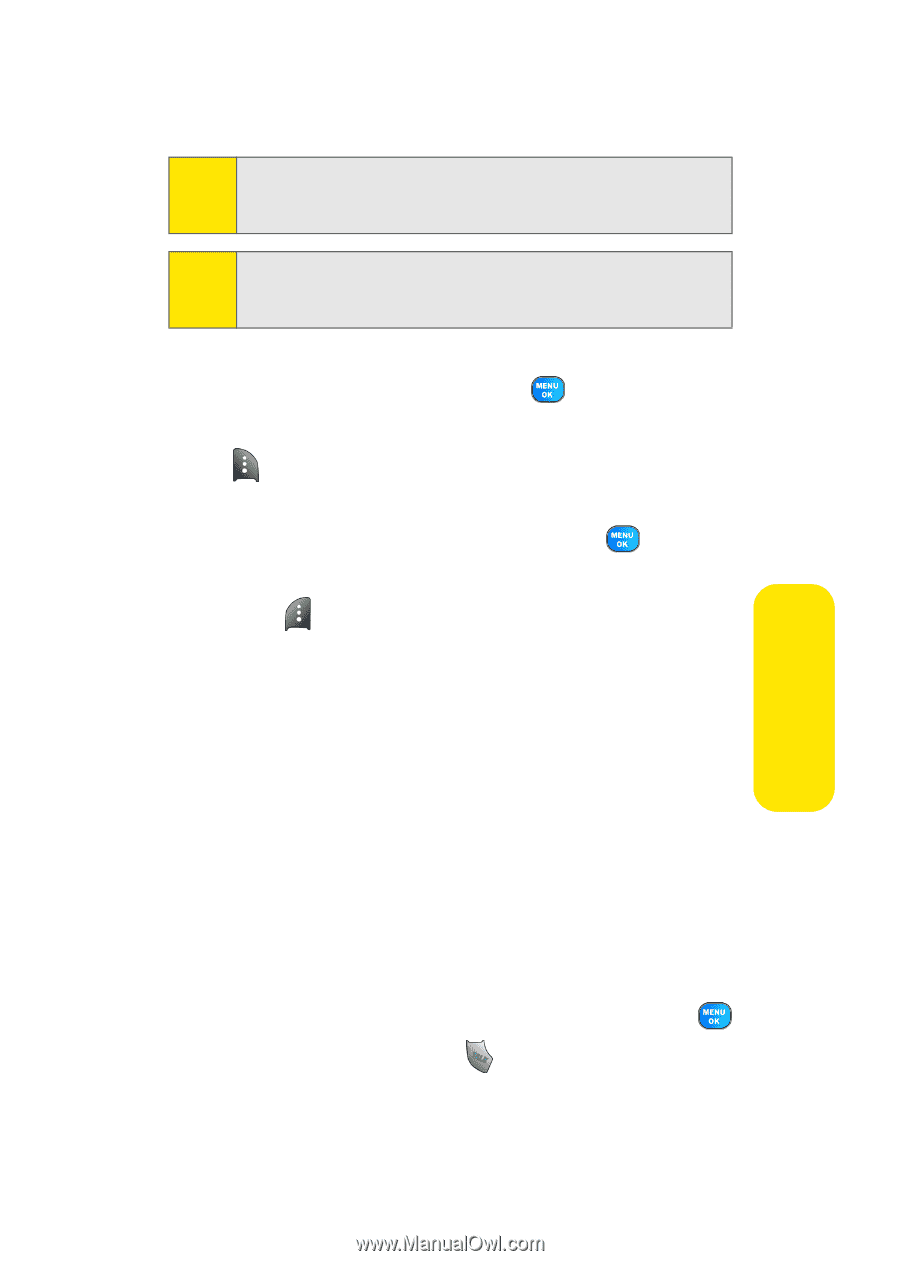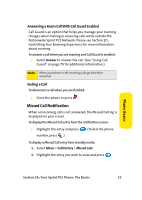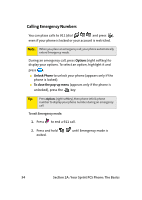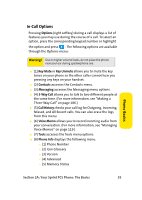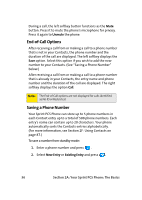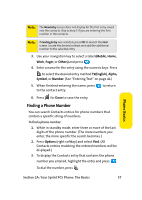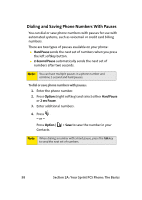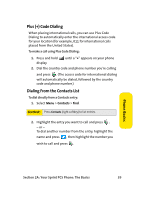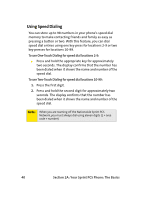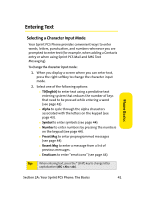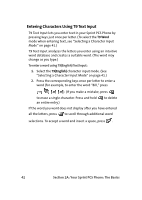Samsung SPH A920 User Manual (ENGLISH) - Page 61
Finding a Phone Number, A: Your Sprint PCS Phone: The Basics
 |
View all Samsung SPH A920 manuals
Add to My Manuals
Save this manual to your list of manuals |
Page 61 highlights
Note: The New Entry screen does not display for the first entry saved into the contacts. Skip to step 3 if you are entering the first number in the contacts. Note: If Existing Entry was selected, press OK to launch the Find screen. Locate the desired contact and add the additional number to the selected entry. 3. Use your navigation key to select a label (Mobile, Home, Work, Pager, or Others) and press . 4. Enter a name for the entry using the numeric keys. Press to select the desired entry method T9(English), Alpha, Symbol, or Number. (See "Entering Text" on page 41) 5. When finished entering the name, press to the contact entry. to return 6. Press for Done to save the entry. Finding a Phone Number You can search Contacts entries for phone numbers that contain a specific string of numbers. To find a phone number: 1. While in standby mode, enter three or more of the last digits of the phone number. (The more numbers you enter, the more specific the search becomes.) 2. Press Options (right softkey) and select Find. (All Contacts entries matching the entered numbers will be displayed.) 3. To display the Contacts entry that contains the phone number you entered, highlight the entry and press . To dial the number, press . Phone Basics Section 2A: Your Sprint PCS Phone: The Basics 37