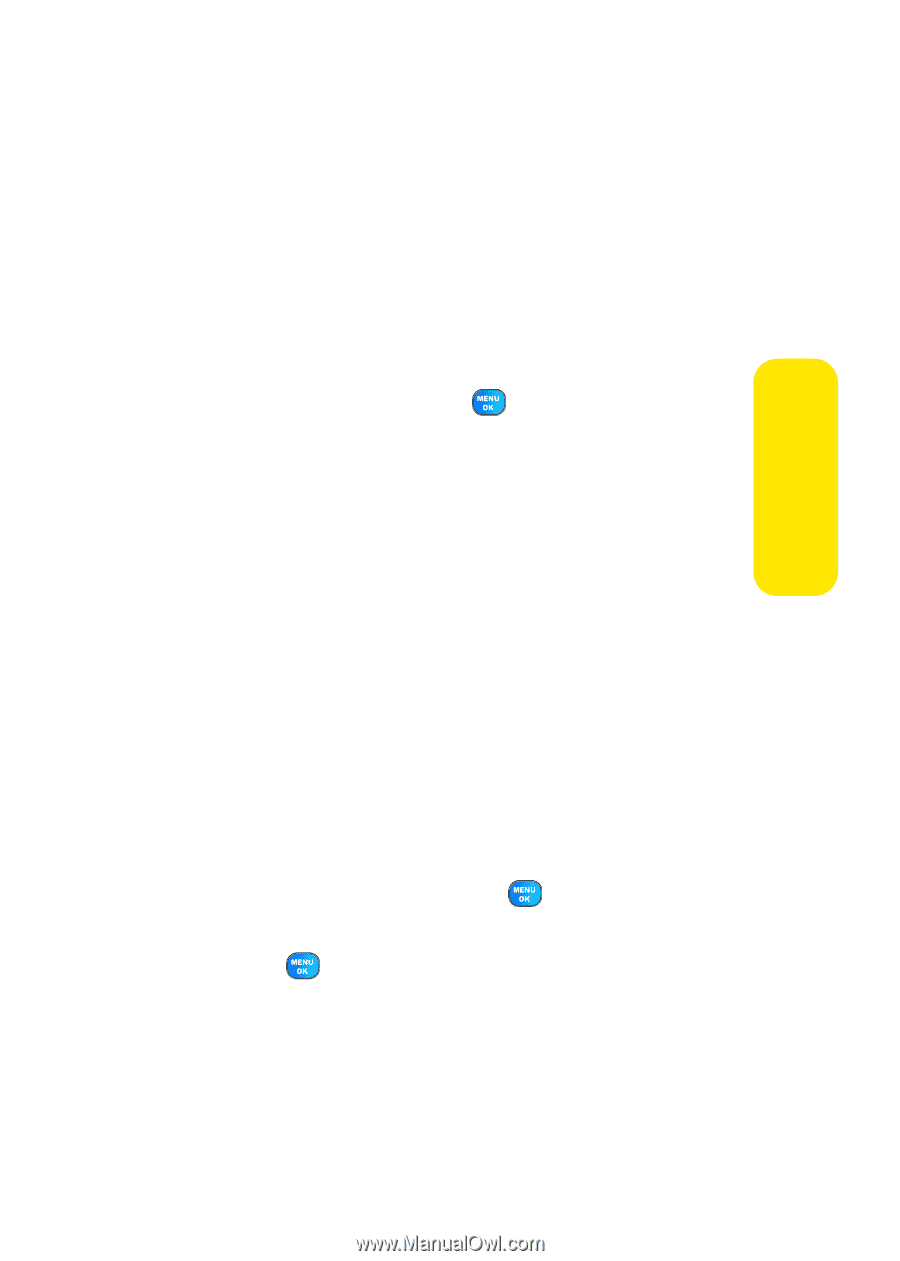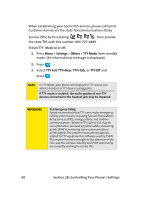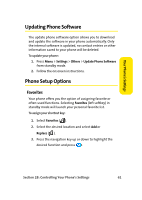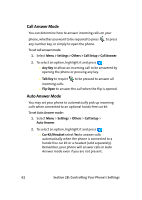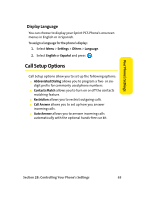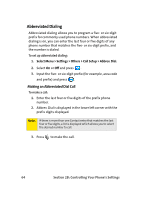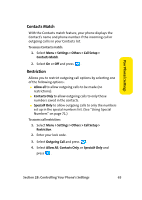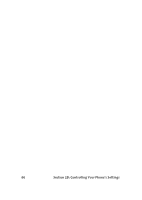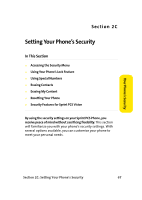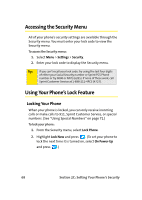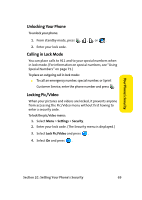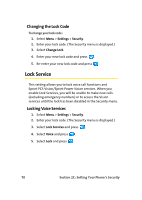Samsung SPH A920 User Manual (ENGLISH) - Page 89
Contacts Match, Restriction
 |
View all Samsung SPH A920 manuals
Add to My Manuals
Save this manual to your list of manuals |
Page 89 highlights
Your Phone's Settings Contacts Match With the Contacts match feature, your phone displays the Contact's name and phone number if the incoming call or outgoing call is in your Contacts list. To access Contacts match: 1. Select Menu > Settings > Others > Call Setup > Contacts Match. 2. Select On or Off and press . Restriction Allows you to restrict outgoing call options by selecting one of the following options: ⅷ Allow all to allow outgoing calls to be made (no restrictions). ⅷ Contacts Only to allow outgoing calls to only those numbers saved in the contacts. ⅷ Special# Only to allow outgoing calls to only the numbers set up in the special numbers list. (See "Using Special Numbers" on page 71.) To access call restriction: 1. Select Menu > Settings > Others > Call Setup > Restriction. 2. Enter your lock code. 3. Select Outgoing Call and press . 4. Select Allow All, Contacts Only, or Special# Only and press . Section 2B: Controlling Your Phone's Settings 65