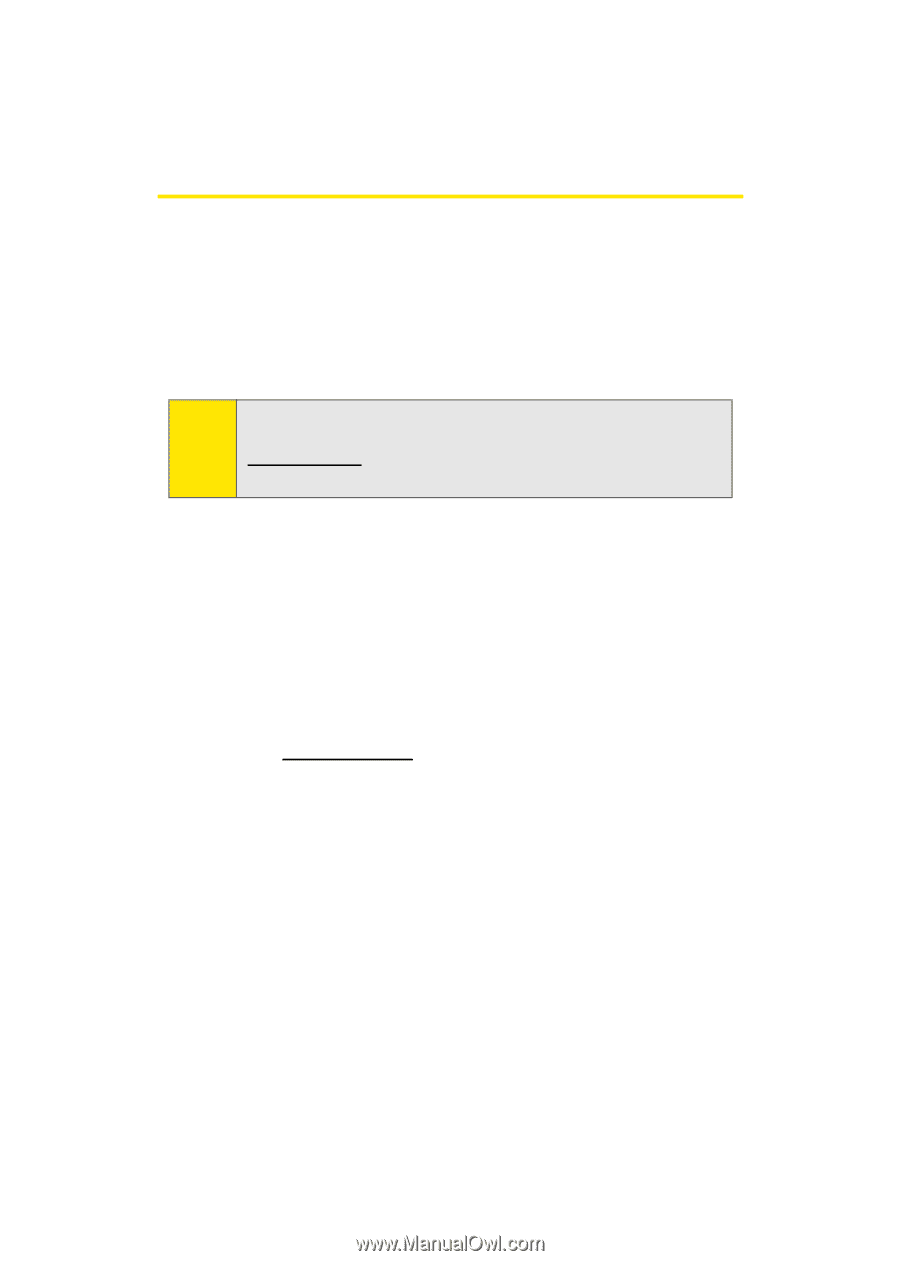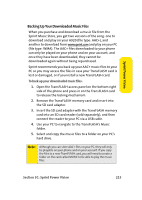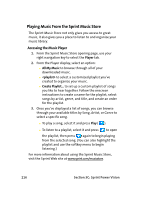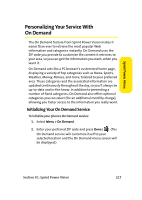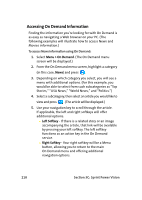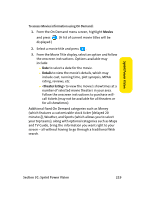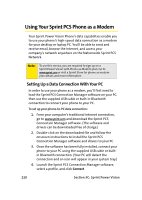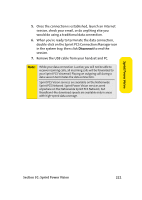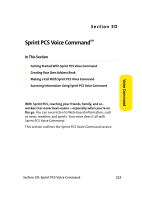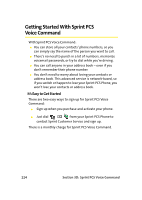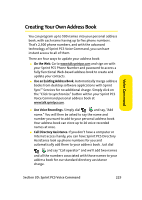Samsung SPH A920 User Manual (ENGLISH) - Page 244
Using Your Sprint PCS Phone as a Modem, Setting Up a Data Connection With Your PC - drivers
 |
View all Samsung SPH A920 manuals
Add to My Manuals
Save this manual to your list of manuals |
Page 244 highlights
Using Your Sprint PCS Phone as a Modem Your Sprint Power Vision Phone's data capabilities enable you to use your phone's high-speed data connection as a modem for your desktop or laptop PC. You'll be able to send and receive email, browse the Internet, and access your company's network anywhere on the Nationwide Sprint PCS Network. Note: To use this service, you are required to sign up on a Sprint Power Vision with Phone as Modem plan. Go to www.sprint.com or visit a Sprint Store for phone as modem plan details and more information. Setting Up a Data Connection With Your PC In order to use your phone as a modem, you'll first need to load the Sprint PCS Connection Manager software on your PC, then use the supplied USB cable or built-in Bluetooth connection to connect your phone to your PC. To set up your phone-to-PC data connection: 1. From your computer's traditional Internet connection, go to www.sprint.com and download the Sprint PCS Connection Manager software. (The software and drivers can be downloaded free of charge.) 2. Double-click on the downloaded file and follow the onscreen instructions to install the Sprint PCS Connection Manager software and drivers to your PC. 3. Once the software has been fully installed, connect your phone to your PC using the supplied USB cable or builtin Bluetooth connection. (Your PC will detect the connection and an icon will appear in your system tray.) 4. Launch the Sprint PCS Connection Manager software, select a profile, and click Connect. 220 Section 3C: Sprint Power Vision