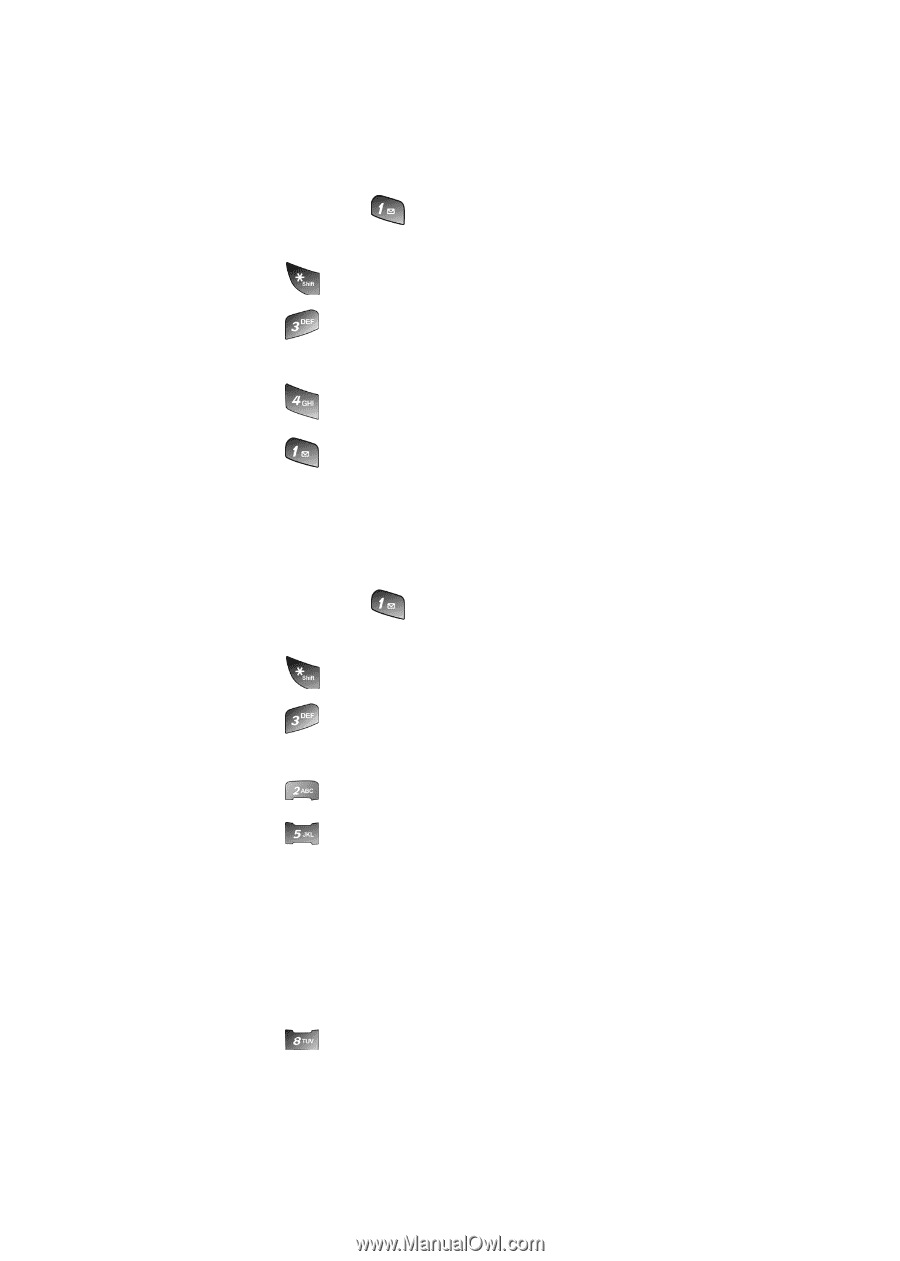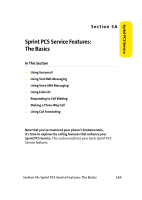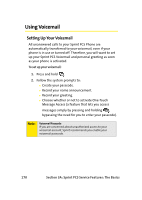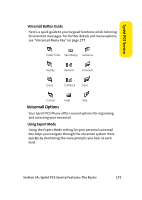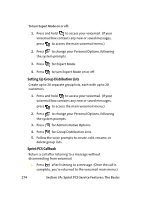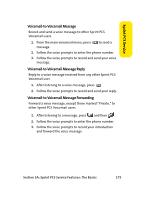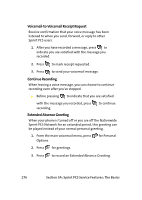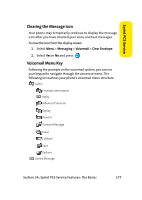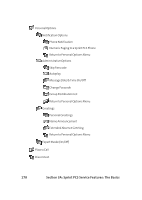Samsung SPH A920 User Manual (ENGLISH) - Page 198
Setting Up Group Distribution Lists, Sprint PCS Callback
 |
View all Samsung SPH A920 manuals
Add to My Manuals
Save this manual to your list of manuals |
Page 198 highlights
To turn Expert Mode on or off: 1. Press and hold to access your voicemail. (If your voicemail box contains any new or saved messages, press to access the main voicemail menu.) 2. Press to change your Personal Options, following the system prompts. 3. Press for Expert Mode. 4. Press to turn Expert Mode on or off. Setting Up Group Distribution Lists Create up to 20 separate group lists, each with up to 20 customers. 1. Press and hold to access your voicemail. (If your voicemail box contains any new or saved messages, press to access the main voicemail menu.) 2. Press to change your Personal Options, following the system prompts. 3. Press for Administrative Options. 4. Press for Group Distribution Lists. 5. Follow the voice prompts to create, edit, rename, or delete group lists. Sprint PCS Callback Return a call after listening to a message without disconnecting from voicemail. ᮣ Press after listening to a message. (Once the call is complete, you're returned to the voicemail main menu.) 174 Section 3A: Sprint PCS Service Features: The Basics