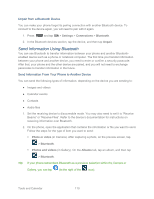Samsung SPH-L720 User Manual Sprint Sph-l720 Galaxy S 4 English User Manual Ve - Page 117
Dropbox, Download the Desktop Application, Accessing Dropbox on Your Device
 |
View all Samsung SPH-L720 manuals
Add to My Manuals
Save this manual to your list of manuals |
Page 117 highlights
Documents: Other files stored on your phone. Note: Different folders may appear depending on how your phone is configured. Dropbox Dropbox works to provide access to your desktop files directly from your phone. This applications allows you to bring your files with you when you're on the go, edit files in your Dropbox from your phone, upload photos and videos to Dropbox, and share your selected files freely with family and friends. The in-phone application works in conjunction with a partner program placed on a target computer using an active Internet connection. Dropbox creates a folder that automatically synchronizes its contents across all of your connected devices on your account. Update a file to your Dropbox on your computer, and it's automatically updated to the same folder on your other devices. Download the Desktop Application Follow the procedures below to download the desktop application. 1. Use your computer's browser to navigate to: http://www.dropbox.com/. 2. Follow the onscreen setup and installation instructions on your target computer containing the desired files. Important! The computer application must be installed on the computer containing the desired files. This computer must have an active Internet connection. Note: The Dropbox service offers 2GB of free "Cloud" storage. Accessing Dropbox on Your Device Follow the procedures below to access the Dropbox app. 1. Press and tap Apps > Dropbox. 2. Tap Next, and then tap I'm already a Dropbox user, enter your current account credentials, and tap Log in. - or - Tap I'm new to Dropbox and follow the onscreen instructions to register for a new account. Manually Uploading a Picture to Dropbox Follow the below procedures to manually upload pictures to the Dropbox app. Tools and Calendar 105