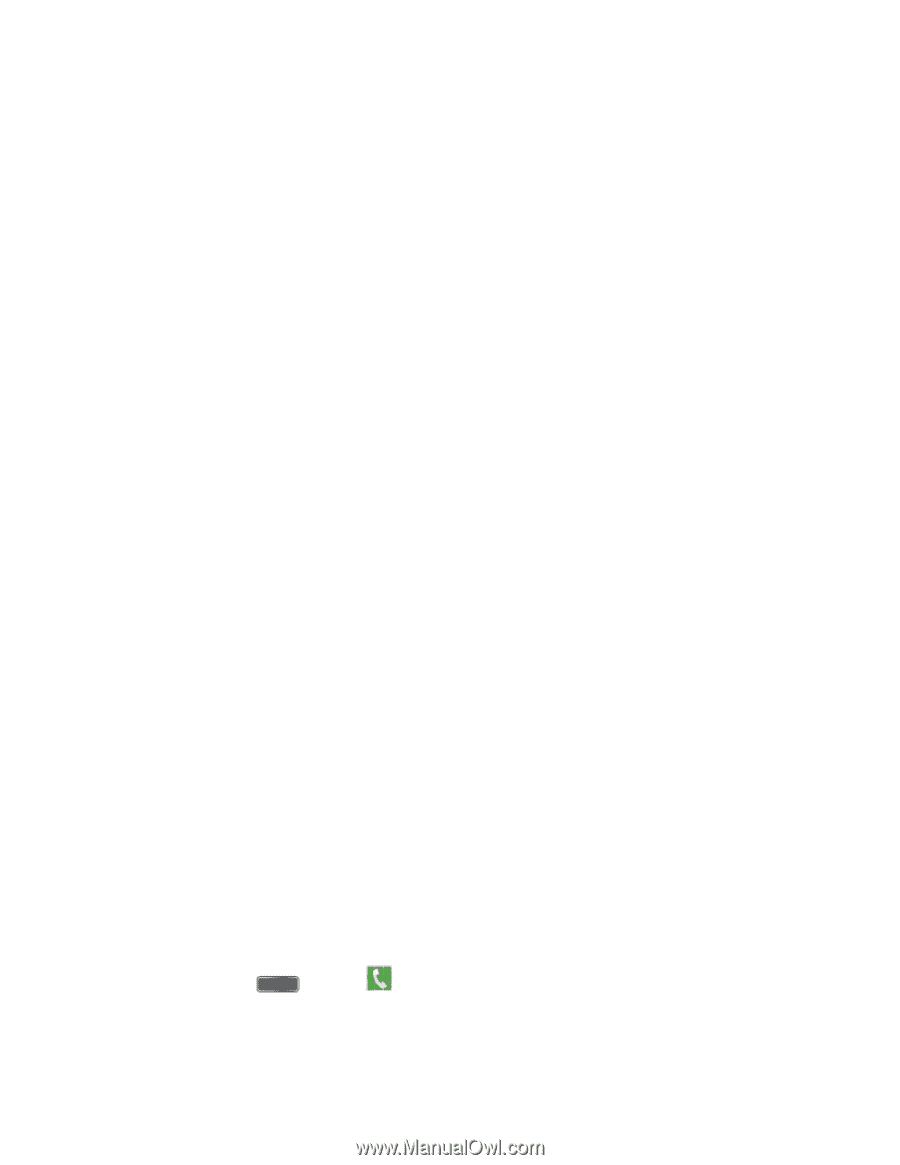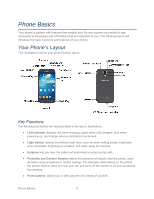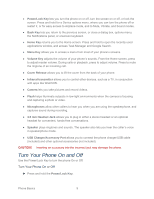Samsung SPH-L720 User Manual Sprint Sph-l720 Galaxy S 4 English User Manual Ve - Page 16
Set Up Voicemail
 |
View all Samsung SPH-L720 manuals
Add to My Manuals
Save this manual to your list of manuals |
Page 16 highlights
Date and time: By default, your phone uses the date and time provided by the wireless network. Configure options, or tap Next to use the defaults and continue. Samsung account: Your Samsung account is used with some apps and features. Tap Sign in to sign in to your Samsung account, or tap Create new account to sign up for a new Samsung account. Got Google?: Complete the steps to sign in to your current Google account, or sign up for a new Google account right from your phone. • Yes: Enter your Gmail address and password and tap the right arrow to sign in to your current Google account. • No: Tap Get an account, and then follow the instructions to sign up for a new Google account, or tap Not now to continue without setting up a Google account on your phone. You can always set up a Google account later. Tap the right arrow to move to the next screen. Google & location: Select Google location options, and then tap the right arrow to continue. This phone belongs to: Enter your First and Last name, and then tap the right arrow to continue. Dropbox: Dropbox allows you to save your photos and videos to associated computers and to a Web-based storage area. Tap Create a new Dropbox account or I already have an account, or tap Next to skip the step and continue. Learn about key features: Tap features to view details, and tap the ON/OFF switch to turn the feature On or Off. Device name: Your device name is how you and other devices identify your device, such as when sharing via Bluetooth or Wi-Fi Direct. If you want to use a different name, tap the field and enter a name. 2. Tap Finish to complete setup. Follow the onscreen instructions to learn about basic touch/tap navigation. Set Up Voicemail Your phone automatically transfers all unanswered calls to voicemail, even if your phone is in use or turned off. You should set up your Sprint Voicemail and personal greeting as soon as your phone is activated. Always use a password to protect against unauthorized access. 1. Press Home and tap Phone. If your screen is locked, press the Power/Lock Key to turn on the display and then swipe your screen in any direction. See Turn Your Screen On and Off. Get Started 4