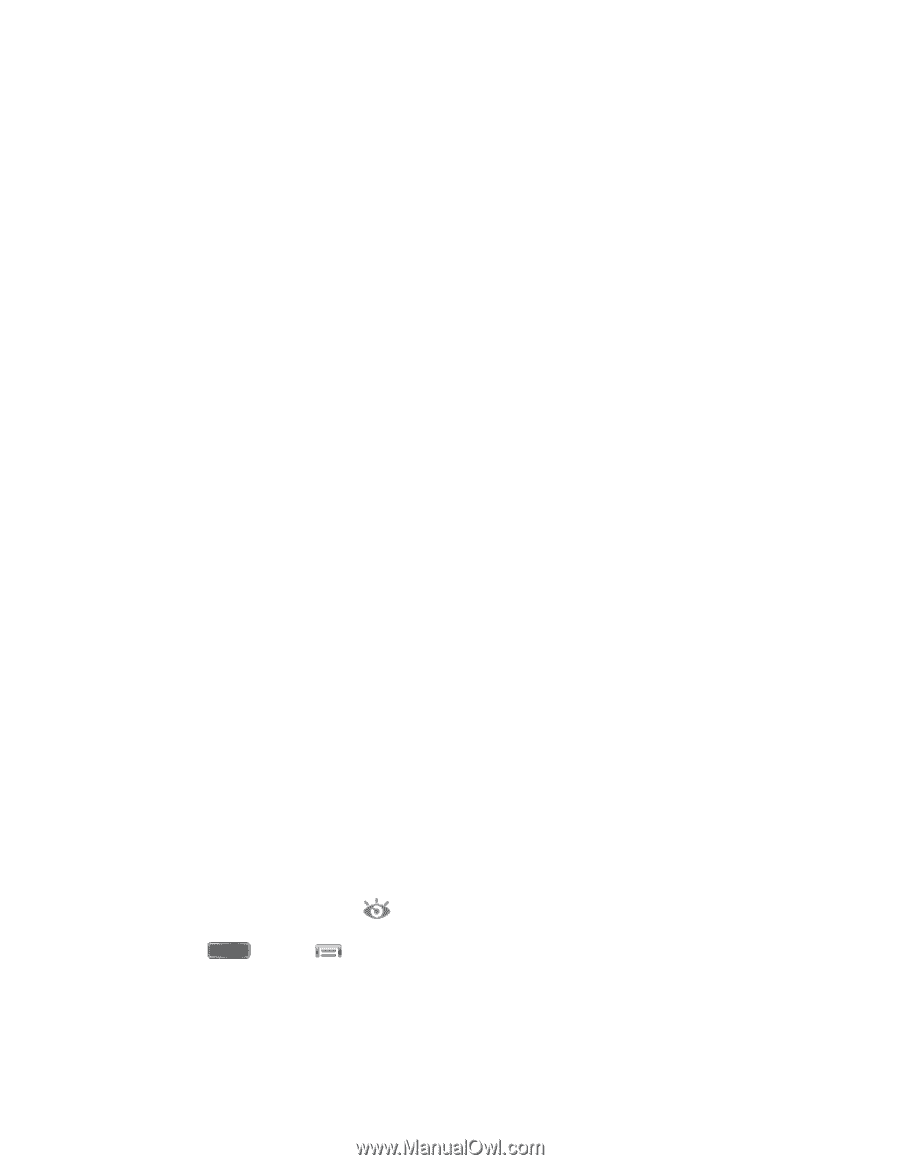Samsung SPH-L720 User Manual Sprint Sph-l720 Galaxy S 4 English User Manual Ve - Page 171
Smart Screen, Smart Stay
 |
View all Samsung SPH-L720 manuals
Add to My Manuals
Save this manual to your list of manuals |
Page 171 highlights
• Zoom: When On, you can tilt the phone to zoom in or out when viewing pictures in Gallery. • Browse an image: When On, you can move the phone in a side-to-side motion to pan from side to side while viewing an image. • Mute/pause: When On, you can mute incoming calls and pause playback by turning the phone screen-side down. Palm motion: When On, you can control your device by touching the screen with the palm of your hand. • Capture screen: When On, you can save a copy of the current screen to the clipboard by swiping the side of your hand across the screen. • Mute/pause: When On, you can mute incoming calls and pause playback by covering the screen with your hand. Gyroscope calibration: Follow the prompts to calibrate your phone's motion sensors. Smart Screen Use Smart screen options to have your phone automatically adjust screen timeout, rotation when it detects you are looking at the screen, and control scrolling and playback based whether you are facing the screen. Smart screen options use the front camera to detect when you are facing the screen. Some factors that may affect the ability of the front camera to detect your face are: ● When the phone is not docked or held upright, for example when placed on a table. ● When the front camera cannot detect your face and eyes. ● When the front camera is being used for the current application. ● When the source of light is behind you, or when using the phone in the dark. Smart Stay When Smart stay is enabled, the screen will not time out as long as you are looking at it. When enabled, the Smart stay icon displays in the Status bar. 1. Press and tap > Settings > My Device. 2. Tap Smart screen, and then tap the check box beside Smart stay to enable or disable the option. Note: Tap Smart screen for tips on using the feature. Settings 159