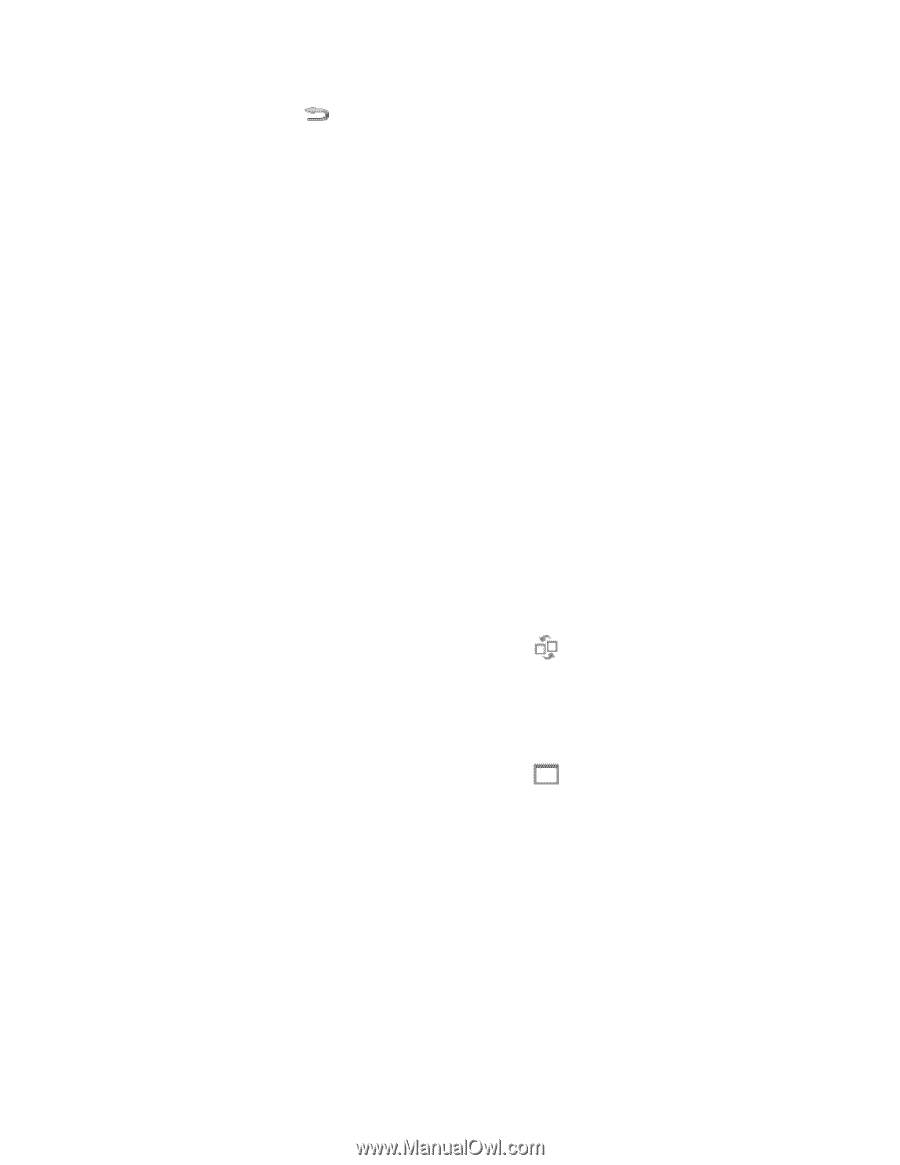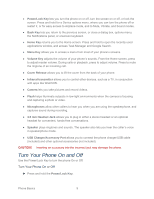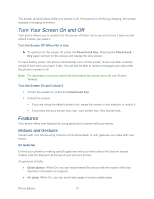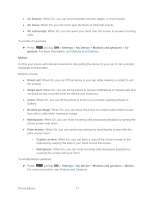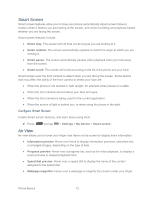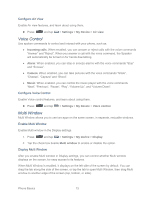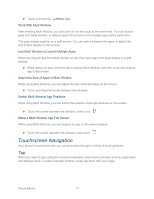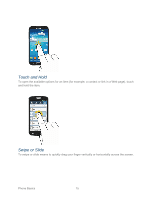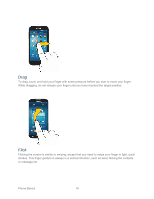Samsung SPH-L720 User Manual Sprint Sph-l720 Galaxy S 4 English User Manual Ve - Page 26
Touchscreen Navigation, Tap, Adjust the Size of Apps in Multi Window
 |
View all Samsung SPH-L720 manuals
Add to My Manuals
Save this manual to your list of manuals |
Page 26 highlights
► Touch and hold the Back Key. Work With Multi Window After enabling Multi Window, you can use it to run two apps at the same time. You can launch apps from Multi window, or drag an app to the screen to run multiple apps at the same time. The apps display together on a split screen. You can switch between the apps, or adjust the size of their display on the screen. Use Multi Window to Launch Multiple Apps When you drag an app from Multi window on top of an open app, both apps display in a split window. ► While using one app, touch the tab to display Multi Window, and then touch and drag an app to the screen. Adjust the Size of Apps in Multi Window While using Multi Window, you can adjust the size of the two apps on the screen. ► Touch and drag the border between the windows. Switch Multi Window App Positions While using Multi Window, you can switch the position of the app windows on the screen. ► Touch the border between the windows, then touch Make a Multi Window App Full Screen While using Multi Window, you can expand an app to full screen anytime. ► Touch the border between the windows, then touch . Touchscreen Navigation Your phone's touchscreen lets you control actions through a variety of touch gestures. Tap When you want to type using the onscreen keyboard, select items onscreen such as application and settings icons, or press onscreen buttons, simply tap them with your finger. Phone Basics 14