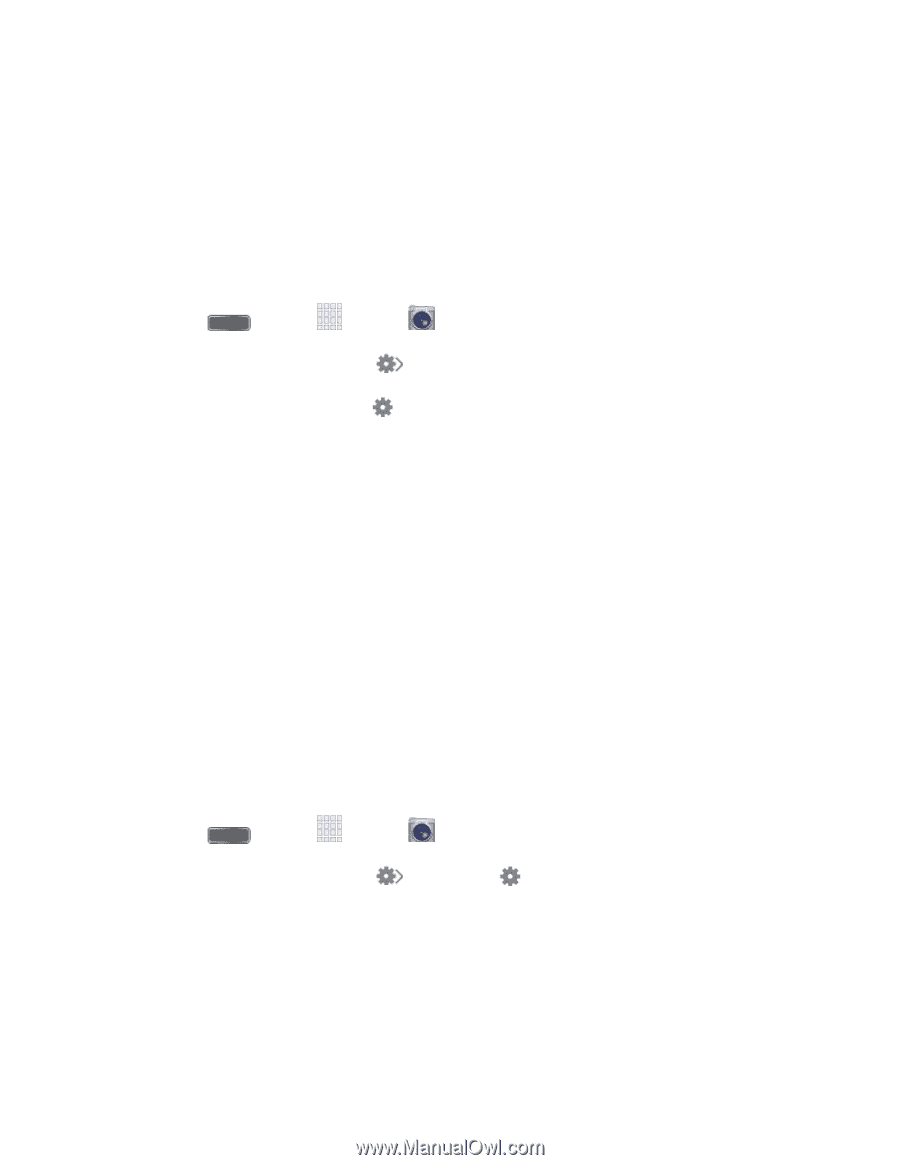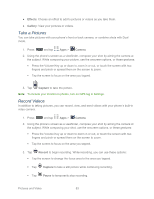Samsung SPH-L720 User Manual Sprint Sph-l720 Galaxy S 4 English User Manual Ve - Page 97
Quick Camera Settings, Panorama, Sports, Night, Camera, Flash, Auto night detection, Voice control
 |
View all Samsung SPH-L720 manuals
Add to My Manuals
Save this manual to your list of manuals |
Page 97 highlights
• Panorama: Take multiple pictures to merge into one expansive panoramic picture. • Sports: Allows you to capture clear shots of a moving subject. • Night: Allows you to take clearer, brighter pictures in low light. Quick Camera Settings Use Quick settings to quickly configure settings while you take pictures and record videos. 1. Press and tap Apps > Camera. 2. From the Camera screen, tap to access settings: Advanced settings: Tap to access advanced camera settings. Flash: Tap to choose a flash setting. Auto night detection: Tap to enable or disable automatic night detection, to help you take clearer, brighter pictures in low light. Auto night detection does not apply when recording videos. Voice control: Tap to access voice control settings, for using voice commands to take pictures and record video. For more information, see Voice Control. Recording mode: Tap to choose a mode for recording. Choose Limit for MMS to restrict recordings to a size that can be attached to a multimedia message. Choose Normal, Slow motion, or Fast motion to control the speed of recording. Share: Tap to choose a method for sharing pictures and videos. You can choose Share shot, Buddy photo share, ChatON photo share, or Remote viewfinder. Advanced Camera Settings Use Advanced settings to configure default options for pictures and videos. 1. Press and tap Apps > Camera. 2. From the Camera screen, tap and then tap for these settings: Photos: • Photo size: Choose the default size for pictures. • Burst shot: When On, you can take multiple pictures when you touch and hold the Capture button. Pictures and Video 85