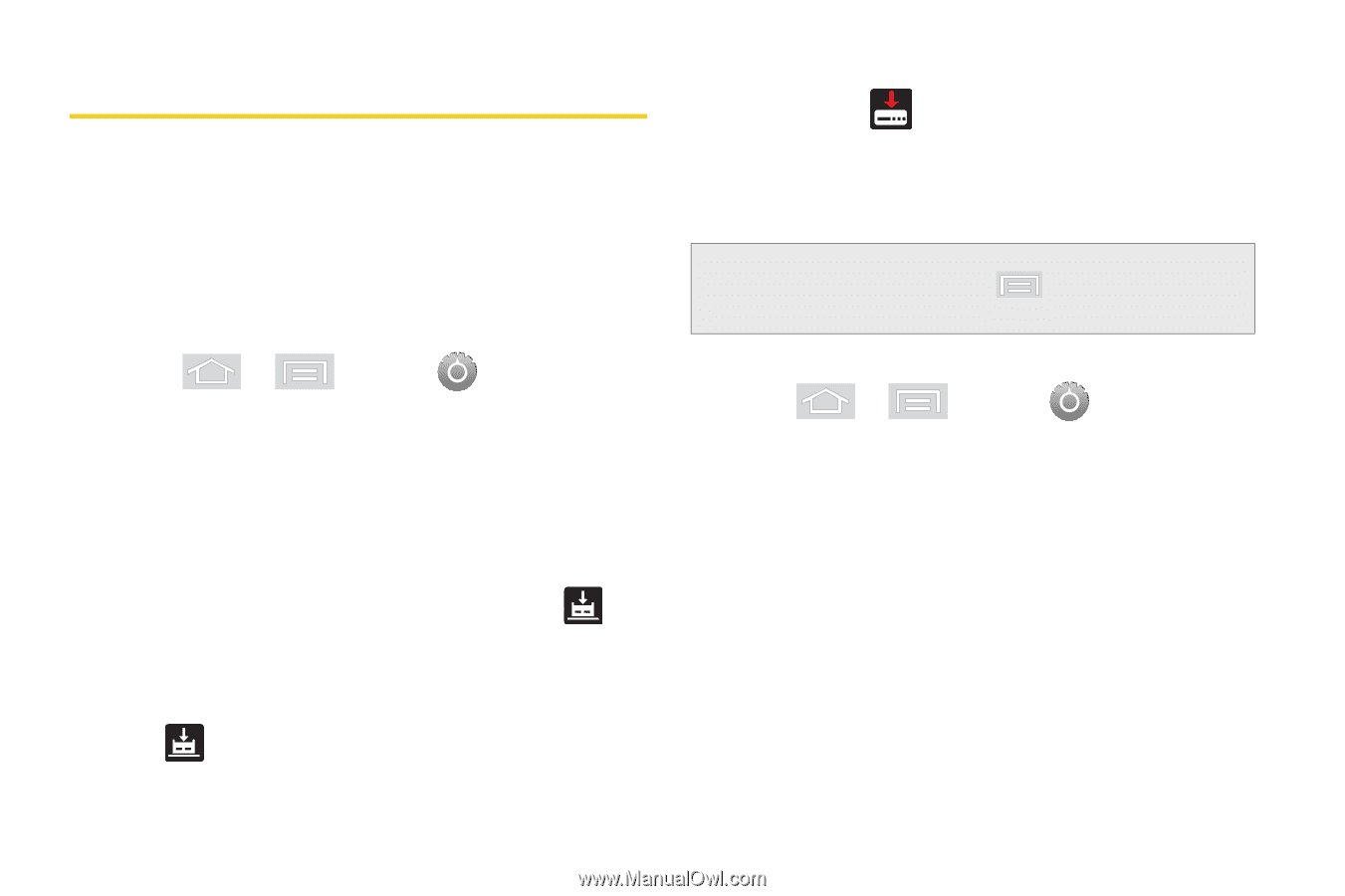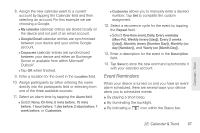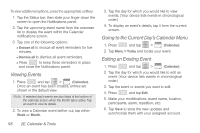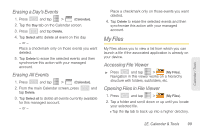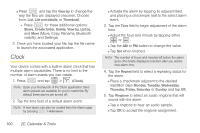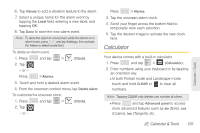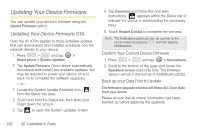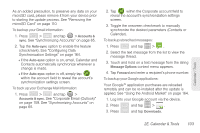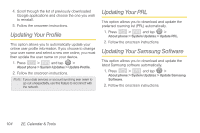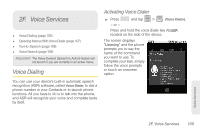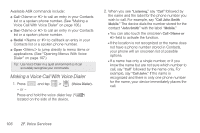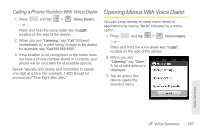Samsung SPH-M580 User Manual (user Manual) (ver.f12) (English) - Page 116
Updating Your Device Firmware
 |
View all Samsung SPH-M580 manuals
Add to My Manuals
Save this manual to your list of manuals |
Page 116 highlights
Updating Your Device Firmware You can update your device's software using the Update Firmware option. Updating Your Device Firmware OTA Over the Air (OTA) applies to those software updates that can downloaded and installed wirelessly over the network directly to your device. 1. Press > and tap > About phone > System Updates. 2. Tap Update Firmware. (Your device automatically downloads and installs any available updates. You may be required to power your device off and back on to complete the software upgrade.) - or - 1. Locate the System Update Available icon ( ) from the Status bar area. 2. Touch and hold the Status bar, then slide your finger down the screen. 3. Tap to open the System updates screen. 4. Tap Download and follow the onscreen instructions. ( appears within the Status bar to indicate the device is downloading the necessary files.) 5. Touch Restart & install to complete the process. Note: The Notifications panel can also be opened on the Home screen by pressing and then tapping Notifications. Confirm Your Current Device Firmware 1. Press > and tap > About phone. 2. Scroll to the bottom of the page and locate the Baseband version read-only field. The firmware version will be in the format of S:M580.04 x.EC02. Back up your Data Prior to Update The firmware upgrade process will Erase ALL User Data from your device. Please ensure that all critical information has been backed up before applying this upgrade. 102 2E. Calendar & Tools