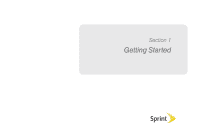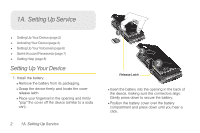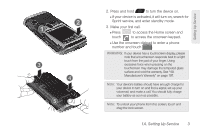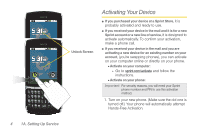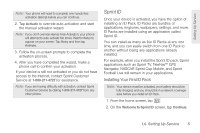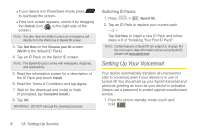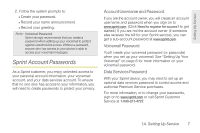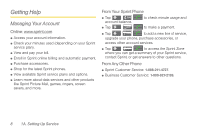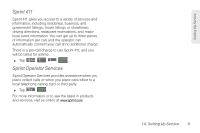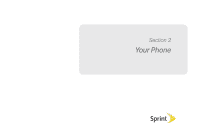Samsung SPH-M580 User Manual (user Manual) (ver.f12) (English) - Page 20
Setting Up Your Voicemail, Switching ID Packs - replacement screen
 |
View all Samsung SPH-M580 manuals
Add to My Manuals
Save this manual to your list of manuals |
Page 20 highlights
Ⅲ If your device is in PowerSave mode, press to reactivate the screen. Ⅲ If the lock screen appears, unlock it by dragging the Unlock icon to the right side of the screen.) Note: You also have the ability to place an emergency call directly from the Welcome to Sprint ID screen. 3. Tap Get New on the Choose your ID screen. (My ID is the default ID Pack.) 4. Tap an ID Pack on the Sprint ID screen. Note: The Sprint ID pack comes with wallpapers, ringtones, and applications. 5. Read the information screen for a description of the ID Pack and touch Install. 6. Read the Terms & Conditions and tap Agree. 7. Wait for the download and install to finish. (If prompted, tap Complete Install.) 8. Tap OK. WARNING: DO NOT interrupt the download process. Switching ID Packs 1. Press > (Sprint ID). 2. Tap an ID Pack to replace your current pack. - or - Tap Get New to install a new ID Pack and follow steps 4-8 of "Installing Your First ID Pack". Note: Certain features of Sprint ID are subject to change. For the most up-to-date information about using Sprint ID, please visit www.sprint.com. Setting Up Your Voicemail Your device automatically transfers all unanswered calls to voicemail, even if your device is in use or turned off. You should set up your Sprint Voicemail and personal greeting as soon as your device is activated. Always use a password to protect against unauthorized access. 1. From the phone standby mode, touch and hold . 6 1A. Setting Up Service