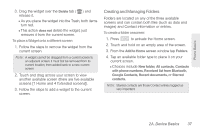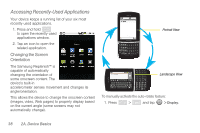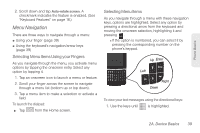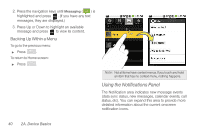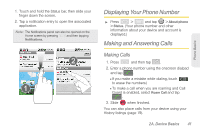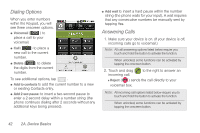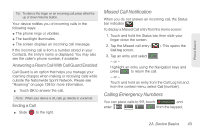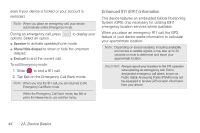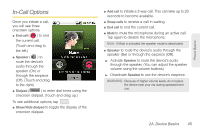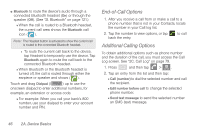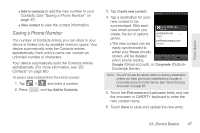Samsung SPH-M580 User Manual (user Manual) (ver.f12) (English) - Page 56
Dialing Options, Answering Calls, string the phone waits for your input. A wait requires
 |
View all Samsung SPH-M580 manuals
Add to My Manuals
Save this manual to your list of manuals |
Page 56 highlights
Dialing Options When you enter numbers within the Keypad, you will see three onscreen options. ⅷ Voicemail ( ) to place a call to your voicemail. ⅷ Call ( ) to place a new call to the current number. ⅷ Delete ( ) to delete the digits from the current number. To see additional options, tap . ⅷ Add to contacts to add the current number to a new or existing Contacts entry. ⅷ Add 2 sec pause: to insert a two-second pause to enter a 2-second delay within a number string (the phone continues dialing after 2 seconds without any additional keys being pressed). ⅷ Add wait to insert a hard pause within the number string (the phone waits for your input). A wait requires that any consecutive numbers be manually sent by tapping Yes. Answering Calls 1. Make sure your device is on. (If your device is off, incoming calls go to voicemail.) Note: All call answering options listed below require you touch and hold the button to activate the function. When unlocked, some functions can be activated by tapping the onscreen button. 2. Touch and drag incoming call. to the right to answer an Ⅲ Reject ( ) sends the call directly to your voicemail box. Note: All incoming call options listed below require you to touch and hold the button to activate the function. When unlocked, some functions can be activated by tapping the onscreen button. 42 2A. Device Basics