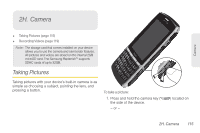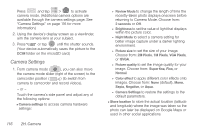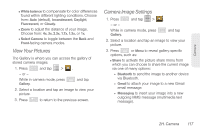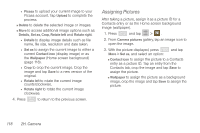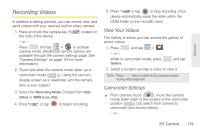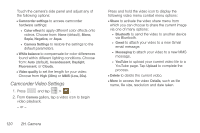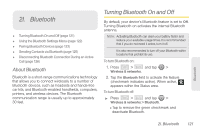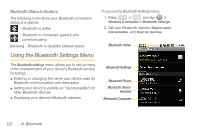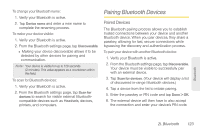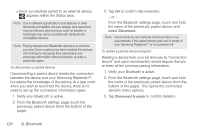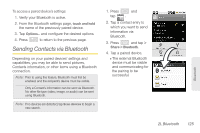Samsung SPH-M580 User Manual (user Manual) (ver.f12) (English) - Page 134
Camcorder Video Settings, YouTube Tap
 |
View all Samsung SPH-M580 manuals
Add to My Manuals
Save this manual to your list of manuals |
Page 134 highlights
Touch the camera's side panel and adjust any of the following options: Ⅲ Camcorder settings to access camcorder hardware settings: ● Color effect to apply different color effects onto videos. Choose from: None (default), Mono, Sepia, Negative, or Aqua. ● Camera Settings to restore the settings to the default parameters. Ⅲ White balance to compensate for color differences found within different lighting conditions. Choose from: Auto (default), Incandescent, Daylight, Fluorescent, or Cloudy. Ⅲ Video quality to set the length for your video. Choose from High (30m) or MMS (Low, 30s). Camcorder Video Settings 1. Press and tap > . 2. From Camera gallery, tap a video icon to begin video playback. - or - Press and hold the video icon to display the following video menu context menu options: Ⅲ Share to activate the video share menu from which you can choose to share the current image via one of many options: ● Bluetooth to send the video to another device via Bluetooth. ● Gmail to attach your video to a new Gmail email message. ● Messaging to attach your video to a new MMS message. ● YouTube to upload your current video file to a YouTube page. Tap Upload to complete the process. Ⅲ Delete to delete the current video. Ⅲ More to access the video Details, such as file name, file size, resolution and date taken. 120 2H. Camera