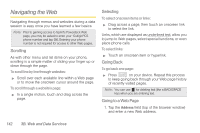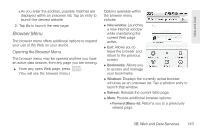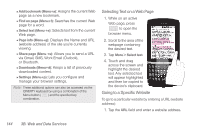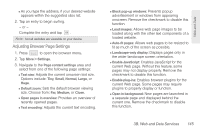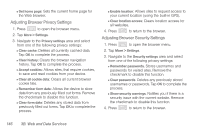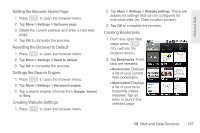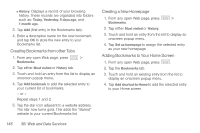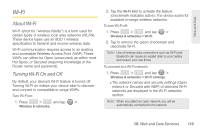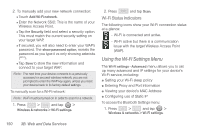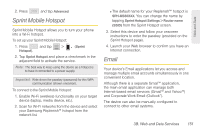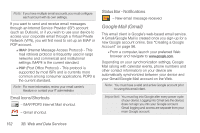Samsung SPH-M580 User Manual (user Manual) (ver.f12) (English) - Page 161
Setting the Browser Home Resetting the Browser to Default, Settings the Search Engine,
 |
View all Samsung SPH-M580 manuals
Add to My Manuals
Save this manual to your list of manuals |
Page 161 highlights
Web and Data Setting the Browser Home Page 1. Press to open the browser menu. 2. Tap More > Settings > Set home page. 3. Delete the current address and enter a new web page. 4. Tap OK to complete the process. Resetting the Browser to Default 1. Press to open the browser menu. 2. Tap More > Settings > Reset to default. 3. Tap OK to complete the process. Settings the Search Engine 1. Press to open the browser menu. 2. Tap More > Settings > Set search engine. 3. Tap a search engine. Choose from Google, Yahoo!, or Bing. Creating Website Settings 1. Press to open the browser menu. 2. Tap More > Settings > Website settings. These are advanced settings that can be configured for individual sites (ex: Clear location access). 3. Tap OK to complete the process. Creating Bookmarks 1. From any open Web page, press . (You will see the browser menu.) 2. Tap Bookmarks. Three tabs are revealed: Ⅲ Bookmarks: Displays a list of your current Web bookmarks. Ⅲ Most visited: Displays a list of your most frequently visited websites. Tap an entry to launch the selected page. 3B. Web and Data Services 147