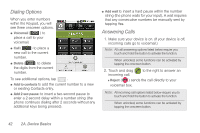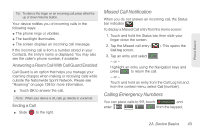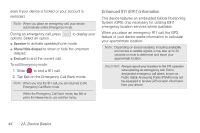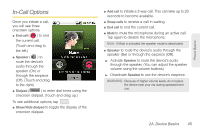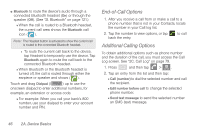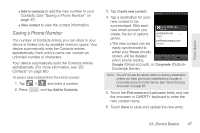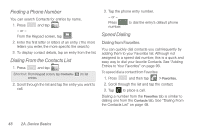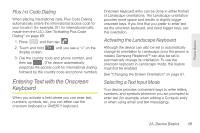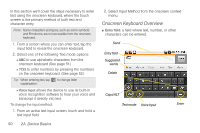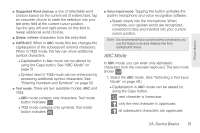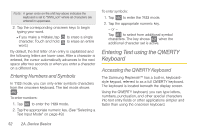Samsung SPH-M580 User Manual (user Manual) (ver.f12) (English) - Page 61
Saving a Phone Number, Contacts. See Saving a Phone Number - reset
 |
View all Samsung SPH-M580 manuals
Add to My Manuals
Save this manual to your list of manuals |
Page 61 highlights
Phone Basics Ⅲ Add to contacts to add the new number to your Contacts. (See "Saving a Phone Number" on page 47.) Ⅲ View contact to view the contact information. Saving a Phone Number The number of Contacts entries you can store in your device is limited only by available memory space. Your device automatically sorts the Contacts entries alphabetically. Each entry's name can contain an unlimited number of characters. Your device automatically sorts the Contacts entries alphabetically. (For more information, see "2D. Contacts" on page 85.) To save a new number from the Home screen: 1. Tap 2. Press > Phone and enter a number. and tap Add to Contacts. 3. Tap Create new contact. 4. Tap a destination for your new contact to be synchronized. With each new email account you create, the list of options grows. Ⅲ The new contact can be [email protected] Google [email protected] Corporate easily synchronized to either your Phone (locally stored- will be deleted when phone resets), Google (Gmail account), or Corporate (Outlook- Exchange Server). Note: You will not see the above option to select a destination unless you have previously established a Google or Corporate account on the device. See "Synchronizing Accounts" on page 65. 5. Touch the First name and Last name fields and use the onscreen or QWERTY keyboard to enter the new contact name. 6. Touch Done to store and update the new entry. 2A. Device Basics 47