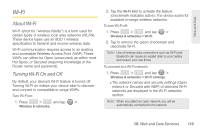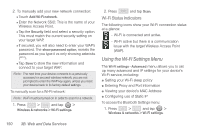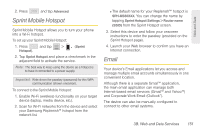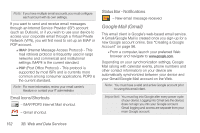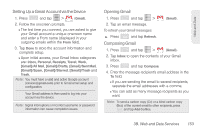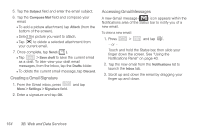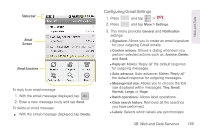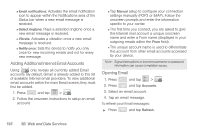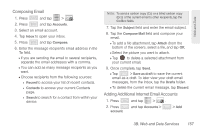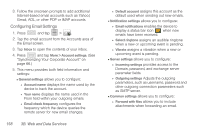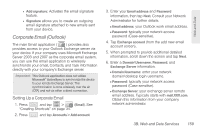Samsung SPH-M580 User Manual (user Manual) (ver.f12) (English) - Page 168
Creating a Gmail Signature, Accessing Gmail Messages
 |
View all Samsung SPH-M580 manuals
Add to My Manuals
Save this manual to your list of manuals |
Page 168 highlights
5. Tap the Subject field and enter the email subject. 6. Tap the Compose Mail field and compose your email. Ⅲ To add a picture attachment, tap Attach (from the bottom of the screen). Ⅲ Select the picture you want to attach. Ⅲ Tap to delete a selected attachment from your current email. 7. Once complete, tap Send ( ). Ⅲ Tap > Save draft to save the current email as a draft. To later view your draft email messages, from the Inbox, tap the Drafts folder. Ⅲ To delete the current email message, tap Discard. Creating a Gmail Signature 1. From the Gmail inbox, press and tap More > Settings > Signature field. 2. Enter a signature and tap OK. Accessing Gmail Messages A new Gmail message ( ) icon appears within the Notifications area of the Status bar to notify you of a new email. To view a new email: 1. Press > and tap . - or - Touch and hold the Status bar, then slide your finger down the screen. See "Using the Notifications Panel" on page 40. 2. Tap the new email from the Notifications list to launch the Inbox tab. 3. Scroll up and down the email by dragging your finger up and down. 154 3B. Web and Data Services