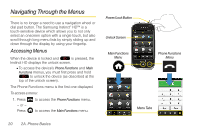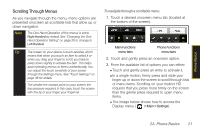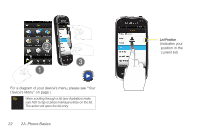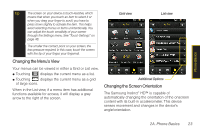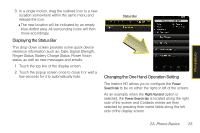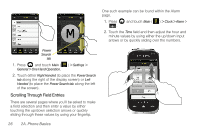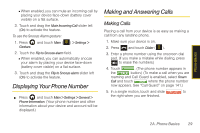Samsung SPH-M850 User Manual (user Manual) (ver.f9) (English) - Page 37
Displaying the Status Bar, Changing the One Hand Operation Setting, Ringer Status - release date
 |
View all Samsung SPH-M850 manuals
Add to My Manuals
Save this manual to your list of manuals |
Page 37 highlights
Phone Basics 3. In a single motion, drag the outlined icon to a new location somewhere within the same menu and release the icon. Ⅲ The new location will be indicated by an empty blue-dotted area. All surrounding icons will then move accordingly. Displaying the Status Bar This drop-down screen provides some quick device reference information such as: Date, Signal Strength, Ringer Status, Battery Charge Status, Power Vision status, as well as new messages and emails. 1. Touch the top line of the display screen. 2. Touch the popup screen once to close it or wait a few seconds for it to automatically hide. Status Bar Changing the One Hand Operation Setting The Instinct HD allows you to configure the Power Search tab to be on either the right or left of the screen. As an example, when the Right Handed option is selected, the Power Search tab is located along the right side of the screen and Contacts entries are then selected by pressing their name fields along the left side of the display screen. 2A. Phone Basics 25