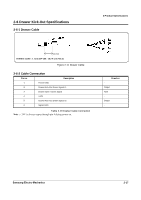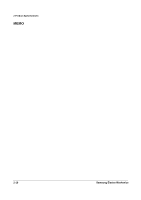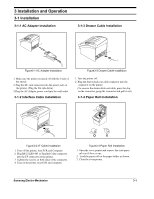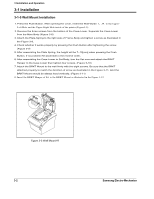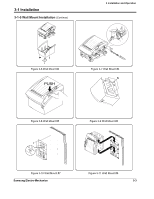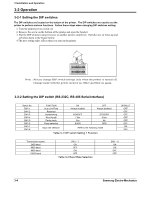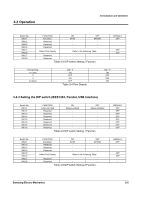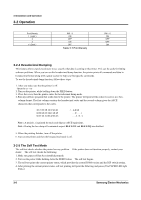Samsung SRP-350PG Service Manual - Page 27
Installation and Operation - paper
 |
View all Samsung SRP-350PG manuals
Add to My Manuals
Save this manual to your list of manuals |
Page 27 highlights
3 Installation and Operation 3-1 Installation 3-1-1 AC Adapter Installation 3-1-3 Drawer Cable Installation Power Connector AC Adapter Drawer Kick-Out Connector Drawer Kick-Out Cable Figure3-1 AC Adapter Installation Figure3-3 Drawer Cable Installation 1. Make sure the printer is turned off with the 0 side of the switch. 2. Plug the DC cord connector into the power jack on the printer. (Plug the flat side down) 3.Plug the AC Adapter power cord into the wall outlet. 3-1-2 Interface Cable Installation 1. Turn the printer off. 2. Plug the drawer kick-out cable connector into the connector on the printer. (To remove the drawer kick-out cable, press the clip on the connector, grasp the connector and pull it out) 3-1-4 Paper Roll Installation Interface Connector Serial Interface Cable Figure3-2 I/F Cable Installation 1. Turn off the printer, host ECR and Computer. 2. Plug RS-232,RS-485 or Paralled Cable connector. into the I/F connector on the printer. 3. Tighten the screws on both sides of the connector. 4. Turn on the printer, host ECR and computer. Figure3-4 Paper Roll Installation 1. Open the cover printer and remove the used paper rol core if there is one. 2. Load the paper roll on the paper holder as shown. 3. Close the cover printer. Samsung Electro-Mechanics 3-1