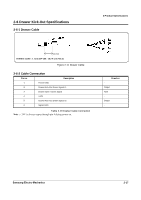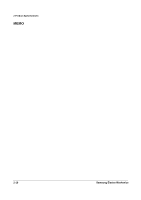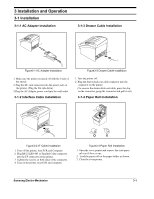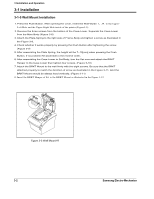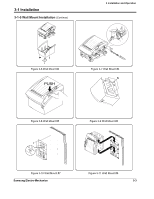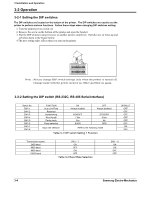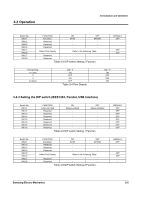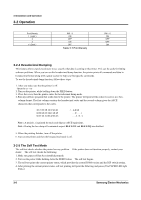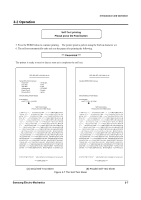Samsung SRP-350PG Service Manual - Page 28
Installation - problems
 |
View all Samsung SRP-350PG manuals
Add to My Manuals
Save this manual to your list of manuals |
Page 28 highlights
3 Installation and Operation 3-1 Installation 3-1-5 Wall Mount Installation 1. Press the Push Button. After opening the cover, insert the Wall-Guide L , R to the UpperLeft Hole and the Upper-Right Hole inside of the printer (Figure3-5). 2. Remove the three screws from the bottom of the Case-Lower. Separate the Case-Lower from the Main Body (Figure 3-6) 3. Attach the Plate-Spring to the right side of Frame-Body and tighten a screw as illustrated in the Figure 3-8. 4. Check whether it works properly by pressing the Push Button after tightening the screw. (Figure 3-9) 5. After assembling the Plate Spring, the height will be 7~10[mm] when pressing the Push Button. If no problem Re-assemble in the reverse order. 6. After assembling the Case-Lower to Set Body, turn the Set over and attach the BRKT Hanger to the Case Lower then tighten four screws. (Figure 3-10) 7. Attach the BRKT Mount to the wall firmly with the eight screws. Be sure that the BRKT attached properly to match the direction of arrow as illustrated in the Figure 3-11. And the BRKT Mount should be always fixed vertically. (Figure 3-11) 8. Insert the BRKT Hanger of Set to the BRKT Mount as illustrated in the Figure 3-12. Figure 3-5 Wall Mount #1 3-2 Samsung Electro-Mechanics