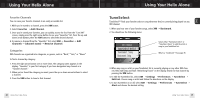Samsung YXM1Z Quick Guide (easy Manual) (ver.1.0) (English) - Page 17
Recording XM, Recording a Single Song
 |
View all Samsung YXM1Z manuals
Add to My Manuals
Save this manual to your list of manuals |
Page 17 highlights
Using Your Helix Alone 4. Continue selecting letters by using the arrow and XM buttons. 5. Select "Enter" when you've entered the entire stock symbol. Your Helix is smart enough to automatically complete some stock symbols. 6. You can track up to 20 stock symbols. When you've entered all your desired stock symbols, select "Exit." 7. Press the left arrow button repeatedly (or simply wait a few seconds) until your Helix returns to normal operation. To display Info Extras, press the DISPLAY button several times until you see sports scores or a stock ticker at the bottom of the display. 32 Using Your Helix Alone Using Your Helix Alone Recording XM Your Helix enables you to record XM content for personal, non-commercial use. You may record XM content while listening to live XM or by scheduling a recording session. You can then listen to recorded XM content on the go. You can also personalize your XM content by creating playlists for every mood and occasion.* Recording a Single Song 1. While you're listening to live XM, select XM ¨ Record ¨ Record Song. Don't worry if you miss the beginning of the song; your Helix captures the entire song even if you start up to 10 minutes after the song begins, as long as you're already tuned to that channel. By selecting "Record Song," you instruct your Helix to stop recording at the end of the song. 2. You can continue recording the channel you're listening to by selecting XM ¨ Record ¨ Rec Channel. 3. To stop recording at any time, select XM ¨ Record ¨ Stop Recording. If you change channels, Helix automatically stops recording. SHORTCUT: To immediately start recording at any time, press and hold the XM button until you see the "Recording ..." message appear on the display. *XM content cannot be exported from the Helix digital audio player. If you wish to own a complete, high-fidelity version of digital content on demand, you should purchase content from XM+Napster. This may allow you to store the content on multiple devices depending upon the digital rights management of such content. Using Your Helix Alone 33 ENG