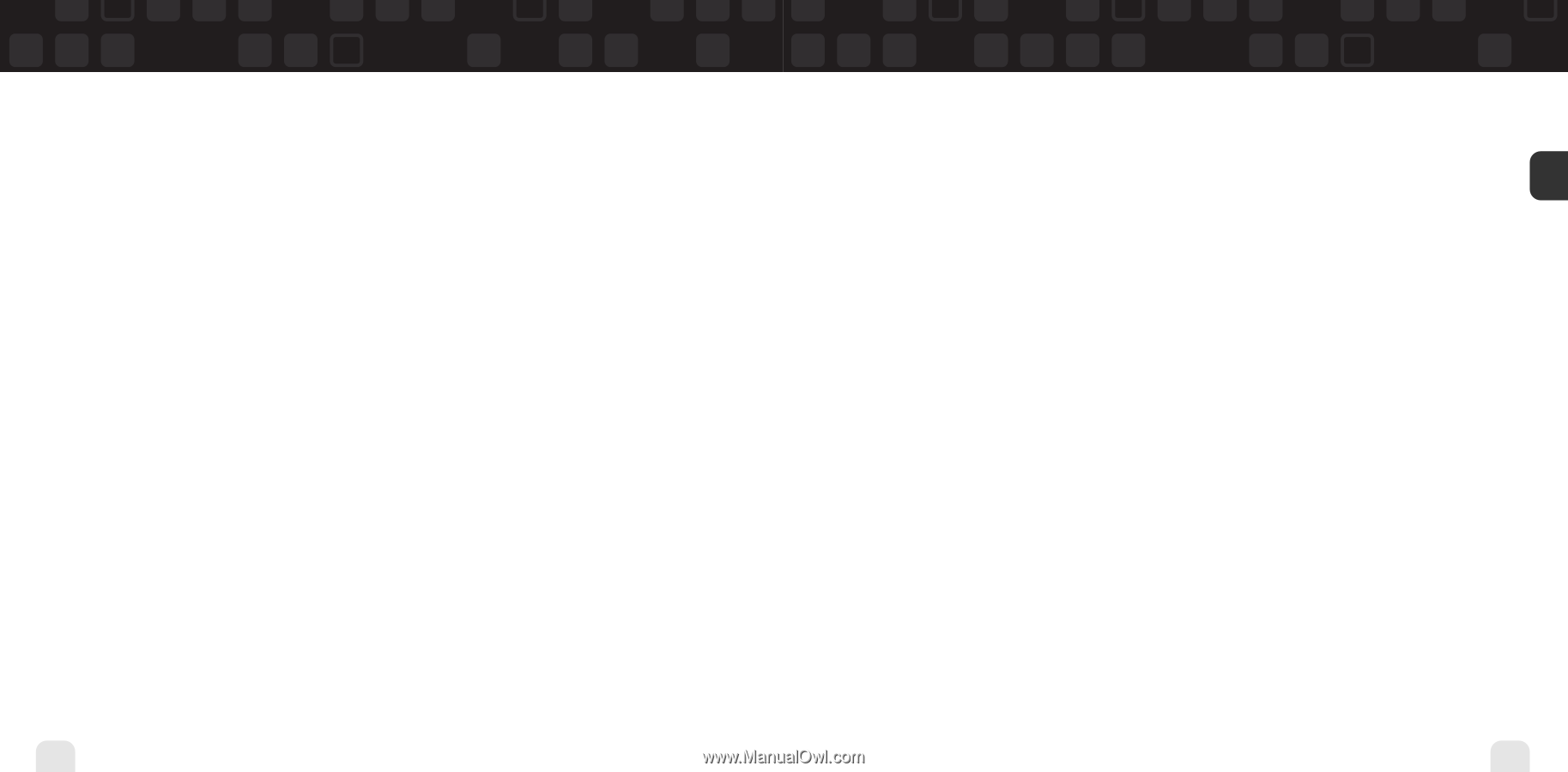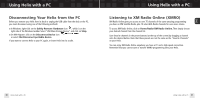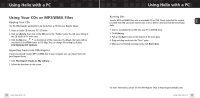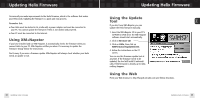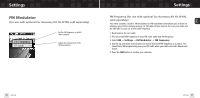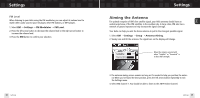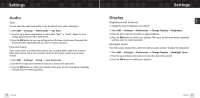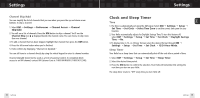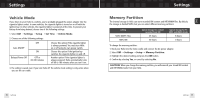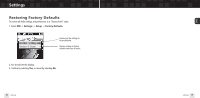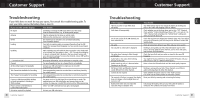Samsung YXM1Z Quick Guide (easy Manual) (ver.1.0) (English) - Page 36
Audio, Display
 |
View all Samsung YXM1Z manuals
Add to My Manuals
Save this manual to your list of manuals |
Page 36 highlights
ENG Settings Audio Tone You can adjust the audio tone quality to suit the kind of music you're listening to. 1. Select XM ¨ Settings ¨ Preferences ¨ Set Tone. 2. Press the up or down arrow buttons to select either "Bass" or "Treble." Adjust the tone settings by pressing the left or right arrows. 3. Press the XM button to save your setting and exit the tone control menu. Then press the left arrow button repeatedly until you return to normal operation. Line Out Level If you connect Helix to another stereo system, you can adjust Helix's audio level to match other audio sources. This is not a volume control; use the volume control on your stereo instead. 1. Select XM ¨ Settings ¨ Setup ¨ Line Out Level. 2. Use the left or right arrow buttons to decrease or increase the audio level. 3. Press the XM button to confirm your selection. Then press the left arrow button repeatedly until you return to normal operation. Settings Display Brightness and Contrast To change the screen's brightness and contrast: 1. Select XM ¨ Settings ¨ Preferences ¨ Change Display ¨ Brightness. 2. Press the left or right arrow buttons to adjust brightness. 3. Press the XM button to confirm your selection. Then press the left arrow button repeatedly until you return to normal operation. Backlight Timer Your Helix screen remains lit for a short time after you press a button. To adjust this time period: 1. Select XM ¨ Settings ¨ Preferences ¨ Change Display ¨ Backlight Timer. 2. Press the up and down arrow buttons to select the desired time period. 3. Press the XM button to confirm your selection. 70 Settings Settings 71