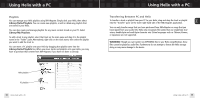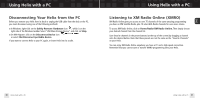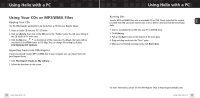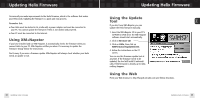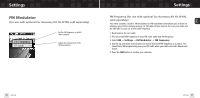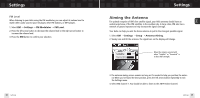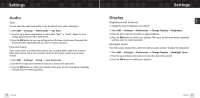Samsung YXM1Z Quick Guide (easy Manual) (ver.1.0) (English) - Page 31
Disconnecting Your Helix from the PC, Listening to XM Radio Online (XMRO), Home/Radio/XM Radio Online.
 |
View all Samsung YXM1Z manuals
Add to My Manuals
Save this manual to your list of manuals |
Page 31 highlights
ENG Using Helix with a PC Disconnecting Your Helix from the PC Before you remove your Helix from its dock or unplug the USB cable from the dock or the PC, you must disconnect using one of the following methods: I In Windows: right-click on the Safely Remove Hardware icon , which is on the right side of the Windows taskbar. Select "USB Mass Storage Device," and click on Stop. I On XM+Napster: click on the Disconnect Device icon or select File/Disconnect portable device. If you want to connect Helix to your PC again, re-insert Helix into its cradle. Using Helix with a PC Listening to XM Radio Online (XMRO) XM Radio Online gives you access to over 75 channels of the same amazing programming you hear on XM Satellite Radio, plus 10 select AOL Radio channels for even more choice. To access XM Radio Online, click on Home/Radio/XM Radio Online. Then simply choose your desired channel from the channel list. Save favorite channels in the preset buttons (at the top of the screen) by dragging a channel onto the desired button. Note that these presets are not the same as the "Favorite Channels" on your Helix. You can enjoy XM Radio Online anywhere you have a PC and a high-speed connection. Remember that you cannot save or transfer XMRO programming onto your Helix. 60 Using Helix with a PC Using Helix with a PC 61