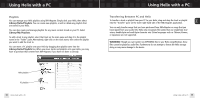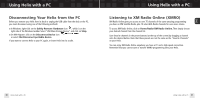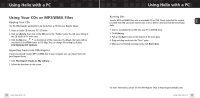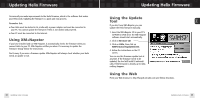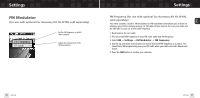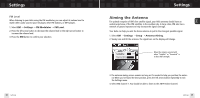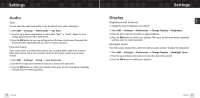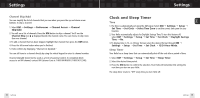Samsung YXM1Z Quick Guide (easy Manual) (ver.1.0) (English) - Page 33
Updating Helix Firmware, Using XM+Napster, Using the Update Tool, Using the Web, Browse CD, Utils
 |
View all Samsung YXM1Z manuals
Add to My Manuals
Save this manual to your list of manuals |
Page 33 highlights
Updating Helix Firmware Occasionally we make improvements to the Helix firmware, which is the software that makes your Helix work. Updating the firmware is a quick and easy process. Remember that: I Your Helix must be docked in its cradle with a power adapter and must be connected to your PC. You cannot update the firmware if Helix is not docked and powered. I Your PC must be connected to the Internet. Using XM+Napster If you have installed and use XM+Napster, it automatically checks the firmware when you connect Helix to your PC. XM+Napster notifies you when it's necessary to update the firmware. Simply follow the instructions. Don't worry if you miss a firmware update. XM+Napster will always check whether your Helix needs an update or not. 64 Updating Helix Firmware Updating Helix Firmware Using the Update Tool If you don't use XM+Napster, you can update the Helix firmware manually. 1. Insert the XM+Napster CD in your PC's CD-ROM or DVD drive. The XM+Napster software should start automatically. 2. Click on Browse CD. 3. Click on Utils, then click on XMFirmwareUpdateClient. 4. Follow the instructions on the PC screen. You can run this firmware update tool at any time. If the firmware needs to be updated, the tool will install it automatically. If the firmware is already up-to-date, nothing happens. Using the Web Point your Web browser to http://fwupdt.xmradio.com and follow directions. Updating Helix Firmware 65 ENG