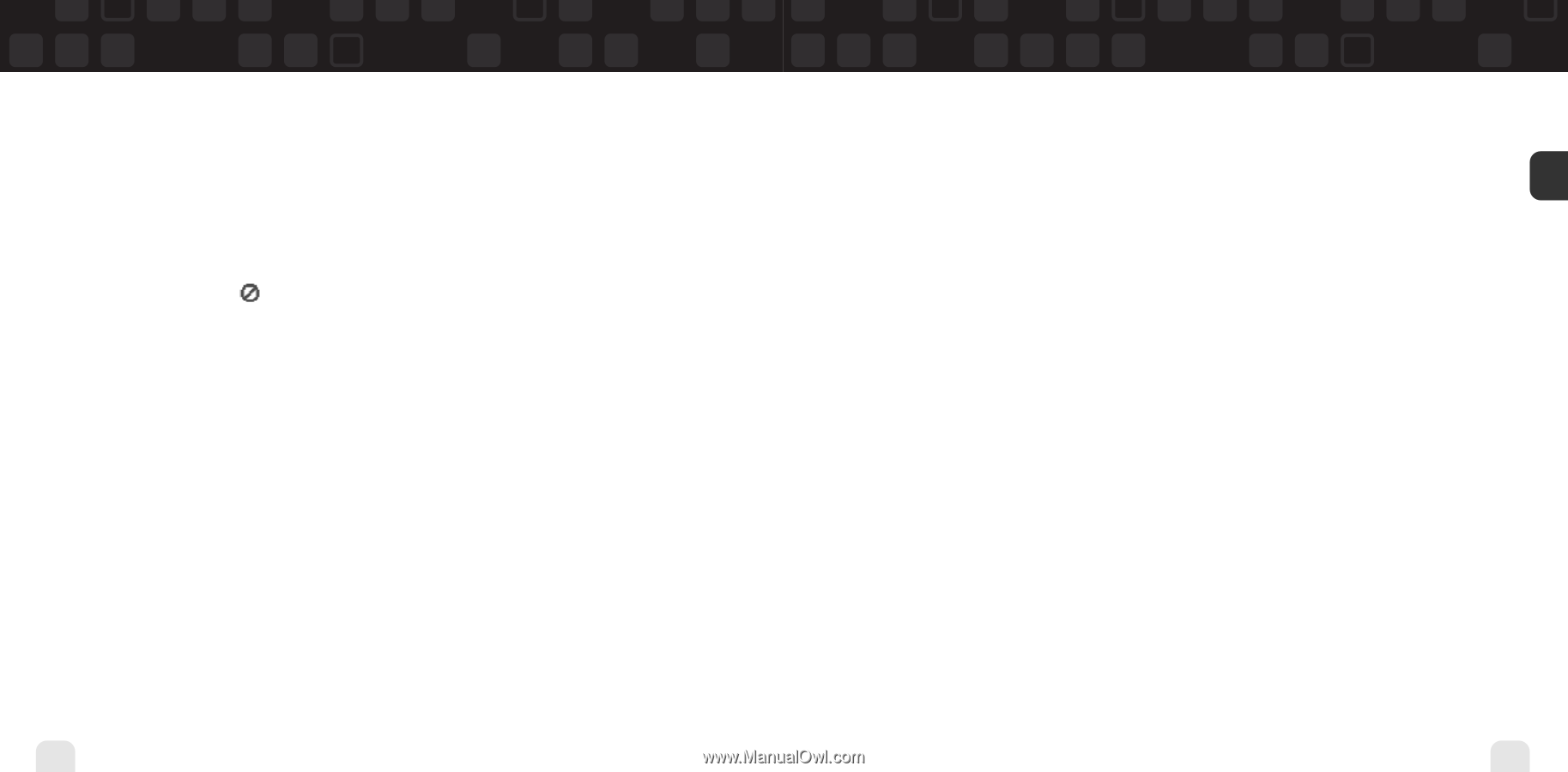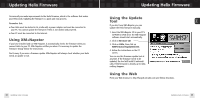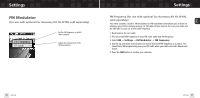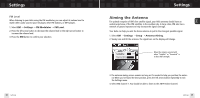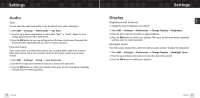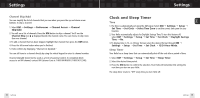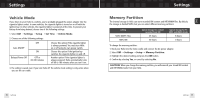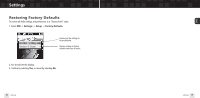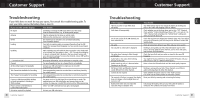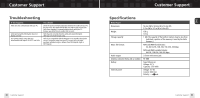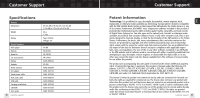Samsung YXM1Z Quick Guide (easy Manual) (ver.1.0) (English) - Page 38
Clock and Sleep Timer, Sleep Timer, Channel Skip/Add
 |
View all Samsung YXM1Z manuals
Add to My Manuals
Save this manual to your list of manuals |
Page 38 highlights
ENG Settings Channel Skip/Add You can simplify the list of channels that you see when you press the up and down arrow buttons. To skip a channel: 1. Select XM ¨ Settings ¨ Preferences ¨ Channel Access ¨ Channel Skip/Add. 2. You will see a list of channels. Press the XM button to skip a channel. You'll see the Channel Skip icon displayed beside the channel name. You can choose to skip more than one channel. 3. To add a channel that has been skipped, highlight that channel then press the XM button. 4. Press the left arrow button when you're finished. 5. Helix confirms by displaying "Channel List Updated." You can still tune to a channel directly by using the virtual keypad to enter its channel number. Channel skip/add should not be used as a form of parental control. To completely block access to an XM channel, contact XM Listener Care at 1-800-XM-RADIO (1-800-967-2346). Settings Clock and Sleep Timer Time 1. The time is automatically set using the XM signal. Select XM ¨ Settings ¨ Setup ¨ Set Time ¨ Set Clock ¨ Select Time Zone to set the correct time zone for your location. 2. Your Helix automatically adjusts for Daylight Savings Time. To turn this feature off, select XM ¨ Settings ¨ Setup ¨ Set Time ¨ Set Clock ¨ Daylight Savings Time ¨ No. 3. To display time in 12- or 24-hour format, select the desired format through XM ¨ Settings ¨ Setup ¨ Set Time ¨ Set Clock ¨ 12/24 Hour Mode. Sleep Timer Your Helix has a sleep timer that can automatically shut off the unit after a period of time. 1. Select XM ¨ Settings ¨ Setup ¨ Set Time ¨ Sleep Timer. 2. Select the desired time period. 3. Press the XM button to confirm the selection. Your Helix will remember this setting the next time you turn on your Helix. The sleep timer resets to "Off" every time you turn Helix off. 74 Settings Settings 75