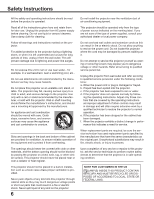Sanyo PDG-DXL2000 Owners Manual - Page 11
Side Terminal, COMPUTER IN 2/MONITOR OUT
 |
UPC - 086483079436
View all Sanyo PDG-DXL2000 manuals
Add to My Manuals
Save this manual to your list of manuals |
Page 11 highlights
qw e Side Terminal rt y u Part Names and Functions i o !0 !1 !2 q S-VIDEO IN Connect the S-VIDEO output signal from video equipment to this jack (p.17). w VIDEO IN Connect the composite video output signal to this jack (p.17). e AUDIO IN Connect the audio output signal from video equipment connected to q or w to this jack. For a monaural audio signal (a single audio jack), connect it to the L (MONO) jack (p.17). r COMPUTER 1/COMPONENT AUDIO IN Connect the audio output (stereo) from a computer or video equipment connected to !0 or !2 to this jack (pp.16, 18). t COMPUTER 2 AUDIO IN Connect the audio output (stereo) from a computer connected to !1 to this jack (pp.16, 18). y AUDIO OUT (VARIABLE) Connect an external audio amplifier to this jack (pp.16-18). This terminal outputs sound from AUDIO IN terminal (e, r or t) or HDMI terminal !2 (digital audio). u CONTROL PORT When controlling the projector with RS-232C, connect the control equipment to this connector with the serial control cable. i 3D SYNC OUT Connect a 3D sync. signal cable for an IR wireless emitter to this jack (p.48) o LAN Connection Terminal Connect the LAN cable (refer to the owner's manual of "Network Set-up and Operation"). !0 COMPUTER IN 1/COMPONENT IN Connect output signal from a computer, RGB scart 21-pin video output or component video output to this terminal (pp.16, 18). !1 COMPUTER IN 2/MONITOR OUT This terminal is switchable and can be used for input from a computer or output to the other monitor. Set the terminal up as either Computer input or Monitor output properly. [Used for Monitor out, this terminal outputs only incoming signal from COMPUTER IN 1/COMPONENT IN terminal (pp. 16, 56)]. !2 HDMI Connect the HDMI signal from computer or video equipment to this terminal (pp.16, 18). 11