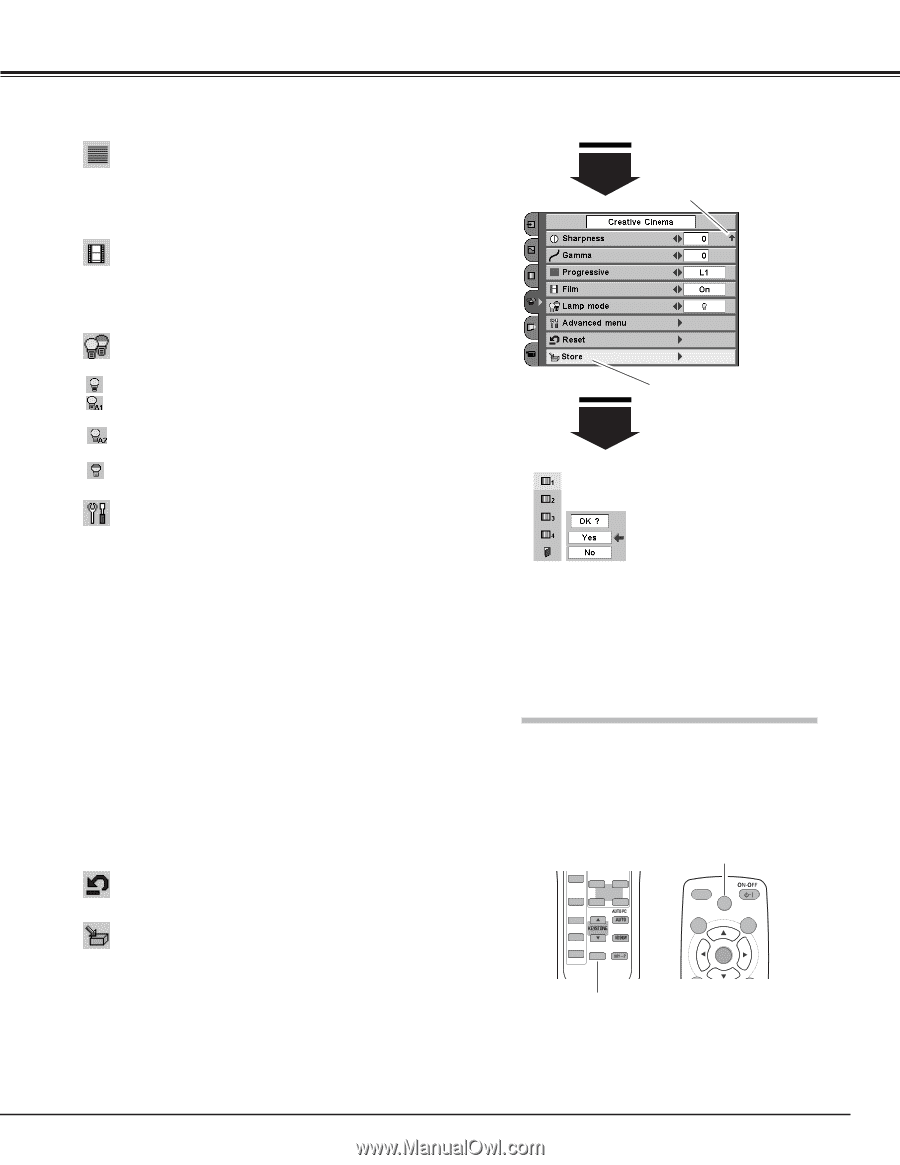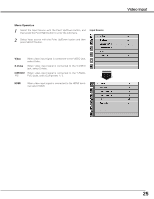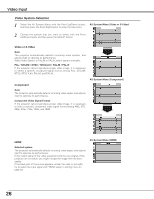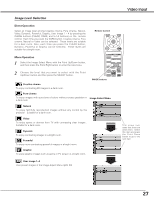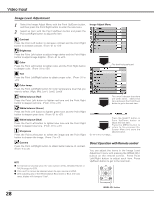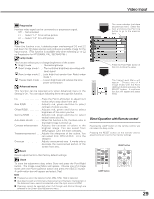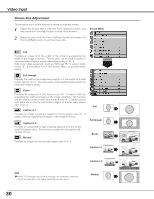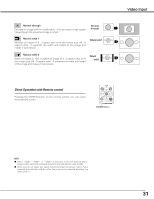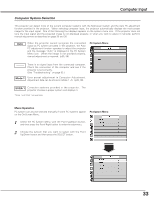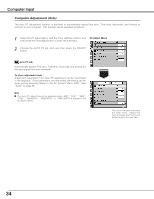Sanyo PLV Z3 Owners Manual - Page 29
Direct Operation with Remote control
 |
View all Sanyo PLV Z3 manuals
Add to My Manuals
Save this manual to your list of manuals |
Page 29 highlights
Video Input Progressive Interlace video signal can be converted to a progressive signal. Off ···· Not activated. L1 ···· Select "L1" for an active picture. L2 ···· Select "L2" for a still picture. Film When this function is on, it detects proper interleaving of 3-2 and 2-2 pull down for film-base sources and produces a suitable image for the input source. (This function is available only when selecting L1 or L2 on Progressive for NTSC(480i), PAL, SECAM(575i).) Lamp mode This function allows you to change brightness of the screen. Bright mode Normal brightness React image mode 1 . . The controlled brightness according with input signal React image mode 2 . .Less bright but quieter than React image mode 1. Theater black mode . . .Lowers brightness and reduces the lamp power consumption. Advanced menu This function can be selected only when Advanced menu in the Setting is On . You can adjust following items through this function. This arrow indicates that there are previous items. Select this item and press the Point Up button to go to the previous item. Press the Point Right button at this icon to store the value. The Image Level Menu will appear. Choose one of 4 image levels with the Point Up/Down button and press the SELECT button. A confirmation box will appear and select [Yes]. Iris Press the Point Left button to adjust Iris.It works only to stop down from zero. Gain R/G/B Adjusts red, green and blue to select contrast of colors you like. Offset R/G/B Adjusts red, green and blue to select brightness of the colors you like. Gamma R/G/B Adjusts red, green and blue to select neutral colors you like. Auto black stretch . . . . . .When this function is On, the black color in the bright image is shown up. Contrast enhancement . .Adjusts the contrast of colors in the brighter image. You can select from Off/L1/L2/L3. L3 is the most contrasty. Transient improvement . . . .Adjusts the sharpness of the outline. You can select from Off/L1/L2/L3. L3 is the sharpest. Overscan Adjusts overscanned area. It works only to decrease the overscanned portion of the screen from zero. Reset Resets adjustments to their factory default settings. Store To store the adjustment data, select Store and press the Point Right button. The Image Level Menu will appear. Choose one of 4 image levels with the Point Up/Down button and press the SELECT button. A confirmation box will appear and select [Yes]. NOTE ● Progressive cannot be selected when 480p, 575p, 720p is selected. ● Auto black stretch and Contrast enhancement and Transient improvement in the Advanced menu cannot be selected when the input source is HDMI. ● Overscan cannot be selected when Full through and Normal through are selected in the Screen Size Adjustment menu. Direct Operation with Remote control Pressing the LAMP button on the remote control, you can select the lamp mode. Pressing the RESET button on the remote control, adjustments will reset to their factory settings. S-VIDEO U - 1 U - 2 COMPO.1 USER SETTING C 1 U - 3 U - 4 COMPO.2 C 2 HDMI LAMP MODE MY PICTURE PC LAMP LAMP button RESET button LILGLHT RESET MENU CANCEL SELECT 29