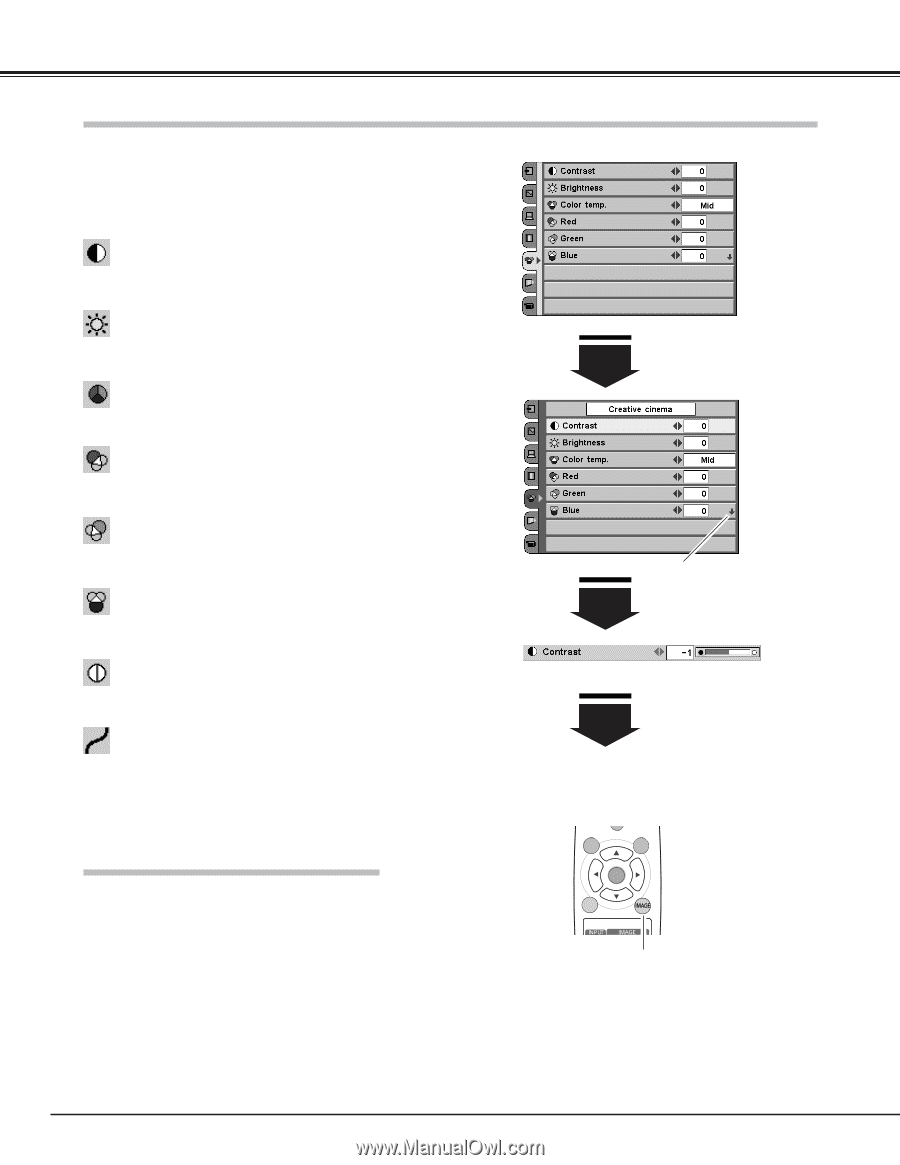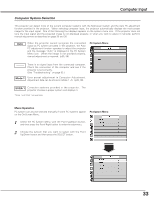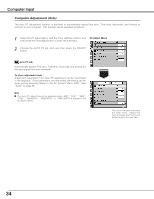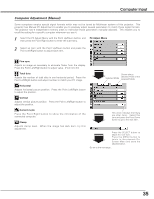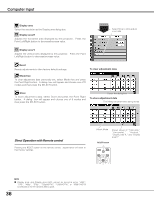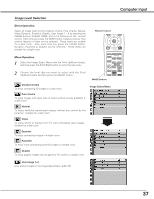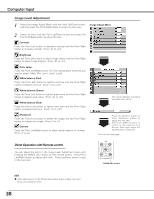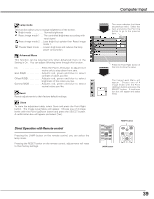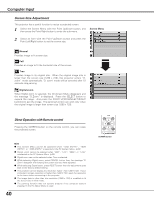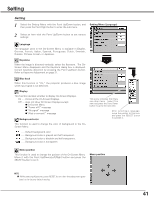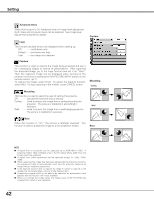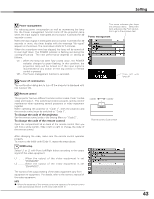Sanyo PLV Z3 Owners Manual - Page 38
Contrast, Brightness, Gamma, Sharpness, White balance Red, White balance Green, White balance Blue,
 |
View all Sanyo PLV Z3 manuals
Add to My Manuals
Save this manual to your list of manuals |
Page 38 highlights
Computer Input Image Level Adjustment 1 Select the Image Adjust Menu with the Point Up/Down button, Image Adjust Menu and then press the Point Right button to enter the sub-menu. 2 Select an item with the Point Up/Down button and press the Point Left/Right button to adjust the item. Contrast Press the Point Left button to decrease contrast and the Point Right button to increase contrast. (From -31 to +31) Brightness Press the Point Left button to adjust image darker and the Point Right button to adjust image brighter. (From -31 to +31) Color temp. Press the Point Left/Right button for Color temperature level that you want to select. (High, Mid, Low1, Low2, Low3) White balance (Red) Press the Point Left button to lighten red tone and the Point Right button to deepen red tone. (From -31 to +31) White balance (Green) Press the Point Left button to lighten green tone and the Point Right button to deepen green tone. (From -31 to +31) White balance (Blue) Press the Point Left button to lighten blue tone and the Point Right button to deepen blue tone. (From -31 to +31) Sharpness Press the Point Left button to soften the image and the Point Right button to sharpen the image. (From -7 to +7) Gamma Press the Point Left/Right button to obtain better balance of contrast. (From -7 to +7) This arrow indicates that there are other item menus. Press the SELECT button or Point Up/Down button to adjust the next item. Press the MENU button to return to the previous OnScreen Menu and store the adjusted value. (See p38) Go on to the next page... Direct Operation with Remote control You can adjust the items in the Image Level Adjustment menu with pressing the IMAGE ADJ. button on the remote control. Press Point Left/Right button to adjust each item. Press Up/Down button to get to the next item. MENU CANCEL SELECT SCREEN IMAGE ADJ. IMAGE ADJ. button NOTE ● After adjusting any of the White balance Red, Green or Blue, the Color temp. will change to "User". 38