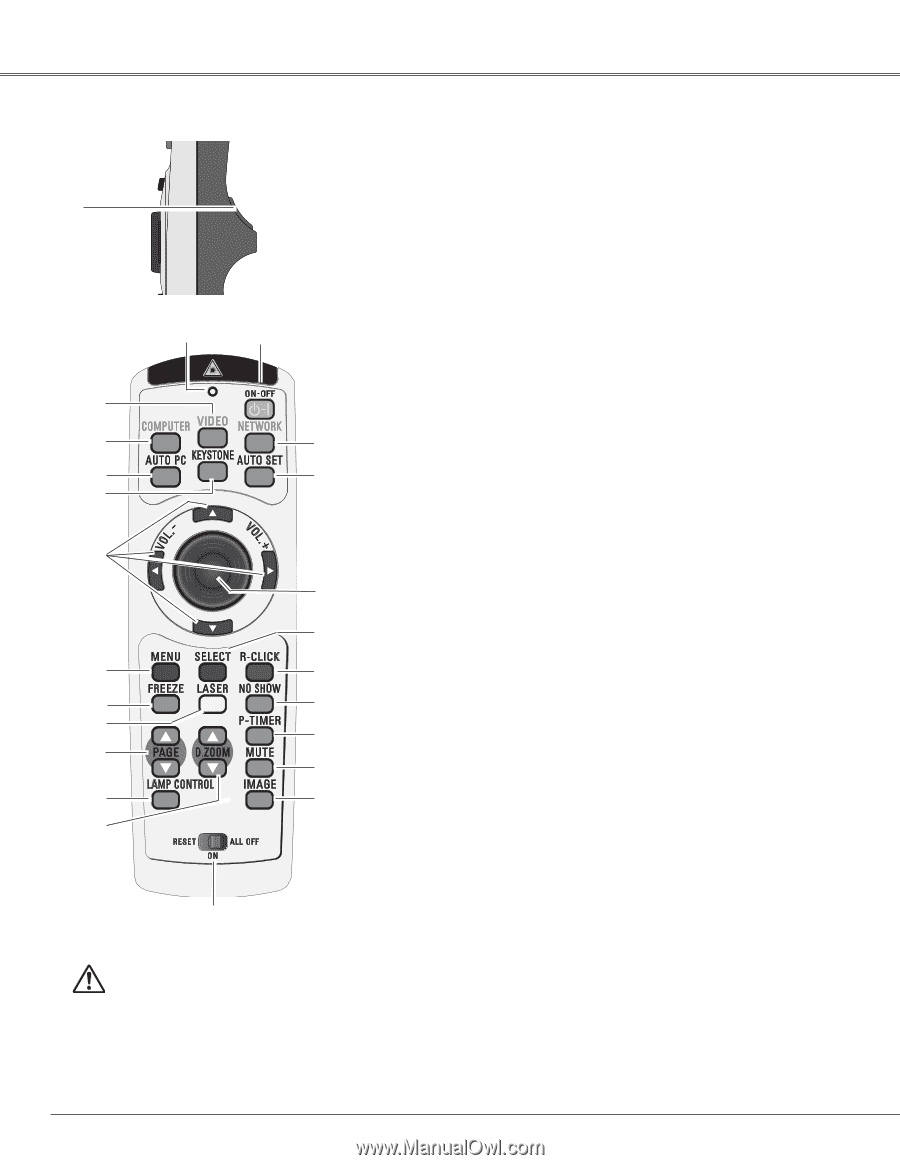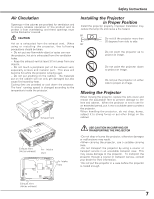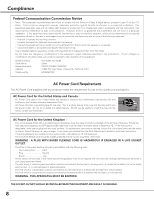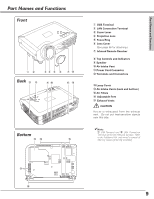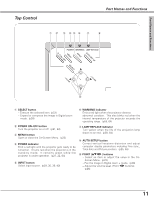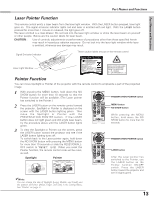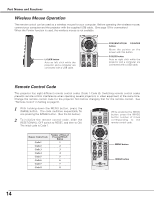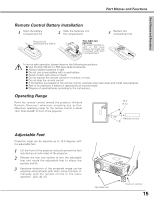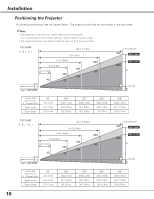Sanyo XU86 Instruction Manual, PLC-XU86 - Page 12
Remote Control
 |
View all Sanyo XU86 manuals
Add to My Manuals
Save this manual to your list of manuals |
Page 12 highlights
Part Names and Functions Remote Control q e w r t @4 y @3 u i @2 @1 o @0 !0 !9 !1 !8 !2 !7 !3 !6 !4 !5 To ensure safe operation, please observe the following precautions : - Do not bend, drop the remote control or expose the remote control to moisture or heat. - For cleaning, use soft dry cloth. Do not apply benzene, thinner, splay or any chemical material. q L-CLICK button Act as left click for wireless mouse operation. (p14) w POWER ON-OFF button Turn the projector on or off. (p21, 22) e SIGNAL EMISSION indicator This indicator lights red while the laser beam is being emitted from the laser light window or a signal is being sent from the remote control to the projector. r VIDEO button Select VIDEO input source. (p39) t COMPUTER button Select COMPUTER input source. (p29, 30, 40) y AUTO PC button Automatically adjust the computer image to its optimum setting. (p27, 32, 46) u KEYSTONE button Correct the keystone distortion. (p25, 27, 47) i Point ed 7 8 ( VOLUME + / - ) buttons - Select an item or adjust the value in the On-Screen Menu. (p23) - Pan the image in Digital zoom + mode. (p38) - Adjust the volume level. (Point 7 8 buttons) (p26) o MENU button Open or close the On-Screen Menu. (p23) !0 FREEZE button Freeze the picture. (p27) !1 LASER button - Operate the Laser pointer function. Laser beam is emitted while pressing this button within 1 minute. When using this laser pointer for more than 1 minute, release the LASER button and press it again. (p13) - Display the Pointer on the screen. (p13) !2 PAGE ed buttons Scroll back and forth pages on the screen when giving a presentation. Connect the projector and your computer with a USB cable to use these buttons. (p10, 18) !3 LAMP CONTROL button Select the lamp mode. (p27, 51) !4 D.ZOOM ed buttons Zoom in and out the images. (p27, 38) !5 RESET/ON/ALL-OFF switch When using the remote control, set this switch to "ON." Set it to "ALL OFF" for power saving when it is not used. Slide this switch to "RESET" to initialize the remote control code or switch Spotlight and Pointer back to Laser pointer. (p13, 14) !6 IMAGE button Select the image level. (p28, 35, 42) !7 MUTE button Mute the sound. (p 26) !8 P-TIMER button Operate the P-timer function. (p28) !9 NO SHOW button Temporarily turn off the image on the screen. (p28) @0 R-CLICK button Act as right click for wireless mouse operation. (p14) @1 SELECT button - Execute the selected item. (p23) - Expand or compress the image in Digital zoom mode. (p38) @2 PRESENTATION POINTER button Move a pointer of the projector or a pointer for wireless mouse operation. (p13.14) @3 AUTO SET button Correct vertical keystone distortion and adjust PC display parameters. (p25, 46) @4 NETWORK button Select network input or Memory viewer input. See owner's manual (Additional Vol.) and owner's manual of Memory viewer (optionally available). 12