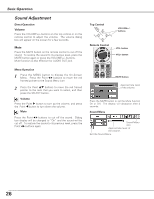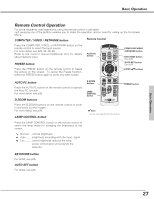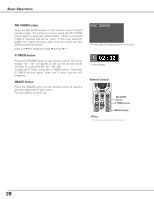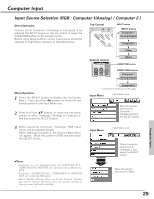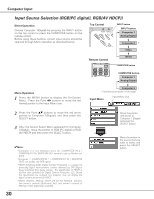Sanyo XU86 Instruction Manual, PLC-XU86 - Page 25
Zoom and Focus Adjustment, Auto Setup Function, Keystone Correction
 |
View all Sanyo XU86 manuals
Add to My Manuals
Save this manual to your list of manuals |
Page 25 highlights
Zoom and Focus Adjustment Rotate the Zoom Lever to zoom in and out. Rotate the Focus Ring to adjust the projected picture focus. Basic Operation Zoom Lever Basic Operation Auto Setup Function Auto setup function is provided to automatically correct Keystone distortion according to the projector's tilt and adjust the computer display parameters (Fine sync, Total dots and Picture position) by just pressing the AUTO SETUP button on the top control or the AUTO SET button on the remote control. The operational setup for the Auto setup can be changed in the Setting menu. Refer to p46 on setting of the Auto setup function. ✔Note:. • Auto Keystone corrects vertical distortion only, not correct horizontal distortion. • Auto Keystone cannot work when Ceiling feature is On in the Setting menu. (p50) • Perfect correction of the image distortion cannot be ensured with the Auto setup function. If the distortion cannot be corrected properly by pressing the AUTO SETUP/ AUTO SET button, adjust manually by pressing the KEYSTONE button on the remote control or selecting Keystone in the Setting menu. (p25, 47) Keystone Correction If a projected picture still has keystone distortion after pressing the AUTO SETUP button on the top control or the AUTO SET button on the remote control, correct the image manually as follows: Press the KEYSTONE button on the remote control. The keystone dialog box will appear. Correct keystone distortion by pressing the Point ed buttons. Keystone adjustment can be memorized. (p47) Reduce the upper width with Point e button. Reduce the lower width with Point d button. Focus Ring Top Control ON - OFF POWER MENU WARNING INPUT LAMP REPLACE AUTO SET UP SELECT - VOLUME + VOLUME AUTO SET UP button POINT ed buttons Remote Control KEYSTONE button AUTO SET button POINT ed buttons • The arrows are white when there is no correction. • The direction of the arrow being corrected turns red. • The arrows disappear at the maximum correction. • If you press the KEYSTONE button on the remote control once more while the keystone dialog box is being displayed, the keystone adjustment will be canceled. 25