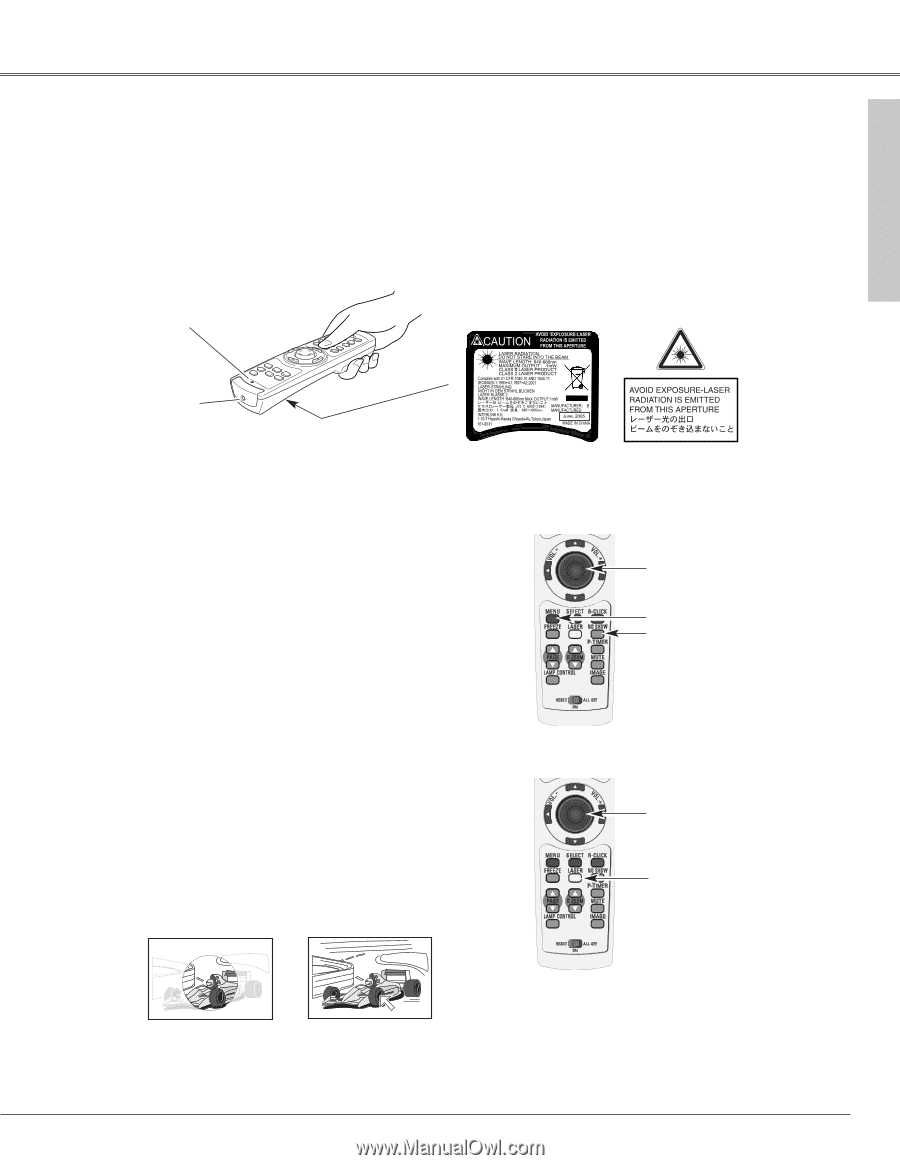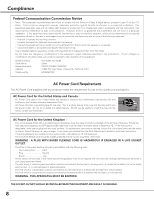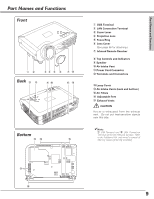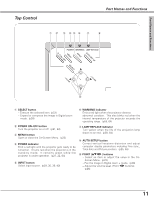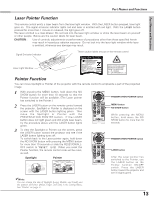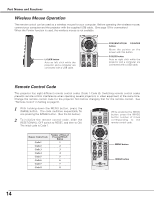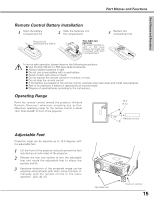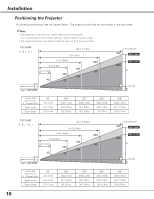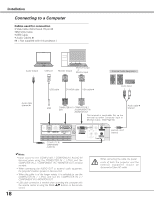Sanyo XU86 Instruction Manual, PLC-XU86 - Page 13
Laser Pointer Function, Pointer Function
 |
View all Sanyo XU86 manuals
Add to My Manuals
Save this manual to your list of manuals |
Page 13 highlights
Part Names and Functions Part Names and Functions Laser Pointer Function This remote control emits a laser beam from the laser light window. With the LASER button pressed, laser light goes on. The signal emission indicator lights red and laser is emitted with red light. With the LASER button pressed for more than 1 minute or released, the light goes off. The laser emitted is a class II laser. Do not look into the laser light window or shine the laser beam on yourself or other people. Below are the caution labels for laser beam. CAUTION : Use of controls, adjustments or performance of procedures other than those specified herein may result in hazardous radiation exposure. Do not look into the laser light window while laser is emitted, otherwise eye damage may result. Signal Emission Indicator These caution labels are put on the remote control. Laser Light Window Pointer Function You can move Spotlight or Pointer of the projector with the remote control to emphasize a part of the projected image. 1 With pressing the MENU button, hold down the NO SHOW button for more than 10 seconds so that the Pointer function will be available. (The Laser pointer has switched to the Pointer.) 2 Press the LASER button on the remote control toward the projector. Spotlight or Pointer is displayed on the screen with the LASER button lighting green. Then move the Spotlight or Pointer with the PRESENTATION POINTER button. If the LASER button does not light green and still emits laser beam, try the procedure above until the LASER button lights green. 3 To clear the Spotlight or Pointer out the screen, press the LASER button toward the projector and see if the LASER button lighting turns off. To switch back to the Laser pointer again, hold down the NO SHOW button with pressing the MENU button for more than 10 seconds or slide the RESET/ON/ALLOFF switch to "RESET". (p12) When you reset the Pointer function, the remote control code will be reset, as well. Spotlight Pointer PRESENTATION POINTER button MENU button NO SHOW button While pressing the MENU button, hold down the NO SHOW button for more than 10 seconds. PRESENTATION POINTER button LASER button After the Laser pointer has switched to the Pointer, use the LASER button as the Pointer function ON-OFF switch. Press the LASER button toward the projector and see if it lights green. ✔Note: You can choose the size of Spotlight (Large, Middle, and Small) and the pattern of Pointer (Arrow, Finger, and Dot) in the Setting Menu. See "Pointer" on page 51. 13