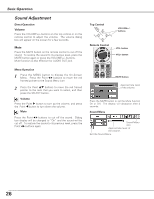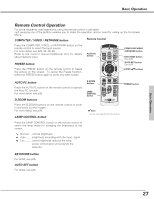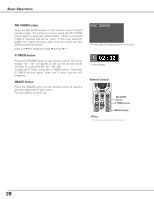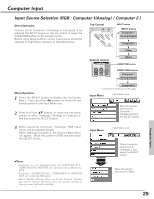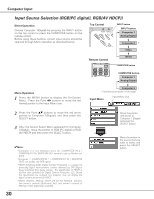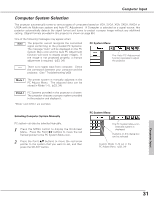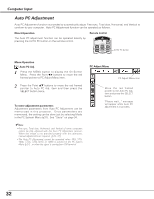Sanyo XU86 Instruction Manual, PLC-XU86 - Page 27
Remote Control Operation, FREEZE button, COMPUTER / VIDEO / NETWORK button, AUTO PC button
 |
View all Sanyo XU86 manuals
Add to My Manuals
Save this manual to your list of manuals |
Page 27 highlights
Basic Operation Remote Control Operation For some frequently used operations, using the remote control is advisable. Just pressing one of the buttons enables you to make the operation, and no need for calling up the On-Screen Menu. COMPUTER / VIDEO / NETWORK button Remote Control Press the COMPUTER, VIDEO, or NETWORK button on the remote control to select the input source. For more detail, see p29, 30, 39, 40. Refer to the owner's manual (Additional Vol.) for details about Network input. AUTO PC button FREEZE button COMPUTER/VIDEO /NETWORK button KEYSTONE button (See p25) AUTO SET button (See p25) Press the FREEZE button on the remote control to freeze the picture on the screen. To cancel the Freeze function, press the FREEZE button again or press any other button. POINT ed buttons AUTO PC button Press the AUTO PC button on the remote control to operate the Auto PC function. For more detail, see p32. D.ZOOM buttons Press the D.ZOOM buttons on the remote control to zoom in and zoom out the images. For more detail, see p38. LAMP CONTROL button Press the LAMP CONTROL button on the remote control to select the lamp mode for changing the brightness of the screen. Normal ....normal brightness Auto ........brightness according with the input signal Eco ..........lower brightness reduces the lamp power consumption and extends the lamp life. D.ZOOM buttons LAMP CONTROL button ✔Note: See the next page for the other buttons. FREEZE button KEYSTONE button For detail, see p25. AUTO SET button For detail, see p25. Basic Operation 27