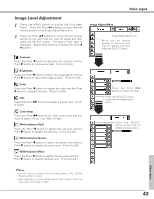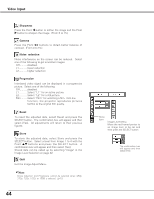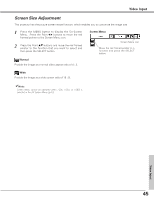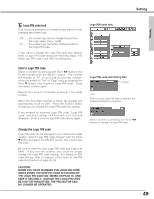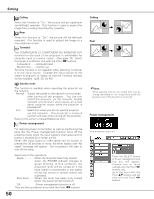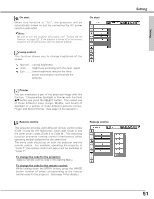Sanyo XU86 Instruction Manual, PLC-XU86 - Page 46
Setting
 |
View all Sanyo XU86 manuals
Add to My Manuals
Save this manual to your list of manuals |
Page 46 highlights
Setting Setting This projector has Setting menu that allows you to set up the other various functions described as follows; 1 Press the MENU button to display the On-Screen Menu. Press the Point 7 8 buttons to move the red framed pointer to the Setting Menu icon. 2 Press the Point ed buttons to move the red framed pointer to the item that you want to set and then press the SELECT button. The Setting dialog box appears. Language The language used in the On-Screen Menu is available in English, German, French, Italian, Spanish, Portuguese, Dutch, Swedish, Finnish, Polish, Hungarian, Romanian, Russian, Chinese, Korean, or Japanese. Setting Menu (Language) Set the red framed pointer to the item and press the SELECT button. Setting Menu icon Press the SELECT button at Language item, the Language Menu will appear. Auto setup This function enables Auto Keystone correction and Auto PC adjustment by pressing the AUTO SETUP button on the top control or the AUTO SET button on the remote control. Settings for those functions can be altered as follows: Auto PC Adj. On . . . . . .enables Auto PC Adjustment when pressing the AUTO SET button on the remote control or the AUTO SETUP button on the top control. Off . . . . . .disables Auto PC Adjustment. Auto Keystone Auto . . . . . always works and corrects keystone distortion according to the projector's tilt. Manual . . .works only when pressing the AUTO SET button on the remote control or the AUTO SETUP button on the top control. Off . . . . . .disables Auto Keystone. ✔Note: • Auto PC Adj. and Auto Keystone cannot be set "Off" at the same time. • Auto Keystone corrects vertical distortion only, not correct horizontal distortion. • The Auto Keystone cannot work when Ceiling feature is On in the Setting menu. (p50) • Perfect correction of the image distortion cannot be ensured with the Auto setup function. If the distortion is not corrected properly by pressing the AUTO SETUP/ AUTO SET button, adjust manually by pressing the KEYSTONE button on the remote control or selecting Keystone in the Setting menu. (See p25, 47) Auto setup 46 Press the SELECT button at this item to display the other languages. Press the SELECT button at this item to close the dialog box. Select Auto setup and this box appears. Choose desired setting for Auto keystone and Auto PC adj. with the Point 7 8 button.