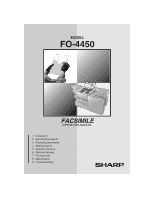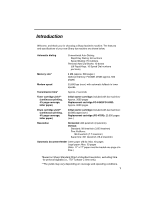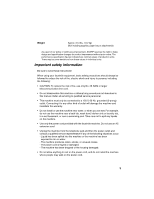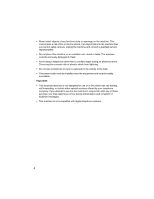Sharp 4450 FO-4450 Operation Manual
Sharp 4450 - FO B/W Laser Manual
 |
View all Sharp 4450 manuals
Add to My Manuals
Save this manual to your list of manuals |
Sharp 4450 manual content summary:
- Sharp 4450 | FO-4450 Operation Manual - Page 1
MODEL FO-4450 FACSIMILE OPERATION MANUAL 1. Installation 2. Sending Documents 3. Receiving Documents 4. Making Copies 5. Special Functions 6. Optional Settings 7. Printing Lists 8. Maintenance 9. Troubleshooting - Sharp 4450 | FO-4450 Operation Manual - Page 2
a Class B digital device, pursuant to Part 15 of the FCC Rules.These limits are determined by turning the equipment off and on, the user is encouraged to try to correct the interference by machine, please refer to the appropriate instructions in the operation manual." As an ENERGY STAR partner, SHARP - Sharp 4450 | FO-4450 Operation Manual - Page 3
time* Approx. 2 seconds Toner cartridge yield** (continuous printing, 4% page coverage, letter paper) Initial starter cartridge (included with fax machine): Approx. 3000 pages Replacement cartridge FO-44ND/FO-50ND: Approx. 6000 pages Drum cartridge yield** (continuous printing, 4% page - Sharp 4450 | FO-4450 Operation Manual - Page 4
Paper capacity 250 sheets (20 lb) (500-sheet cassette available as option) Compression scheme MMR, MR, MH, Sharp (H2), JBIG Halftone (grayscale) 64 levels Applicable telephone line Public switched telephone network Compatibility ITU-T (CCITT) G3 mode, Super G3 mode Printing resolution - Sharp 4450 | FO-4450 Operation Manual - Page 5
(Not including supplies, paper tray or attachments) As a part of our policy of continuous improvement, SHARP reserves the right not disassemble this machine or attempt any procedures not described in this manual. Refer all servicing to qualified service personnel. • This machine must only be - Sharp 4450 | FO-4450 Operation Manual - Page 6
for use on a line which has call waiting, call forwarding, or certain other special services offered by your telephone company. If you attempt to use the fax machine in conjunction with any of these services, you may experience errors during transmission and reception of facsimile messages. • This - Sharp 4450 | FO-4450 Operation Manual - Page 7
13 Installing the Print Cartridges 17 Loading Printing Paper 21 Entering Your Name and Fax Number 24 Setting the Fax by Automatic Dialing 41 Creating and Using Personal Books 50 Cover Sheet 55 Batch Page Numbering 57 3. Receiving Documents 58 Using AUTO Reception Mode 58 Using MANUAL - Sharp 4450 | FO-4450 Operation Manual - Page 8
120 The Housing 120 Replacing the Verification Stamp 121 9. Troubleshooting 122 Problems and Solutions 122 Messages and Signals 126 Clearing Paper Jams 129 FCC Regulatory Information 132 QUICK REFERENCE GUIDE 136 GUÍA DE CONSULTA RÁPIDA 137 GUIDE DE RÉFÉRENCE RAPIDE 138 Index 139 6 - Sharp 4450 | FO-4450 Operation Manual - Page 9
A Look at the Operation Panel Upper panel 1 23 4 PLAIN PAPER LASER FACSIMILE HALF TONE ALARM STANDARD TONER Toner Cartridge Drum Cartridge Paper Supply ALARM Guide FINE LINE IN USE SUPER FINE Paper Jam Paper Size Error Printer Cover Open Out Put Tray Error CONTRAST RESOLUTION 5 6 1 - Sharp 4450 | FO-4450 Operation Manual - Page 10
48 O / ) 58 K / ] 49 P / = 59 L / + PAGE COUNTER CONFIDENTIAL TIMER COVER SHEET LIFE MEM.STATUS REPORT DOCUMENT PRINT HOLD Caps Lock Z / < X / > C V B N / * M / 7 Rapid Dial Keys Press one of these keys to dial a fax number automatically. (Note that you must attach the Rapid Key labels.) - Sharp 4450 | FO-4450 Operation Manual - Page 11
this key to include a cover sheet when sending a fax. 13 LIFE key Press this key, followed by 1 , to check the total number of pages printed by the fax machine. 14 MEM. STATUS key Press this key to check the status of fax transmission jobs, copy jobs, and fax receptions. This key can also be used to - Sharp 4450 | FO-4450 Operation Manual - Page 12
18 JOB STATUS key Two types of information appear in the display: prompts related to operations you are performing, and information about how the fax machine is using the telephone line (transmitting, receiving, etc.). Press this key to change between the two types of information. 19 DUPLEX SCAN key - Sharp 4450 | FO-4450 Operation Manual - Page 13
document. At any other time, press this key to print out the Help List, a quick reference guide to the operation of your fax machine. 27 Dial keypad (numeric keys) Use these keys to dial and program fax numbers. 28 REDIAL key Press this key to automatically redial the last number dialed. 29 SPEAKER - Sharp 4450 | FO-4450 Operation Manual - Page 14
dealer. Power cord Telephone line cord Toner cartridge Drum cartridge ADF exit tray Received Rapid Key document tray labels Paper size labels National character labels for French Operation manual Points to keep in mind when setting up Do not place the machine in direct sunlight. Do not - Sharp 4450 | FO-4450 Operation Manual - Page 15
Connections Connecting the power cord Connect the female end of the power cord to the fax machine as shown. Insert the male end into a 120 V, 60 Hz, grounded (3-prong) AC outlet. Important! The fax machine requires its own dedicated power outlet. The power outlet must not be shared with any - Sharp 4450 | FO-4450 Operation Manual - Page 16
. Insert the other end into a standard (RJ11C) single-line wall telephone jack. Note: The fax machine is set for touch-tone dialing. If you are on a pulse dial (rotary) line, you must set the fax machine for pulse dialing by changing Option Setting 22. See page 111. Connecting a telephone (optional - Sharp 4450 | FO-4450 Operation Manual - Page 17
stops, lift the end slightly and push in so that the tray locks into place. Important! The received document tray must be attached for the fax machine to operate properly. Attaching the national character labels If French will be used for the display language (see LANGUAGE SELECT on page 114) attach - Sharp 4450 | FO-4450 Operation Manual - Page 18
Note: This feature is available as an option. Consult your dealer if you wish to use this feature. When transmitting a document, you can have the fax machine stamp each document page as it is scanned. After scanning, you can check to see if all documents have been stamped to verify that no - Sharp 4450 | FO-4450 Operation Manual - Page 19
to install or replace the toner and drum cartridges. ♦ The initial starter toner cartridge included with the fax machine can print approximately 3000 letter-size pages (4% coverage of each page; continuous printing). ♦ The replacement toner cartridge (FO-44ND/FO-50ND) can print approximately 6000 - Sharp 4450 | FO-4450 Operation Manual - Page 20
exposure to light will damage the drum cartridge. Install the cartridge promptly after removing it from its packaging. • Make sure the drum cartridge is inserted in as far as it will go. 5 If you are installing a new toner cartridge, remove the new toner cartridge from its packaging. Remove the tape - Sharp 4450 | FO-4450 Operation Manual - Page 21
cover. BLUE GREEN 9 LIFE Reset the drum counter by pressing V overlay), 3 , and START/ ENTER . (flip up the Rapid Key • Note: The toner counter automatically resets each time you replace the toner cartridge. There is normally no need to reset the toner counter manually. Should you find it - Sharp 4450 | FO-4450 Operation Manual - Page 22
it out of the machine and shaking it. This may increase the number of pages that can be printed before the toner runs out. When to replace the drum cartridge When the drum cartridge nears the end of its life, the ALARM indicator on the operation panel will blink and DRUM LIFE REACHED will appear in - Sharp 4450 | FO-4450 Operation Manual - Page 23
stack with the new paper. Loading paper in the paper tray 1 Remove the received document tray. 2 Insert a stack of paper into the tray, print side up. • Important! The stack of paper must not be higher than the red line on the paper tray. Red line 3 Squeeze the paper guide and move it to match - Sharp 4450 | FO-4450 Operation Manual - Page 24
received document tray. • The received document tray must be attached for the fax machine to operate properly. Loading paper in the paper cassette (if installed) Note: To use A4 paper in the paper cassette, you must have a service technician adjust the cassette. 1 Grasp the hand-hold on the cassette - Sharp 4450 | FO-4450 Operation Manual - Page 25
, print side up. • Make sure the stack of paper is not higher than the two tabs on the paper guide and the two metal tabs. If it is, remove some of the paper. • If you find it difficult to load the paper, remove the cassette from the machine. (Pull the cassette out as far as it - Sharp 4450 | FO-4450 Operation Manual - Page 26
and the date and time appear on each fax message you send. Enter your name and fax number here and set the date and time as explained in the following section to have the fax machine include this information automatically at the top of your fax messages. 1 Press MENU and 3 . Display: 3:ENTRY MODE - Sharp 4450 | FO-4450 Operation Manual - Page 27
Fax Number 5 Flip the Rapid Key overlay down (if it is up), and enter your name by pressing the appropriate letter keys as shown below. (Max. of 24 characters.) Example: SHARP clear a mistake, press DEL . • To enter a number as part of a name, press the appropriate numeric key. To enter the symbol - Sharp 4450 | FO-4450 Operation Manual - Page 28
Setting the Date and Time Setting the Date and Time The date and time appear in the display, in reports, and at the top of each page you transmit. Set the date and time by pressing the keys on the operation panel as shown below. 1 Press MENU and 3 . Display: 3:ENTRY MODE ENTER #(01-10, , ) 2 - Sharp 4450 | FO-4450 Operation Manual - Page 29
1. Installation Setting the Date and Time 7 Press to select A.M. or to select P.M. 8 Press START/ ENTER to start the clock. 9 STOP Press twice to return to the date and time display. Daylight Saving Time If desired, you can set the clock to move forward and backward automatically at the - Sharp 4450 | FO-4450 Operation Manual - Page 30
Volume Adjustment Volume Adjustment You can adjust the volume of the speaker and ringer using Speaker and . 1 Press SPEAKER . 2 Press or to select the desired volume level. Display: SPEAKER VOLUME HIGH SPEAKER VOLUME MIDDLE SPEAKER VOLUME LOW 3 Press SPEAKER to turn off the speaker. 28 - Sharp 4450 | FO-4450 Operation Manual - Page 31
1. Installation Volume Adjustment Ringer 1 Press the or to select the desired volume level. (Make sure SPEAKER has not been pressed.) Display: RINGER VOLUME HIGH • The ringer will ring once at the selected level, and then the date and time will reappear in the display. RINGER VOLUME MIDDLE - Sharp 4450 | FO-4450 Operation Manual - Page 32
5.8" (148 mm) 5.0" (128 mm) Maximum size 10.1" (257 mm) 14.3" (364 mm) Minimum weight 14 lbs. (52 g/m²) Maximum weight 20 lbs. (80 g/m²) Note: 11" x 17" paper must be loaded one page at a time. 30 - Sharp 4450 | FO-4450 Operation Manual - Page 33
scanning area The area of the document that the fax machine can scan is slightly smaller than the actual document size documents before loading in the feeder. If these are not removed, they may damage the machine. ♦ Documents which are patched, taped, torn, smaller than the minimum size, carbon - Sharp 4450 | FO-4450 Operation Manual - Page 34
time. The pages will automatically feed into the machine starting from the bottom page. ♦ If you in, as this may cause double-feeding or jamming. ♦ If your document consists of several large the scanner to prevent skewing. 1 Adjust the document guides to the width of your document. 2 Place the - Sharp 4450 | FO-4450 Operation Manual - Page 35
the Resolution and Contrast If desired, you can adjust the resolution and contrast before sending a document. Resolution The fax machine has four resolution settings: STANDARD FINE SUPER FINE HALF TONE Use STANDARD for ordinary documents. This setting gives you the fastest and most economical - Sharp 4450 | FO-4450 Operation Manual - Page 36
, press one or more times until the indicator light next to the desired setting comes on. RESOLUTION HALF TONE STANDARD FINE SUPER FINE Contrast The fax machine has three contrast settings: AUTO DARK LIGHT Use AUTO for normal documents. Use DARK for faint documents. Use LIGHT for documents - Sharp 4450 | FO-4450 Operation Manual - Page 37
and then dial by pressing the numeric keys. ♦ Normal Dialing allows you to listen to the line through the speaker to make sure the other fax machine is responding. (Note that the speaker is not a speakerphone; it cannot be used for talking.) ♦ If you have connected an extension telephone to the - Sharp 4450 | FO-4450 Operation Manual - Page 38
. • If a person answers and you are using an extension phone, ask them to press their Start key. When you hear the fax tone, press START/ ENTER on your fax machine. Using the REDIAL key You can press REDIAL to redial the last number dialed. To send a document, press START/ ENTER when you - Sharp 4450 | FO-4450 Operation Manual - Page 39
press START/ ENTER to complete the entry.) 5 Enter the fax number by pressing the numeric keys (max. of 60 digits required between any of the digits to access a special service or an outside line, press REDIAL (two seconds per Example: SHARP = Caps Lock S H / } A/ | R/$ P/= • If - Sharp 4450 | FO-4450 Operation Manual - Page 40
Caps Lock . • To clear a mistake, press DEL . • To enter a number as part of a name, press the appropriate numeric key. To enter the symbol on a letter key ( ). Press 2 (or START/ ENTER ) if the number is a regular fax number. 10 STOP Return to Step 4 to program another number, or press - Sharp 4450 | FO-4450 Operation Manual - Page 41
as a Chain Dialing number. After you dial an area code or access code using a Rapid Key or Speed Dial number set for Chain Dialing, the fax machine will wait for you to dial the remainder of the number (you can dial the remainder of the number by pressing a Rapid Key, by pressing - Sharp 4450 | FO-4450 Operation Manual - Page 42
Programming Auto-Dial Numbers 4 To clear a Rapid Key, press the Rapid Key. SPEED DIAL To clear a Speed Dial number, press and then enter the number with the numeric keys. (If you enter less than two digits, press START/ ENTER to complete the entry.) 5 Press START/ ENTER . 6 STOP Return - Sharp 4450 | FO-4450 Operation Manual - Page 43
. If you don't want the document to be transmitted from memory, you can press DOCUMENT M/? after loading the document. Your machine will call the receving fax machine immediately after the current job is finished (ahead of any previously stored jobs in memory), and the document will be scanned as - Sharp 4450 | FO-4450 Operation Manual - Page 44
is down.) 2 Press the appropriate Rapid Key. • The name of the receiving party will appear in the display. If no name was stored, the fax number will appear. (If the name or number is incorrect, STOP press .) • The document will be automatically transmitted once the connection is established - Sharp 4450 | FO-4450 Operation Manual - Page 45
2. Sending Documents Sending a Fax by Automatic Dialing Speed Dialing If the number you want to dial has been programmed in a Speed Dial number, you can dial it by pressing - Sharp 4450 | FO-4450 Operation Manual - Page 46
Sending a Fax by Automatic Dialing Direct Keypad Dialing You can also enter it is down.) 2 Enter the number of the receiving machine by pressing the numeric keys. • If a pause is required between any of the digits to access a special service or an outside line, press REDIAL (two seconds per pause - Sharp 4450 | FO-4450 Operation Manual - Page 47
2. Sending Documents Searching for an auto-dial number If you don't remember the Rapid Key or Speed Dial number in which you have programmed a particular fax number, you can search for the number by following the steps below. Once you have found the number, you can dial it and transmit the - Sharp 4450 | FO-4450 Operation Manual - Page 48
Sending a Fax by Automatic Dialing 5 Press START/ ENTER . The document will be automatically transmitted once the connection is established. Chain Dialing An auto-dial number set for Chain Dialing can be combined with another autodial number or digits entered manually with the numeric keys to - Sharp 4450 | FO-4450 Operation Manual - Page 49
and time and prompts related to operations you are performing. To check and see what number the fax machine is currently calling or transmitting to, or what number the fax machine is currently receiving a document from (if this information is available), press JOB STATUS . Information on the current - Sharp 4450 | FO-4450 Operation Manual - Page 50
Sending a Fax by Automatic Dialing 3 STOP When you have finished checking the list, press twice to return to the date and time display. Note: To print out a - Sharp 4450 | FO-4450 Operation Manual - Page 51
the number and attempt to complete the transmission. Retransmission will begin from the page which was being transmitted when the error occurred. The fax machine has been set at the factory to make 10 attempts at retransmission, with each attempt made immediately after the previous attempt. If - Sharp 4450 | FO-4450 Operation Manual - Page 52
the book, simply follow the desired procedure for programming or using a Rapid Key or Speed Dial number as explained elsewhere in this manual. Creating a personal directory book To create a new personal directory book, follow the steps below: 1 Press MENU , and 3 . Display: 3:ENTRY MODE ENTER - Sharp 4450 | FO-4450 Operation Manual - Page 53
book by pressing the letter entry keys. (Make sure the Rapid Key overlay is down.) Example: SHARP = Caps Lock S H / } A/ | R/$ P/= • For more information on entering letters, USE NAME AS FAX HDR 1=YES, 2=NO 8 Press 1 if you wish to use the book name in the header of faxes sent using the book - Sharp 4450 | FO-4450 Operation Manual - Page 54
as explained on page 43. ♦ Program a Group Key in your book using Rapid Key and Speed Dial numbers from your book (see page 65). ♦ Broadcast a fax to multiple destinations using Rapid Keys, Speed Dial numbers, or a Group Key in your book (see page 63). ♦ Set up a Program Key in your book - Sharp 4450 | FO-4450 Operation Manual - Page 55
Creating and Using Personal Books ♦ Poll one or more fax machines using Rapid Keys and Speed Dial numbers from your book page 52) and then cancel the operation. For example, if you need to cancel a fax transmission that was performed from a book, open your book and then cancel the operation as - Sharp 4450 | FO-4450 Operation Manual - Page 56
Creating and Using Personal Books Clearing a book Note: Before you can clear a personal book, you must clear all Rapid Keys, Speed Dial numbers, Group Keys, and Program Keys that are in the book. If a transmission or timer operation is pending that uses a number in a book, the book cannot be - Sharp 4450 | FO-4450 Operation Manual - Page 57
2. Sending Documents Cover Sheet Cover Sheet You can have the fax machine generate a cover sheet and send it as the last page of your fax transmission. The cover sheet includes the date and time, the receiver's name and number if a Rapid Key or Speed Dial number is used, the sender's - Sharp 4450 | FO-4450 Operation Manual - Page 58
then revert to SEND READY. • To cancel the cover sheet selection, press STOP . 3 Dial the receiving party and transmit the fax. If desired, you can set your fax to automatically send a cover sheet with every transmission (you do not have to press COVER SHEET C each time). This is accomplished - Sharp 4450 | FO-4450 Operation Manual - Page 59
you are sending a cover sheet, do not include it in the total number of pages (the number will be adjusted automatically). 4 Dial the receiving machine and transmit the document. ♦ If you need to cancel a batch number entry, remove the document from the STOP feeder or press . ♦ If the number - Sharp 4450 | FO-4450 Operation Manual - Page 60
for receiving calls: AUTO mode: Select this mode when you only want to receive faxes on the line connected to the fax machine. The fax machine will answer all calls automatically and receive incoming faxes. MANUAL mode: Select this mode when you have an extension phone connected to the same line - Sharp 4450 | FO-4450 Operation Manual - Page 61
3. Receiving Documents Using MANUAL Reception Mode Using MANUAL Reception Mode 1 When the fax machine rings, answer the call on an extension phone connected to the same line. 2 If you hear a fax tone, press START/ ENTER on the fax machine. • If the other party first speaks with you, press - Sharp 4450 | FO-4450 Operation Manual - Page 62
the fax machine runs out of paper or toner, or a paper jam occurs, incoming faxes will be received to memory. When you have received a fax to memory, FAX RCVD IN MEMORY will appear in the display, alternating with NO PAPER, REPLACE TONER, or PAPER JAM. When you add paper, replace the toner cartridge - Sharp 4450 | FO-4450 Operation Manual - Page 63
to double as an office copier. ♦ You can perform all steps of a copy job even when the fax machine is busy printing other copy jobs, or when it is printing a received fax after the line has been disconnected. Your copy job will be automatically stored in memory and then printed when all previous - Sharp 4450 | FO-4450 Operation Manual - Page 64
Making Copies 4 Press 1 (MULTI) if you do not want the copies sorted, or 2 (SORT) if you want the copies sorted. • Copying will begin. Example of three copies each of three originals A B C Originals Sorted (SORT COPY) ABC ABC ABC Not sorted (MULTI COPY) AAA BBB CCC Checking and canceling copy - Sharp 4450 | FO-4450 Operation Manual - Page 65
5. Special Functions Broadcasting The Broadcasting function allows you to send the same fax to as many as 154 destinations in a single operation. First load the document, then enter the numbers of the receiving machines. The document will be automatically transmitted to each destination. 1 Load the - Sharp 4450 | FO-4450 Operation Manual - Page 66
are marked "Busy" or have a communication error code. If so, send the document to those locations again. Broadcasting using a Group Key If the fax machines to which you want to broadcast have all been programmed into one Group Key (see Storing numbers in Group Keys which follows), you can perform - Sharp 4450 | FO-4450 Operation Manual - Page 67
Broadcasting Storing numbers in Group Keys Group Keys allow you to dial a group of fax numbers by simply pressing the appropriate Group Key once. To store a group of numbers in a Group Key, follow the steps below. ♦ Any Rapid Key that - Sharp 4450 | FO-4450 Operation Manual - Page 68
Broadcasting 6 Enter fax numbers using one or both of the following methods: • Press one or more Rapid Keys. • Enter one or more Speed Dial numbers with the numeric - Sharp 4450 | FO-4450 Operation Manual - Page 69
is only possible when the receiving machine is a Sharp model with confidential reception capability. ♦ To use this function, your name and fax number (OWN PASSCODE) must be entered in your fax machine as explained on page 24. ♦ Some fax machines have multiple mailboxes for receiving confidential - Sharp 4450 | FO-4450 Operation Manual - Page 70
press START/ ENTER . Transmission will take place once the connection is established. Confidential reception When another fax machine sends you a document by confidential transmission, your fax machine holds it in memory instead of immediately printing it out. The document cannot be printed out - Sharp 4450 | FO-4450 Operation Manual - Page 71
entry keys (make sure the Rapid Key overlay is down). Example: SHARP = Caps Lock S H / } A/ | R/$ P/= • For + 30 .com 39 DEL 6 Press START/ ENTER . Note: After entering the passcode, the fax machine will print it out for your records. If you forget the passcode and have kept no record, - Sharp 4450 | FO-4450 Operation Manual - Page 72
of the mailbox with the numeric keys. 4 Press START/ ENTER . Printing out received documents When you have received a confidential document, RCVD CONF. FAX will appear in the display. Print out the Confidential Reception List as explained on page 115 to see which mailbox has received the - Sharp 4450 | FO-4450 Operation Manual - Page 73
Polling Polling allows you to call another fax machine and have it send a document to your machine without operator assistance. In other words, the receiving fax machine, not the transmitting fax machine, initiates the transmission. You can use your fax machine to both poll and be polled by - Sharp 4450 | FO-4450 Operation Manual - Page 74
explained on page 65.) ♦ Make sure no documents are in the feeder before you press the Group Key. Being polled (Memory polling) To let another fax machine poll your fax machine, you must first store the document(s) in memory using the following procedure. Transmission will take place when the other - Sharp 4450 | FO-4450 Operation Manual - Page 75
the resolution and contrast if desired, and then press START/ ENTER . 7 Press START/ ENTER . • The document will be scanned into memory, and your fax will go on polling standby. Clearing a document To clear a memory poll document from memory, follow the steps below: 1 Press MENU and then - Sharp 4450 | FO-4450 Operation Manual - Page 76
steps for programming these numbers are described in the following pages. Note: System and ID numbers can only be used if the other fax machine is also a Sharp machine. Turning Polling Security on and off Polling Security is turned on or off with Option Setting 8 as explained on page 108. Storing - Sharp 4450 | FO-4450 Operation Manual - Page 77
for giving and receiving polling permission. Polling will take place if your System number matches the other fax machine's System number or one of its ID numbers. 1 Press MENU , 3 , 0 , 7 . Display: 07:SYSTEM # MODE 1=SET, 2=CLEAR 2 Press 1 to program the System number. (To clear the - Sharp 4450 | FO-4450 Operation Manual - Page 78
for giving and receiving polling permission. Polling will take place if one of your ID numbers matches the other fax machine's System number. 1 Press MENU , 3 , 0 , 6 . Display: 06:ID # MODE 1=SET, 2=CLEAR 2 Press 1 to program an ID number. (Press 2 to clear an ID number.) 1:ID CODE # SET - Sharp 4450 | FO-4450 Operation Manual - Page 79
Timer Operations 5. Special Functions Timer Operations The Timer function allows you to store a job to be performed automatically at a specified time. Up to 59 timer jobs can be stored at any one time, and the time of each can be specified up to a week in advance. You can use this function to - Sharp 4450 | FO-4450 Operation Manual - Page 80
/ ENTER and go to the specific procedure for your operation (see the following pages). Transmission (Continued from Initial procedure.) 8 Dial the receiving machine using one of the following methods: • Press a Rapid Key. • Press SPEED DIAL and enter a Speed Dial number (if you enter less than - Sharp 4450 | FO-4450 Operation Manual - Page 81
Press START/ ENTER . 10 Dial the receiving machine using one of the following methods: • Press a Rapid Key. • Press SPEED DIAL and enter a Speed Dial number (if you enter less than 2 digits, press START/ ENTER to complete the entry). • Enter a full fax number with the numeric keys. 11 Press - Sharp 4450 | FO-4450 Operation Manual - Page 82
you enter less than 2 digits, press START/ ENTER to complete the entry). • Enter a full fax number with the numeric keys. 9 Press START/ ENTER . Serial Polling (Continued from Initial procedure.) 8 Dial the machines to be polled using one or more of the following methods: • Press one or more - Sharp 4450 | FO-4450 Operation Manual - Page 83
press START/ ENTER to complete the entry.) • Enter one or more full fax numbers with the numeric keys, pressing START/ ENTER after each full number. Functions Broadcasting (Continued from Initial procedure.) 8 Dial the receiving machines using one or more of the following methods: • Press - Sharp 4450 | FO-4450 Operation Manual - Page 84
Timer Operations Note: If you need to delete a number, press or until the destination STOP appears in the display and then press . 9 Press START/ ENTER . 10 RESOLUTION CONTRAST Press and/or to adjust the resolution and contrast if desired, and then press START/ ENTER . 11 Load the - Sharp 4450 | FO-4450 Operation Manual - Page 85
you to conveniently send multiple faxes on one connection. Note: If the telephone billing function is turned on, the batch transmission function cannot be used. Programming a Batch Key To perform a batch transmission, you must first program the number of the receiving machine and the time of - Sharp 4450 | FO-4450 Operation Manual - Page 86
Batch Transmission 2 Press the appropriate Batch Key. • After scanning, the message number assigned to your document will appear in the display. 01 Q / ! 11 SYMBOL 02 W / " 12 A/| 21 Caps Lock 31 SHIFT 22 Z / < 32 / ^ 03 E / # 13 S 23 X / > 33 // \ 04 R / $ 14 D 24 C 34 ; / : 05 T / % 15 F - Sharp 4450 | FO-4450 Operation Manual - Page 87
Entering and Using Programs 5. Special Functions Entering and Using Programs If you frequently perform the same operation involving the same party, you can program all the steps of the operation into one Program Key. This allows you to perform the operation by simply pressing that key. ♦ Any - Sharp 4450 | FO-4450 Operation Manual - Page 88
Entering and Using Programs 6 If you want to include a timer setting, enter a two-digit number for the hour ("01" to "12") and a two-digit number for the minute ("00" to "59"). (If not, go directly to Step 9.) 7 Press to select A.M. or to select P.M. 8 Enter a number as follows to select the day of - Sharp 4450 | FO-4450 Operation Manual - Page 89
pages). Transmission (Continued from Initial procedure.) 12 Dial the receiving machine using one of the following methods: • Press a Rapid Key. digits, press START/ ENTER to complete the entry). • Enter a full fax number with the numeric keys. 13 Press START/ ENTER . 14 Press RESOLUTION - Sharp 4450 | FO-4450 Operation Manual - Page 90
START/ ENTER . 14 Dial the receiving machine using one of the following methods: • Press a Rap.id Key. • Press SPEED DIAL and enter a Speed Dial number (if you enter less than 2 digits, press START/ ENTER to complete the entry). • Enter a full fax number with the numeric keys. 15 Press - Sharp 4450 | FO-4450 Operation Manual - Page 91
digits, press START/ ENTER to complete the entry). • Enter a full fax number with the numeric keys. 13 Press START/ ENTER . 14 STOP Press Special Functions Serial Polling (Continued from Initial procedure.) 12 Dial the machines to be polled using one or more of the following methods: • - Sharp 4450 | FO-4450 Operation Manual - Page 92
. Broadcasting (Continued from Initial procedure.) 12 Dial the receiving machines using one or more of the following methods: • Press one press START/ ENTER to complete the entry.) • Enter one or more full fax numbers with the numeric keys, pressing START/ ENTER after each full number. • - Sharp 4450 | FO-4450 Operation Manual - Page 93
display. Batch transmission (Continued from Initial procedure.) 12 Dial the receiving machine using one of the following methods: • Press a Rapid Key. digits, press START/ ENTER to complete the entry). • Enter a full fax number with the numeric keys. 13 Press START/ ENTER . 14 Press - Sharp 4450 | FO-4450 Operation Manual - Page 94
Entering and Using Programs Being Polled (Memory polling) (Continued from Initial procedure.) 12 Press 1 to allow polling only once, or 2 to allow polling an unlimited number of times. 13 Press START/ ENTER . 14 RESOLUTION CONTRAST Press and/or to adjust the resolution and contrast if - Sharp 4450 | FO-4450 Operation Manual - Page 95
Entering and Using Programs 4 Press START/ ENTER . 5 STOP Press repeatedly until you return to the date and time display. Using a Program Key Follow the steps below to perform a programmed operation. 1 If this is a transmission operation or memory polling operation, load the document. 5. - Sharp 4450 | FO-4450 Operation Manual - Page 96
from memory. ♦ Note that any blank sides must be included when scanning the pages (if the number of pages is not equal each time the machine scans the stack, an error will result). The blank sides will not, however, be printed out. 1 Load the document (s). • Make sure the page(s) are front - Sharp 4450 | FO-4450 Operation Manual - Page 97
is used to hold received faxes in memory instead of printing them as they are received. To print the faxes, the programmed Print Hold code desired Print Hold code (any 4-digit number). 4 Press START/ ENTER . • The machine will print out the Print Hold code for your records. • In the event that - Sharp 4450 | FO-4450 Operation Manual - Page 98
: PRINT HOLD ENTER #(1-4, , ) 2 Press 4 . 4: ACTIVATE PRT. HOLD 1=YES, 2=NO 3 Press 1 to select YES. Printing received faxes When the Print Hold function is activated, RCVD PRINT HOLD FAX will appear in the display when a fax has been received to memory. Follow the steps below to print the - Sharp 4450 | FO-4450 Operation Manual - Page 99
Hold function, follow the steps below. ♦ The Print Hold function cannot be turned off if a received fax is being held in memory by the Print Hold function. First print the fax and then turn off Print Hold. 1 Press PRINT HOLD @ . Display: PRINT HOLD ENTER #(1-4, , ) 2 Press 4 . 4: ACTIVATE PRT - Sharp 4450 | FO-4450 Operation Manual - Page 100
Print Hold Clearing the Print Hold code Follow the steps below if you need to clear the Print Hold code. Note: To clear the Print Hold code, the Print Hold function must first be turned off as explained on the previous page. 1 Press PRINT HOLD @ . Display: PRINT HOLD ENTER #(1-4, , ) 2 Press 3 - Sharp 4450 | FO-4450 Operation Manual - Page 101
machine to authorized users. When it is activated, a department code must be entered before an operation can be performed. ♦ Department Control can only be activated by your Sharp Codes can be programmed to allow access to the fax machine. Transmitted pages and transmission time will be kept track - Sharp 4450 | FO-4450 Operation Manual - Page 102
the operation within one minute after entering the code, the machine will return to controlled access mode. Note: You do not need to enter a Department Code to receive faxes manually (by picking up an extension phone connected to the same line and pressing START/ ENTER on the fax machine). 100 - Sharp 4450 | FO-4450 Operation Manual - Page 103
Blocking Reception of Unwanted Faxes The Anti Junk Fax function allows you to block reception of faxes from parties that you specify. This saves paper by not printing out unwanted "junk" faxes. To use this function, first turn it on by setting Option Setting 20 (Anti-Junk Fax) to ON as explained - Sharp 4450 | FO-4450 Operation Manual - Page 104
entry If you don't want to use Department Control for telephone billing, you can have users enter an assigned billing code (any number up 9 digits long) each time they use the fax machine. The fax machine will automatically send this code to the PBX for billing purposes. To use this function, have - Sharp 4450 | FO-4450 Operation Manual - Page 105
Telephone Billing 1 Load the document (s). • If you are using Normal Dialing, press SPEAKER or pick up an extension phone connected to the same line. • SEND READY will appear in the display. 2 Enter your number to access an outside line (max. of 3 digits). 3 Flip down the Rapid Key overlay and - Sharp 4450 | FO-4450 Operation Manual - Page 106
second number to your regular single line. The second number rings differently from your normal number. If you subscribe to a distinctive ring service, you can set the fax machine to automatically answer when your second number is called. This allows you to use the second number as an exclusive - Sharp 4450 | FO-4450 Operation Manual - Page 107
Distinctive Ring In Canada: 1 RING PATTERN 1 2 RING PATTERN 2 3 RING PATTERN 3 4 RING PATTERN 4 5 RING PATTERN 5 6 STANDARD RING 7 OFF SETTING Two short rings One short, one long, and one short ring Two short rings and one long ring Three very short rings Two very short rings Your standard (normal - Sharp 4450 | FO-4450 Operation Manual - Page 108
Settings The optional settings allow you to customize the fax machine to better suit your needs. An initial setting has number ("01" to "34") of the selected optional setting that you wish to 01: DEFAULT FAX RES. change. ENTER # (1-3) (1) Example: Optional Setting 01 0 1 OR Press or to - Sharp 4450 | FO-4450 Operation Manual - Page 109
number from 0 to 9 (if 0 is entered, the fax machine will answer without ringing). ♦ Initial setting: 1 Setting 03: NUMBER OF RINGS MANUAL RECEPTION You can also have the fax machine automatically answer a call after a certain number of rings in MANUAL reception mode. To turn on this function, enter - Sharp 4450 | FO-4450 Operation Manual - Page 110
if the line is busy. Enter any number from 0 0 to 1 4 . ♦ Initial setting: 02 Setting 07: RECALL INTERVAL This sets the amount of time your fax will wait between automatic redials when the line is busy. Enter 0 1 for 1 minute, 0 2 for 2 minutes, etc., up to a maximum of 15 minutes. ♦ Initial setting - Sharp 4450 | FO-4450 Operation Manual - Page 111
machine has ECM as well. Press 2 (NO) to turn the function off. Note: If the transmission or reception is taking place in Super G3 mode : COPY CUT-OFF This setting determines how the fax machine will copy documents that are longer than the printing paper. Press 1 (CONTINUE) to have the remainder - Sharp 4450 | FO-4450 Operation Manual - Page 112
) if you want the fax machine to automatically select the printing paper source (tray or cassette) paper based on the size of the first page.) Press 3 (MANUAL SELECTION) if you want to set a fixed order of priority for the paper sources. When the 1ST PRIORITY setting appears, press 1 to have paper - Sharp 4450 | FO-4450 Operation Manual - Page 113
to wait between attempts, enter 0 0 . ♦ Initial setting: 02 Setting 19: POWER SAVE MODE To conserve power, you can have the laser printer heater in your fax machine turn off when not in use. When this is done, the heater will turn on automatically when you receive a document (there will be a slight - Sharp 4450 | FO-4450 Operation Manual - Page 114
scanned before dialing. Press 1 to have the fax machine dial and begin transmission while scanning is still in progress, or 2 to have the fax machine wait until all pages have been scanned. ♦ a telephone number. (Refer to your PBX manual or consult your PBX adminstrator for this information.) 112 - Sharp 4450 | FO-4450 Operation Manual - Page 115
service. Enter a number from 1 to 5 ( 1 to 7 in Canada) to select a pattern. See page 104 for more details. ♦ Initial setting: 5 Setting 29: VERIFICATION STAMP Press 1 if you want the fax machine 1 for STANDARD, 2 for FINE, or 3 for SUPER-FINE. ♦ Initial setting: 2 6. Optional Settings 113 - Sharp 4450 | FO-4450 Operation Manual - Page 116
Optional Settings Setting 31: SEPARATE MODE If desired, you can have the fax draw a sheet of paper from one of the paper sources after each fax reception. By loading colored (or large) paper in that source, each colored sheet drawn will act as a separator that makes it easy to distinguish where one - Sharp 4450 | FO-4450 Operation Manual - Page 117
and information entered in the fax machine. You can also print out operations can appear). The report is divided into two parts: the SEND REPORT, which shows information on transmissions and the report is not printed manually for 30 operations, the information on the oldest operation will be - Sharp 4450 | FO-4450 Operation Manual - Page 118
TX/RX TIME PAGES TYPE NOTE The name or fax number of the other machine involved in the transaction. The time at which - A power failure prevented the transaction. JAM - The printing paper or document jammed, preventing the transaction. BUSY - The fax was not sent because the line was busy - Sharp 4450 | FO-4450 Operation Manual - Page 119
, its memory is full, or it is not a Sharp model. CANCEL 4 - (Used for confidential transmission only) A confidential ransmission was cancelled because an incorrect mailbox number was entered for a fax machine with confidential mailboxes, or the other machine's memory is full. Timer List (List 02 - Sharp 4450 | FO-4450 Operation Manual - Page 120
received confidential documents and the total number of pages received. Print this list out whenever RCVD CONF. FAX appears in the display. Anti Junk Number List (List 10) This list shows the fax numbers from which reception is not allowed. Personal Book List (List 11) This list shows the personal - Sharp 4450 | FO-4450 Operation Manual - Page 121
after an operation is completed to allow you to check the result. The fax machine is set at the factory to print out the report only when an 6. ♦ If you wish to have the Transaction Report printed after a particular fax REPORT transmission, press N/* (flip up the Rapid Key overlay if it is - Sharp 4450 | FO-4450 Operation Manual - Page 122
vertical lines on transmitted images and copies. (If necessary, wipe with denatured alcohol.) White backplate Scanning glass Rollers The Housing Wipe the external parts and surface of the machine with a dry cloth. Caution! Do not use benzene or thinner. These solvents may damage or discolor the - Sharp 4450 | FO-4450 Operation Manual - Page 123
ink cartridge in the stamp unit when it runs out of ink (when the stamped mark on original documents becomes faint). A new ink cartridge can protruding tab of the green ink cartridge and pull the cartridge out with your fingers. 3 Insert the new ink cartridge into the machine (make sure that the tab - Sharp 4450 | FO-4450 Operation Manual - Page 124
9. Troubleshooting Problems and Solutions Line error Problem Solution LINE fax machine is functioning properly. • Have your telephone line checked for line noise. • Try connecting the fax machine to a different telephone line. • If the problem still occurs, your fax machine may need service - Sharp 4450 | FO-4450 Operation Manual - Page 125
receiving machine has paper. • Make sure that the telephone line cord is plugged into the TEL. LINE jack, and not the TEL. SET jack. • If the receiving machine is in manual mode with no attendant, reception will not be possible. • If the receiving machine is not a Sharp model, make sure it is G3 - Sharp 4450 | FO-4450 Operation Manual - Page 126
. If the copy or report is also distorted, your fax machine may need service. • The drum cartridge may be damaged. Try a new drum cartridge. • The fusing unit and transfer roller may need to be replaced during the life of the machine if print quality begins to deteriorate. This must be done by - Sharp 4450 | FO-4450 Operation Manual - Page 127
the drum cartridge. The printing paper comes out blank when you try to receive a document. • Make sure that the document is loaded properly in the feeder of the transmitting machine. Make a copy or print a report to confirm the printing ability of your machine. General problems Problem Solution - Sharp 4450 | FO-4450 Operation Manual - Page 128
LIFE REACHED The drum cartridge must be replaced soon (this message appears when approximately 1000 pages can still be printed). FAX RCVD IN MEMORY A fax has been received in memory because the toner cartridge needs replacement, you have run out of printing paper, or the paper is jammed. The fax - Sharp 4450 | FO-4450 Operation Manual - Page 129
a Sharp model. NO PAPER This message will be followed by one of the paper sources in parentheses, and informs you that the paper source is out of paper. If no paper source is indicated, both paper sources are out of paper. ONHOOK DIAL MODE The SPEAKER key has been pressed and the fax machine is - Sharp 4450 | FO-4450 Operation Manual - Page 130
on, 0.3 seconds off) Indicates the end of transmission, reception, or copying. Indicates incomplete transmission, reception, or copying. Indicates that an extension phone connected to the fax is off hook. 128 - Sharp 4450 | FO-4450 Operation Manual - Page 131
9. Troubleshooting Clearing Paper Jams Clearing Paper Jams Clearing a jammed document If the original document doesn't feed properly during transmission or copying, or REMOVE ORIGINAL(S) appears in the display, first try pressing START/ ENTER . If - Sharp 4450 | FO-4450 Operation Manual - Page 132
The fusing unit inside the print compartment becomes very hot during operation. Be careful not to touch the inside of the compartment. 2 Remove the toner cartridge and place it on a sheet of paper. 3 Remove the drum cartridge. 4 Remove the jammed paper. • Make sure no torn pieces of paper remain in - Sharp 4450 | FO-4450 Operation Manual - Page 133
Clearing Paper Jams 9. Troubleshooting OR 5 Replace the drum cartridge. • Make sure the drum cartridge is inserted in as far as it will go. 6 Replace the toner cartridge and then close the print compartment cover. 7 If you have a paper cassette and the display still indicates that paper is jammed, - Sharp 4450 | FO-4450 Operation Manual - Page 134
instructions product is part of the service. If trouble is experienced with this equipment, or for repair or warranty information, please contact your authorized Sharp problem is resolved. This equipment may not be used on coin service provided by the telephone company. Connection to party line service - Sharp 4450 | FO-4450 Operation Manual - Page 135
MSDS No. B-1020 Section 1. Product and Company Identification Product Name: Toner Cartridge of FO-44ND / FO-50ND / DUNT-455BSCZZ Supplier Identification: Sharp Methods for Cleaning Up: Wipe off with paper or cloth. DO NOT use vacuum cleaner when reach of children. Incompatible Products: None 133 - Sharp 4450 | FO-4450 Operation Manual - Page 136
:May. 28, 1998 MATERIAL SAFETY DATA SHEET (2/3) MSDS No. B-1020 Section 8. Exposure Control/Personal Protection Sharp equipment. For use other than normal customer-operating procedures (such as in bulk toner the lung. Studies performed in animal models other than rats have not demonstrated an - Sharp 4450 | FO-4450 Operation Manual - Page 137
: 1 Flammability: 1 Reactivity: 0 Recommended Uses: Toner for Electrophotographic Equipment Restrictions: This information relates only to the specific material designated as supplied by the manufacturer. This information is supplied to us by the manufacturer and Sharp offers no warranties as to its - Sharp 4450 | FO-4450 Operation Manual - Page 138
QUICK REFERENCE GUIDE SENDING FAXES Place the document (up to 50 letter-size pages) face down or if needed. SPEAKER 1. Lift extension phone or press . 5. Press START/ ENTER 2. Dial the fax number (if using an extension phone, dial on the extension phone keypad). 3. Wait for the reception - Sharp 4450 | FO-4450 Operation Manual - Page 139
el número.) RESOLUTION CONTRAST Pulse o si resulta necesario. Marcación Normal 1. Descuelgue el teléfono supletorio o pulse SPEAKER . 2. Marque el número de fax (si utiliza un teléfono supletorio, márquelo en el teclado numérico del teléfono supletorio). 3. Espere hasta escuchar el tono de - Sharp 4450 | FO-4450 Operation Manual - Page 140
GUIDE DE RÉFÉRENCE RAPIDE ENVOIS DE FAC-SIMILéS Placez votre document (jusqu'à 50 pages de format papier à lettre) face imprimée vers le bas dans le chargeur - Sharp 4450 | FO-4450 Operation Manual - Page 141
List, 117 Beep length, 112 Broadcasting, 63-64 C Canceling a fax, 47, 48 Cassette Selection, 110 Chain Dialing, 39, 46 Confidential Document feeder, 32 Document guides, 32 Document restrictions, 31 Document sizes, 30 Document, maximum scanning area, 31 Drum cartridge Installing and replacing, 17 - Sharp 4450 | FO-4450 Operation Manual - Page 142
documents in, 47, 60 Sending faxes from, 41 Substitute reception to, 60 Memory retransmission, 49 Multi TTI, 112 N Normal Dialing, 35 Number of rings in AUTO reception, 107 Number of rings in manual reception, 107 O Optional Setting List, 117 P Page numbering, batch, 57 Paper jams, clearing, 129-131 - Sharp 4450 | FO-4450 Operation Manual - Page 143
DEALER ABOUT THE WARRANTY THAT YOUR SELLING DEALER EXTENDS TO YOU. In order to assure you, the end-user, of warranty protection, Sharp extends a limited warranty to each of its authorized dealers and, in turn, requires each of its authorized dealers to extend its own warranty to you - Sharp 4450 | FO-4450 Operation Manual - Page 144
Please record the model number and serial number below, for easy reference, in case of loss or theft. These numbers are located on the rear side of the unit.Space is also provided for other relevant information. Model Number Serial Number Date of Purchase Place of Purchase FO-4450 PRINTED IN
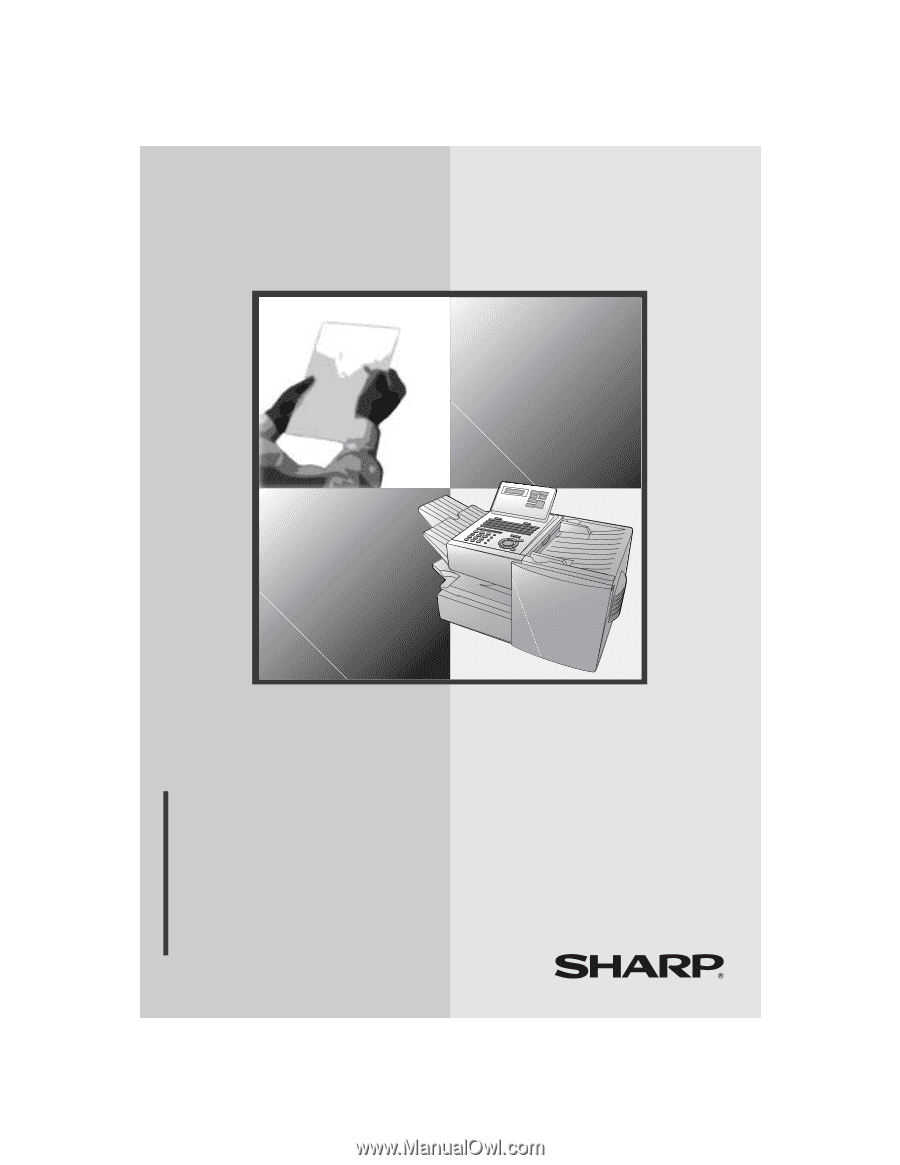
MODEL
FO-4450
OPERATION MANUAL
FACSIMILE
1.
Installation
2.
Sending Documents
3.
Receiving Documents
4.
Making Copies
5.
Special Functions
6.
Optional Settings
7.
Printing Lists
8.
Maintenance
9.
Troubleshooting