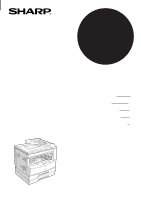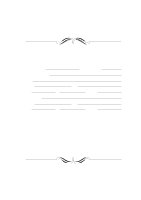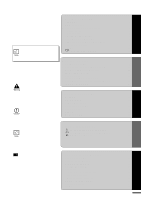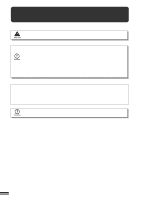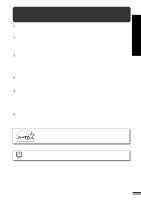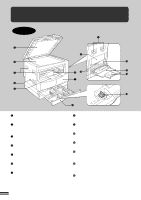Sharp AL-1670 AL-1670 Operation Manual
Sharp AL-1670 - B/W Laser - Copier Manual
 |
View all Sharp AL-1670 manuals
Add to My Manuals
Save this manual to your list of manuals |
Sharp AL-1670 manual content summary:
- Sharp AL-1670 | AL-1670 Operation Manual - Page 1
MODEL AL-1670 DIGITAL LASER COPIER/PRINTER COPIER OPERATION MANUAL Page • GETTING STARTED 2 • MAKING COPIES 16 • SPECIAL FEATURES 30 • STATUS INDICATORS 39 • GENERAL INFORMATION 49 - Sharp AL-1670 | AL-1670 Operation Manual - Page 2
listed and retain for future reference. MODEL NUMBER AL-1670 SERIAL NUMBER DATE OF PURCHASE Dealer Address City State Zip Telephone Service Station Address City State Zip Telephone For location of the nearest Sharp Authorized Service, or to obtain product literature, accessories, or - Sharp AL-1670 | AL-1670 Operation Manual - Page 3
INTERRUPTING A COPY RUN 27 q AUTOMATIC EXPOSURE ADJUSTMENT 28 q TONER SAVE MODE 29 MAKING COPIES SPECIAL FEATURES STATUS INDICATORS Warns the COPIER TROUBLE 56 q SUPPLIES 58 - Types and sizes of copy paper 58 - Supply part numbers 58 - Genuine supplies statement 59 q MOVING INSTRUCTIONS - Sharp AL-1670 | AL-1670 Operation Manual - Page 4
laser radiation. For your safety, observe the precautions below. q Do not remove the cabinet, operation panel or any other covers. q The copier's exterior covers contain several safety interlock switches. Do not bypass any safety interlock by inserting wedges or other items into switch slots. Use of - Sharp AL-1670 | AL-1670 Operation Manual - Page 5
mode, the manual exposure can be from the previous set. q Toner save mode reduces toner consumption by approximately 10%. q Supports Microsoft Windows 3.1, 95, 98 and NT 4.0. q Network capable, external print server required. Environmentally friendly design q Paper output tray is housed in the copier - Sharp AL-1670 | AL-1670 Operation Manual - Page 6
tray Each tray holds 250 sheets of copy paper. o Side cover Open to remove misfeeds and to service the copier. !0 Side cover handle Lift and pull to open the side cover. !1 Bypass tray guides Adjust to the width of the copy paper. !2 Bypass tray Special papers (including transparency film) and copy - Sharp AL-1670 | AL-1670 Operation Manual - Page 7
TD cartridge strap Lift to remove the TD cartridge. @3 TD cartridge Contains toner. @4 Roller rotating knob Turn to remove misfed paper. @5 Fusing unit release @7 Paper guide Open to remove misfed paper. Accessories Operation manual 2 TD cartridge 1 Charger cleaner 1 CD-ROM (Printer driver 1 5 - Sharp AL-1670 | AL-1670 Operation Manual - Page 8
@5 q Operation panel and keys for printer features See the printer manual. w AUTO/MANUAL/PHOTO ( / / ) key and indicators (p. 16) Use to all selected settings and returns the copier to the initial settings. !3 POWER SAVE ( ) indicator (p. 52) Lights up when the copier is in the power save mode - Sharp AL-1670 | AL-1670 Operation Manual - Page 9
( ) and dark ( ) keys and indicators (p. 17) Use to adjust the MANUAL ( ) or PHOTO ( ) exposure level. @3 AUTO IMAGE ( ) key and indicator when the indicator is on. Press to start copying. Initial settings The copier assumes the initial settings when it is first turned on, when the CLEAR - Sharp AL-1670 | AL-1670 Operation Manual - Page 10
, the light may flicker. 4" (10 cm) Be sure to allow the required space around the machine for servicing and proper ventilation. A small amount of ozone is produced within the copier during operation.The emission level is insufficient to cause any health hazard. NOTE: The present recommended long - Sharp AL-1670 | AL-1670 Operation Manual - Page 11
GETTING STARTED Cautions on handling CAUTIONS ON HANDLING Be careful in handling the copier as follows to maintain the performance of this copier. Do not drop the copier, subject it to shock or strike it against any object. Do not expose the drum cartridge to direct sunlight. Doing so will damage - Sharp AL-1670 | AL-1670 Operation Manual - Page 12
check to ensure that the following components and accessories are included. TD cartridge Copier operation manual Printer operation manual CD-ROM (Printer driver) Power cord Copier Drum cartridge (installed in copier) Checking packed components and accessories q If anything is not included or is - Sharp AL-1670 | AL-1670 Operation Manual - Page 13
other suitable object) to remove the screw. Store the screw in the paper tray as described in step 6 because it must be used if the copier has to be moved. (p. 60) 3 Install the TD cartridge. q For installation of the TD cartridge, see steps 1 and 2 and steps 4 to 7 of TD CARTRIDGE REPLACEMENT - Sharp AL-1670 | AL-1670 Operation Manual - Page 14
, you will need to make sure that your local power supply is compatible with your model. If you plug the copier into an incompatible power supply, irreparable damage to the copier will result. Only insert the power cord into a properly grounded wall socket. Do not use extension cords or power strips - Sharp AL-1670 | AL-1670 Operation Manual - Page 15
copier has been designed with two adjustable front-loading trays, which are easily opened for paper loading. For best results, use only SHARP edges of copies may become smudged with toner. Also, the AUTO PAPER SELECT and height line q Set the paper along the guides. q The tray holds up to 250 sheets - Sharp AL-1670 | AL-1670 Operation Manual - Page 16
the lock lever of the front guide and slide the front guide to match the width of the paper. Front guide 4 Move the left guide to the appropriate slot as marked may occur. q When using 11" x 17" copy paper, store the left guide in the slot at the left front of the paper tray. 5 Load copy paper - Sharp AL-1670 | AL-1670 Operation Manual - Page 17
LOADING COPY PAPER GETTING STARTED Loading copy paper 8 To set the selected paper size, press the PAPER SIZE ENTER ( ) key. q The selected paper feed location indicator will blink and the corre- sponding paper size (which is currently set) indicator will light up steadily. All other - Sharp AL-1670 | AL-1670 Operation Manual - Page 18
no original is left on the original table. 3 Adjust the original guides to the size of the originals. MAKING COPIES Normal copying 4 copier has three exposure modes to choose from - AUTOMATIC ( ), MANUAL ( ), and PHOTO ( ). q Automatic exposure is the standard initial setting for this copier - Sharp AL-1670 | AL-1670 Operation Manual - Page 19
NORMAL COPYING MAKING COPIES Normal copying q For manual copy density adjustment, press the AUTO/MANUAL/ PHOTO ( / / ) key to select MANUAL ( ) and adjust with the light ( ) and dark ( ) keys as desired. q For photographs, select PHOTO ( ) and then adjust with the light ( ) and dark ( ) keys - Sharp AL-1670 | AL-1670 Operation Manual - Page 20
tray cannot be selected automatically. 5 Adjust the copy density. q This copier has three exposure modes to choose from - AUTOMATIC ( ), MANUAL ( ), and PHOTO ( ). q Automatic exposure is the standard initial setting for this copier. In this mode, the characteristics of the original are "read - Sharp AL-1670 | AL-1670 Operation Manual - Page 21
NORMAL COPYING q For photographs, select PHOTO ( ) and then adjust with the light ( ) and dark ( ) keys as desired. q There are 5 exposure steps indicated by 3 indicator lights. (The indicators light up one or two at a time.) If exposure level 2 is selected, the two left-handmost indicators for - Sharp AL-1670 | AL-1670 Operation Manual - Page 22
REDUCTION/ENLARGEMENT/ZOOM Reduction and enlargement ratios can be selected either automatically with the AUTO IMAGE ( ) key or manually with the PRESET RATIO selector ( , ) keys and/or the zoom ( , ) keys. The zoom function enables precise copy ratio selection from 50% to 200% in 1% increments - Sharp AL-1670 | AL-1670 Operation Manual - Page 23
REDUCTION/ENLARGEMENT/ZOOM MAKING COPIES Reduction/enlargement/zoom Manual 1 Place the original in the document feeder tray or on the original table. 2 Use the PRESET RATIO selector ( , ) keys and the zoom ( , ) keys to select - Sharp AL-1670 | AL-1670 Operation Manual - Page 24
as large as the original image. 1 Unfold the bypass tray. q When feeding 8-1/2" x 14" or 11" x 17" sized paper, extend the bypass tray. 2 Set the paper guides to the copy paper width. 3 Insert the copy paper (print face down) all the way into the bypass tray. q Up to 100 sheets of standard - Sharp AL-1670 | AL-1670 Operation Manual - Page 25
BYPASS FEED (special paper) 4 Press the TRAY SELECT ( tray. ) key to select the bypass 5 Leave the copy quantity at 0 if using special papers. Set the number of copies if using standard copy paper or envelopes. 6 Press the START ( ) key. MAKING COPIES Bypass feed (special paper) 23 - Sharp AL-1670 | AL-1670 Operation Manual - Page 26
TWO-SIDED COPYING Two-sided copies can be made on this copier using the bypass tray. MAKING COPIES Two-sided copying 1 Place the first original on the original table and make a copy. q The first copy can be - Sharp AL-1670 | AL-1670 Operation Manual - Page 27
SORT/GROUP This copier has two sorter modes for different copying jobs: one sorts copies into sets matching the sequence of the originals and the second groups copies by - Sharp AL-1670 | AL-1670 Operation Manual - Page 28
in the sort mode, the original image will be stored in the copier memory each time an original is scanned and copying will start after all DATA indicator will blink. When the ORIGINAL DATA indicator blinks, the copier will stop scanning. To start copying of scanned originals, press the START - Sharp AL-1670 | AL-1670 Operation Manual - Page 29
job can be done. q SORT or GROUP cannot be selected during interrupt copying. 1 Press the INTERRUPT ( ) key. q The copier will return to the initial settings. q When the SPF is being used, the copier will stop after completing copying of the original which has been fed into the SPF. 2 When the - Sharp AL-1670 | AL-1670 Operation Manual - Page 30
setting is level "3". 3 Press the light ( ) or dark ( ) key to lighten or darken the automatic exposure level as desired. 4 Press the AUTO/MANUAL/PHOTO ( / / ) key. q The AUTO indicator will stop blinking and will light up steadily. q This automatic exposure level will remain in effect until you - Sharp AL-1670 | AL-1670 Operation Manual - Page 31
below for setting the toning level. MAKING COPIES Toner save mode 1 Press the AUTO/MANUAL/PHOTO ( to select the MANUAL ( ) mode. / / ) key 2 Press and hold down the AUTO/MANUAL/PHOTO ( / ) key for approximately 5 seconds. / q The MANUAL ( ) indicator will go out and the PHOTO ( ) indicator - Sharp AL-1670 | AL-1670 Operation Manual - Page 32
XY ZOOM Original Copy The XY ZOOM feature allows the horizontal and vertical copy ratios to be changed independently. To use the XY ZOOM feature with the DUAL PAGE COPY feature, set the DUAL PAGE COPY feature first and then the XY ZOOM feature. (Enlargement cannot be set.) SPECIAL FEATURES XY - Sharp AL-1670 | AL-1670 Operation Manual - Page 33
XY ZOOM SPECIAL FEATURES XY zoom 5 Use the PRESET RATIO selector ( , ) keys and zoom ( , ) keys to change the copy ratio in the horizontal direction in a similar manner as for the vertical direction. 6 Press the copy ratio display ( ) key. q The selected ratio for the horizontal direction will be - Sharp AL-1670 | AL-1670 Operation Manual - Page 34
the exposure mode will be automatically set to the MANUAL mode. Other exposure modes cannot be selected. Even if this feature is canceled, the MANUAL mode will not automatically be canceled. 1 Place TRAY SELECT ( ) key. 4 Make all other desired copier selections and press the START ( ) key. 32 - Sharp AL-1670 | AL-1670 Operation Manual - Page 35
DUAL PAGE COPY Original Copy The DUAL PAGE COPY feature produces individual copies of two documents placed side by side on the original table. It is especially useful when copying books and other bound documents. If the AUTO IMAGE feature has been selected, this feature cannot be selected. To use - Sharp AL-1670 | AL-1670 Operation Manual - Page 36
ROTATION COPYING Original Paper Copy If user program No. 7 is set, the image of the original will rotate when the orientation of the original does not match that of the copy paper. Rotation copying will function only if the auto paper select mode or auto copy ratio mode has been selected. Even - Sharp AL-1670 | AL-1670 Operation Manual - Page 37
2 IN 1 OR 4 IN 1 2 in 1 copying Pattern Pattern Pattern Pattern 4 in 1 copying The 2 in 1 or 4 in 1 feature is used to copy 2 or 4 originals, collectively in a specified order, onto one sheet. q These features cannot be used with the dual page copying, XY zoom, erase, or margin shift features - Sharp AL-1670 | AL-1670 Operation Manual - Page 38
is less.) When the memory becomes full of scanned original image data, the ORIGINAL DATA indicator will blink. When the ORIGINAL DATA indicator blinks, the copier will stop scanning. To start copying of scanned originals, press the START key. To cancel copying, press the CLEAR or CLEAR ALL key. 36 - Sharp AL-1670 | AL-1670 Operation Manual - Page 39
ERASE Edge erase AA Center erase A B A B Edge + Center erase AB AB This copier has an edge erase mode and a center erase mode. q Edge erase can be used to eliminate shadow lines around the edges of copies caused when - Sharp AL-1670 | AL-1670 Operation Manual - Page 40
MARGIN SHIFT Original Copy The MARGIN SHIFT feature automatically shifts the text or image to the right to increase the left margin by approximately 1/4". q This feature cannot be used with the 2 in 1 or 4 in 1 feature. Expanded margin Margin is expanded here. 1 Place the original in the - Sharp AL-1670 | AL-1670 Operation Manual - Page 41
tested to maximize the life and performance of SHARP copiers. Look for the Genuine Supplies label on the toner package. GENUINE SUPPLIES 1 Open the bypass be grasped by the right hand. Lift the cartridge by the handle while supporting it with the left hand at the green label position to remove it. - Sharp AL-1670 | AL-1670 Operation Manual - Page 42
on the cartridge and then pulling the cover in the direction indicated by the arrow in the illustration. 6 Gently insert the TD cartridge along the guides until it locks in place. If dirt or dust is adhered to the TD cartridge, remove it before installing the cartridge. 7 Close the front cover - Sharp AL-1670 | AL-1670 Operation Manual - Page 43
sure to use only SHARP Genuine Supplies which are designed, engineered and tested to maximize the life and performance of SHARP copiers. Look for the be grasped by the right hand. Lift the cartridge by the handle while supporting it with the left hand at the green label position to remove it. - Sharp AL-1670 | AL-1670 Operation Manual - Page 44
bag and gently insert the lead end of the drum cartridge along the guides. Do not touch the surface of the drum (green portion) of the cover from the drum cartridge and then push the cartridge all the way into the copier. 7 Gently install the TD cartridge. To install the TD cartridge, see page - Sharp AL-1670 | AL-1670 Operation Manual - Page 45
43) (P. 44, 47) (P. 47) STATUS INDICATORS A C Location A Feeding roller cover Misfeed in the SPF If an original misfeed occurs in the SPF, the copier will B stop and the red indicator which indicates an original misfeed will blink. 1 Open the feeding roller cover and pull the original gently - Sharp AL-1670 | AL-1670 Operation Manual - Page 46
cover out until it stops. Close the side cover by pressing the handle on the cover. q The misfeed ( ) indicator will go out. Misfeed in the copier 1 Open the bypass tray. Lift slightly on the side cover and slide the cover out until it stops. STATUS INDICATORS Misfeed removal - Sharp AL-1670 | AL-1670 Operation Manual - Page 47
MISFEED REMOVAL 2 Check the misfeed location. Remove the misfed paper following the instructions for each location in the illustration below. If the misfed paper is seen from this side, proceed to "C. Misfeed in the transport area". If paper - Sharp AL-1670 | AL-1670 Operation Manual - Page 48
damage the drum and cause smudges on copies. q Be careful about unfixed toner on the misfed paper not to soil your hands or clothes. 4 Close Misfeed in the transport area 1 Open the paper guide by pressing down the projection on either side of the guide and remove the misfed paper. The fusing unit is - Sharp AL-1670 | AL-1670 Operation Manual - Page 49
MISFEED REMOVAL 3 Close the side cover by pressing the handle on the cover. q The misfeed ( ) indicator will go out. Misfeed in the upper paper tray Before opening the paper tray, be sure to open the bypass tray, lift slightly on the side cover and slide the cover out until it stops, and then - Sharp AL-1670 | AL-1670 Operation Manual - Page 50
MISFEED REMOVAL 2 Remove the misfed paper. q Be careful not to tear the misfed paper during removal. 3 If the misfed paper is not seen in step 2, gently lift and pull out the lower paper tray and remove the misfed paper. q Be careful not to tear the misfed paper during removal. 4 Close the paper - Sharp AL-1670 | AL-1670 Operation Manual - Page 51
power shut-off timer 4 Stream feeding mode 5 Auto power shut-off setting 6 Border line for 2 in 1 or 4 in 1 Description Sets the auto clear time. The copier returns to the initial settings when the auto clear time elapses after the last copy is made. Sets the time that elapses before the - Sharp AL-1670 | AL-1670 Operation Manual - Page 52
copy quantity ( ) key. q The selected program number will blink in the copy quantity display. q If a mistake is made in steps 2 to 4, press the CLEAR ( copier will return to step 2. ) key. The q The program numbers are shown in the table on the previous page. For example, to change the setting - Sharp AL-1670 | AL-1670 Operation Manual - Page 53
USER PROGRAMS 5 Press the START ( ) key. q The right-hand number in the copy quantity display will be steadily lit and the entered value will be stored. 6 To continue with other user programs, press the CLEAR ( ) key and then repeat steps 2 to 5. To exit the user program mode, press the light ( ) - Sharp AL-1670 | AL-1670 Operation Manual - Page 54
When the copier enters the auto power shut-off mode, the POWER SAVE indicator will light up and all other indicators will go out. The auto power shut-off mode saves more power but requires a longer time to warm up before copying can begin. As an ENERGY STAR® Partner, SHARP has determined - Sharp AL-1670 | AL-1670 Operation Manual - Page 55
POWER SAVE MODES Setting the power save modes The time that elapses before the copier enters a power save mode after any operation is made can be set manually. This time is set with user program No. 2 for the preheat mode and user program No. 3 for the auto power shut-off mode. For these - Sharp AL-1670 | AL-1670 Operation Manual - Page 56
USER MAINTENANCE Proper care is essential for clean, sharp copies. Please take a few minutes to regularly clean your copier. Original table and document feeder cover Stains or dirt on the original table or document feeder cover will also be copied. Wipe the original table - Sharp AL-1670 | AL-1670 Operation Manual - Page 57
of the transfer charger. If the cleaner is stopped on the way, smudges on copies may occur. q If the white sheet metal is smudged with toner, wipe it with a soft, clean cloth. 5 Return the charger cleaner to its original position. Close the paper tray. Close the side cover by pressing the - Sharp AL-1670 | AL-1670 Operation Manual - Page 58
COPIER TROUBLE? Problem Copier does not operate. Copies are too dark or too light. Blank copies Copies smear if rubbed. q Copier plugged in? Solution Plug the copier into a grounded outlet. See page 8. q Power switch ON? Turn the power switch ON. See page 16. q Copy density properly adjusted? - Sharp AL-1670 | AL-1670 Operation Manual - Page 59
locate the problem and stop the copier to prevent damage. An alphanumeric code will appear in the copy quantity display. Example Should the copier completely stop and a letter and a number appear alternately, contact your SHARP service center immediately. 57 Copier trouble? GENERAL INFORMATION - Sharp AL-1670 | AL-1670 Operation Manual - Page 60
These will cause physical damage to the copier. q For best results, use only paper recommended by SHARP. q Special papers except envelopes must be sure to use only genuine SHARP parts and supplies. Supply list Supply TD cartridge Drum cartridge Part number AL-160TD AL-160DR Usable life Approx. 18 - Sharp AL-1670 | AL-1670 Operation Manual - Page 61
, TD cartridge, and drum cartridge. For best copying results, be sure to use only SHARP Genuine Supplies which are designed, engineered and tested to maximize the life and performance of SHARP copiers. Look for the Genuine Supplies label on the TD cartridge and drum cartridge. GENUINE SUPPLIES - Sharp AL-1670 | AL-1670 Operation Manual - Page 62
MOVING INSTRUCTIONS When moving this copier, follow the procedure below. When moving this copier, be sure to remove the TD cartridge in handle can be grasped by the right hand. Lift the cartridge by the handle while supporting it with the left hand at the green label position to remove it. 4 Close - Sharp AL-1670 | AL-1670 Operation Manual - Page 63
ratio Exposure system Copy paper feed Fusing system Developer system Light source Resolution Gradation Power supply Power consumption Digital laser copier, desktop Dry, electrostatic transfer Sheets, bound documents Max. 11" x 17" Max. 11" x 17" Min. 5-1/2" x 8-1/2" Image loss: Max. 5/32" (4 mm - Sharp AL-1670 | AL-1670 Operation Manual - Page 64
SPECIFICATIONS Overall dimensions (with bypass tray folded) Weight Copier dimensions Operating conditions 23-15/64" (W) x 20-23/32" (D) (590 mm temperature. As a part of our policy of continuous improvement, SHARP reserves the right to make design and specification changes for product improvement - Sharp AL-1670 | AL-1670 Operation Manual - Page 65
B B/W reverse 32 Bypass tray 22 C Cautions on handling 9 Copier trouble 56 Copying - normal 16 - reduction/enlargement 20 - through bypass tray - user maintenance 54 Manual exposure 17 Manual feeding 22 Margin shift 38 Misfeed removal - bypass tray 44 - in the copier 44 - paper tray 47 - Sharp AL-1670 | AL-1670 Operation Manual - Page 66
(SPF 5, 16, 62 Sort 25 Specifications - copier 61 - paper 58 - SPF 62 SPF 5, 16, 62 Status indicators 39 Supply - life 58 - part number 58 - storage 59 T TD cartridge replacement 39 Toner save mode 29 Total number of copies 7 Troubleshooting 56 Two-sided copying 24 U User maintenance - Sharp AL-1670 | AL-1670 Operation Manual - Page 67
Identification Product: AL-160TD (Black Toner) Date Issued:Nov. 1, 1998 MSDS No. F-00841 Section 2. Supplier's Name and Address Sharp Corporation 22-22 exposure based on animal tests performed using toner. When used as intended according to instructions, studies do not indicate any symptoms of - Sharp AL-1670 | AL-1670 Operation Manual - Page 68
Use Personal Protection Information (Respiratory, Eye Protection and Protective Glove): Use of a dust mask is recommended when handling a large quantity of toner or during long term exposure, as with any non-toxic dust. Engineering Control / Ventilation: Not required. Work / Hygienic Practice - Sharp AL-1670 | AL-1670 Operation Manual - Page 69
Identification Product AL-160TD(Black Developer) Date Issued :Nov. 1, 1998 MSDS No. F-30841 Section 2. Supplier's Name and Address Sharp Corporation 22-22 Overview) Developer is a black powder containing small amounts of toner, and possessing no immediate hazard. There are no anticipated - Sharp AL-1670 | AL-1670 Operation Manual - Page 70
, Lyon, pp149-261 H. Muhle, B. Bellmann, O. Creutzenberg, C. Dasenbrock, H. Ernst, R. Kilpper, J. C. MacKenzie, P. Morrow, U. Mohr, S. Takenaka, and R. Mermelstein (1991) Pulmonary Response to Toner upon Chronic Inhalation Exposure in Rats. Fundamental and Applied Toxicology 17, pp. 280-299 68 - Sharp AL-1670 | AL-1670 Operation Manual - Page 71
. This equipment generates, uses, and can radiate radio frequency energy and, if not installed and used in accordance with the operation manual, may cause harmful interference to radio communications. Operation of this equipment in a residential area is likely to cause harmful interference in - Sharp AL-1670 | AL-1670 Operation Manual - Page 72
AL-1670 SHARP ELECTRONICS CORPORATION Sharp Plaza, Mahwah, New Jersey 07430-2135. www.sharp-usa.com SHARP CORPORATION PRINTED IN HONG KONG 99E KS TINSE0232QSZZ
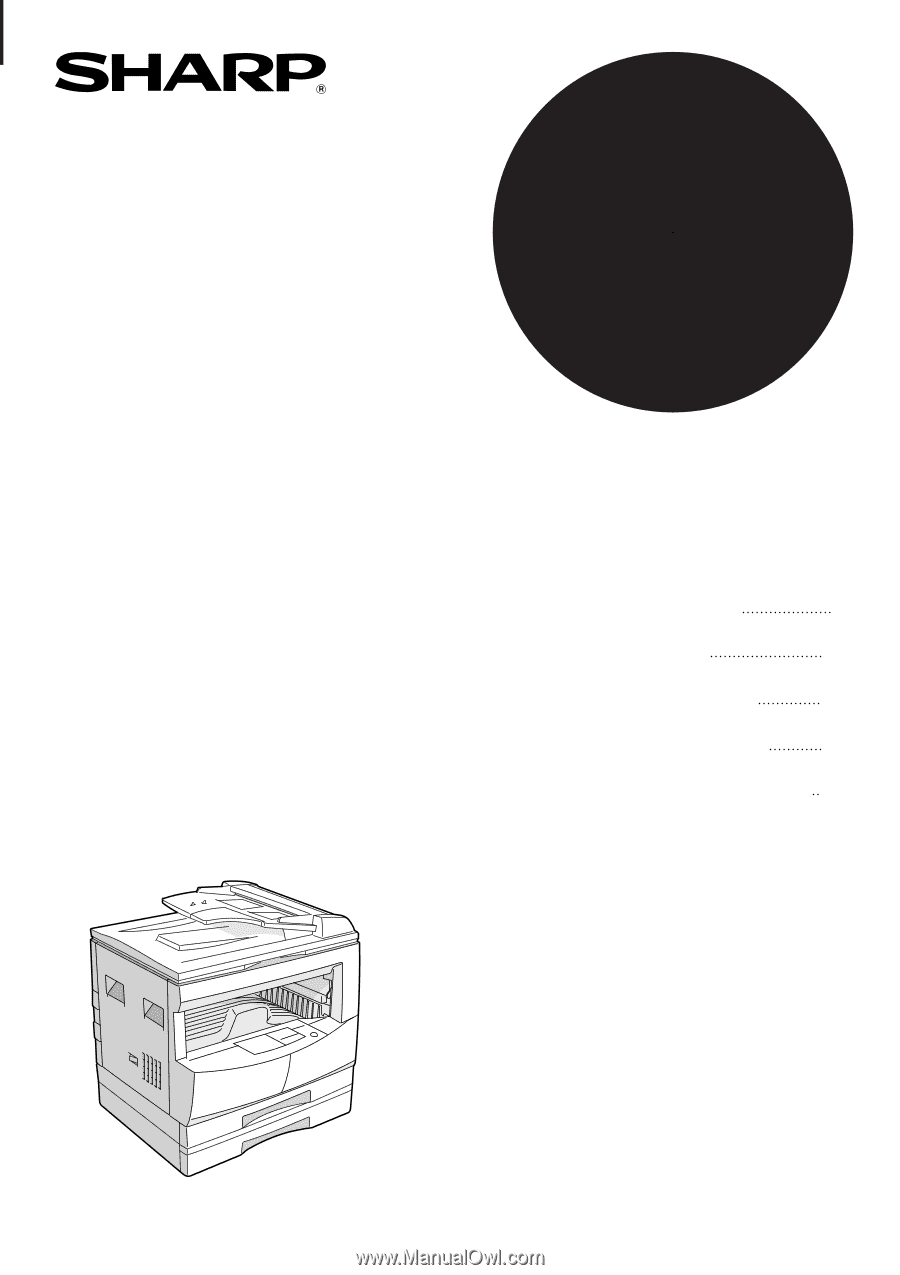
•
GETTING STARTED
•
MAKING COPIES
•
SPECIAL FEATURES
•
STATUS INDICATORS
•
GENERAL INFORMATION
2
16
30
39
49
DIGITAL LASER COPIER/PRINTER
MODEL
AL-1670
Page
COPIER OPERATION MANUAL