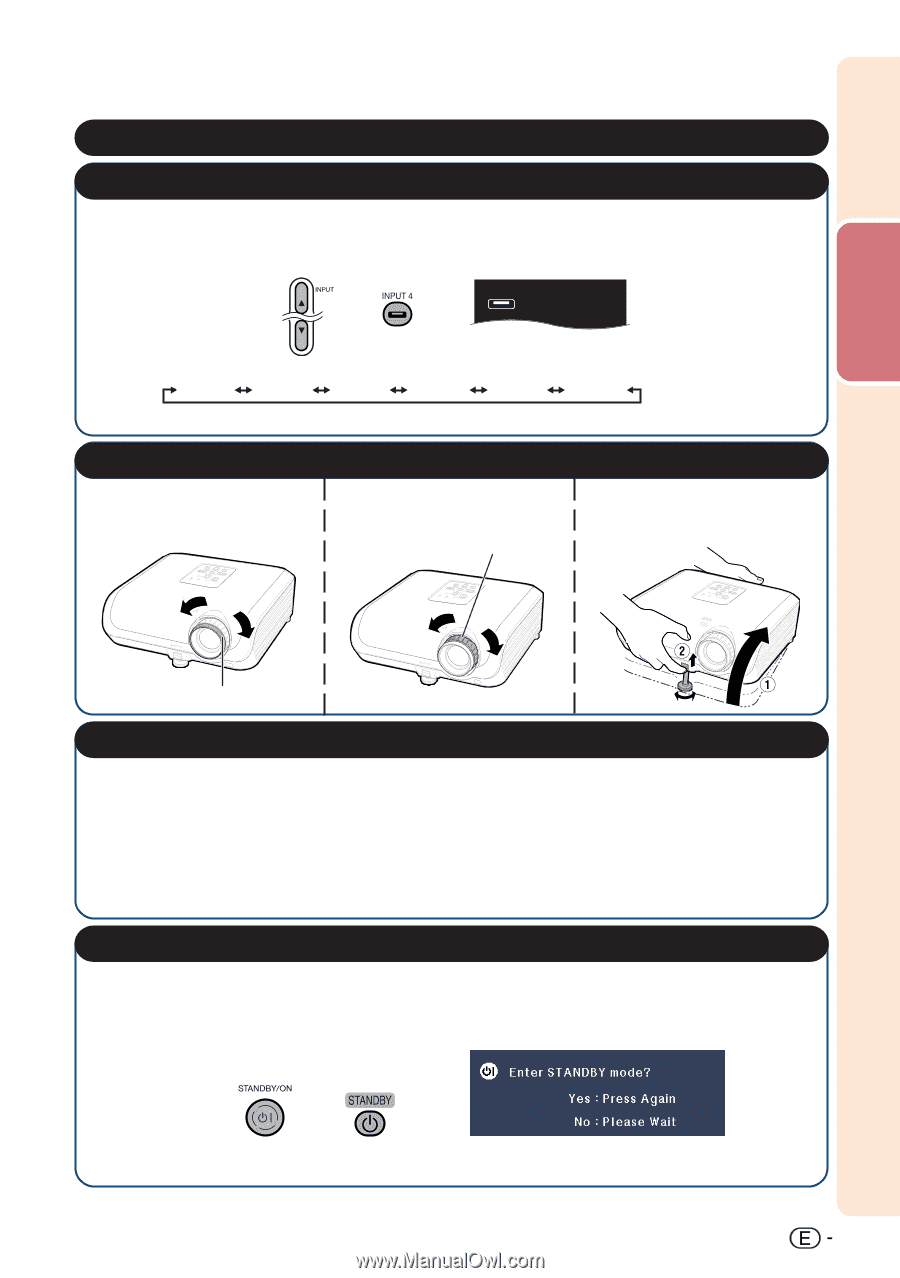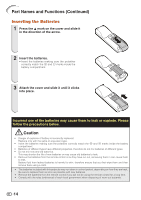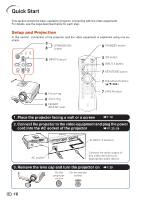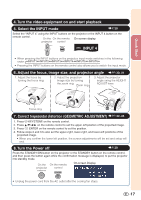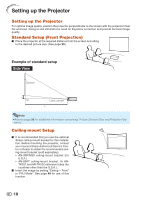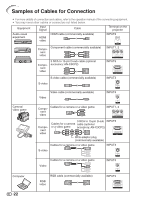Sharp DT 500 DT-500 Operation Manual - Page 18
Input 4
 |
UPC - 074000364837
View all Sharp DT 500 manuals
Add to My Manuals
Save this manual to your list of manuals |
Page 18 highlights
Quick Start 4. Turn the video equipment on and start playback 5. Select the INPUT mode _P. 29 Select the "INPUT 4" using the INPUT buttons on the projector or the INPUT 4 button on the remote control. On the On the remote On-screen display projector control INPUT 4 • When pressing the INPUT buttons on the projector, input mode switches in the following order: INPUT1 INPUT2 INPUT3 INPUT4 INPUT5 INPUT6 • Pressing the INPUT buttons on the remote control also allows you to switch the input mode. 6. Adjust the focus, image size, and projector angle _PP. 30, 31 1. Adjust the focus by turning the focus ring. 2. Adjust the projection image size by turning the zoom ring. Zoom ring 3. Adjust the projector angle using the HEIGHT ADJUST lever. Focus ring 7. Correct trapezoidal distortion (GEOMETRIC ADJUSTMENT) _PP. 32-35 1. Press c KEYSTONE on the remote control. 2. Press P/R/O/Q on the remote control to set the upper-left position of the projected image. 3. Press i ENTER on the remote control to set the position. 4. Follow steps 2 and 3 to also set the upper-right, lower-right, and lower-left positions of the projected image. • When you confirm the lower left position, the screen adjustments will be set and setup will end. 8. Turn the Power off _P. 29 Press the STANDBY/ON button on the projector or the STANDBY button on the remote control, and then press the button again while the confirmation message is displayed, to put the projector into standby mode. On the On the remote projector control On-screen Display • Unplug the power cord from the AC outlet after the cooling fan stops. 17