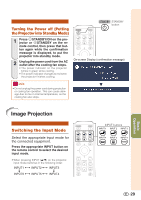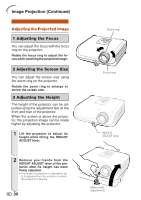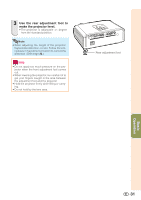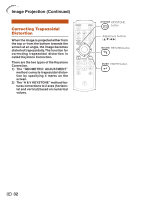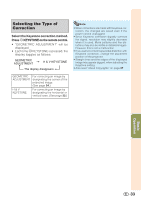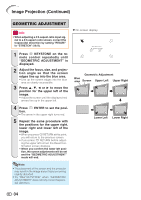Sharp DT 500 DT-500 Operation Manual - Page 35
Repeat the same procedure
 |
UPC - 074000364837
View all Sharp DT 500 manuals
Add to My Manuals
Save this manual to your list of manuals |
Page 35 highlights
Image Projection (Continued) GEOMETRIC ADJUSTMENT Info • When adjusting a 4:3-aspect-ratio input signal to a 4:3-aspect-ratio screen, correct the trapezoidal distortion by setting "RESIZE" to "STRETCH" (16:9). 1 Press c KEYSTONE on the remote control repeatedly until "GEOMETRIC ADJUSTMENT" is displayed. 2 Adjust the focus, size, and projection angle so that the screen edges line up into the blue area. • Line up the screen edges into the blue area as closely as possible. 3 Press P, R, O or Q to move the position for the upper left of the image. • Adjust the screen until the displayed red arrows line up in the upper left. R On-screen display Adjust upper left corner GEOMETRIC ADJUSTMENT ADJUST RESET NEXT END Geometric Adjustment Blue area Screen Upper Left Upper Right 4 Press i ENTER to set the position. • The arrow in the upper right turns red. 5 Repeat the same procedure with the positions for the upper right, lower right and lower left of the image. • When you press e RETURN at this point, you will return to the previous screen. • If you press e RETURN before adjusting the upper left corner, the Reset Confirmation screen displays. • When you confirm the lower left position, the screen adjustments will be set and the "GEOMETRIC ADJUSTMENT" mode will end. Lower Left Lower Right Note • The placement of the screen and the projector may result in the image aspect ratio becoming slightly distorted. • Try "H&V KEYSTONE" when "GEOMETRIC ADJUSTMENT" does not fully correct trapezoidal distortion. 34