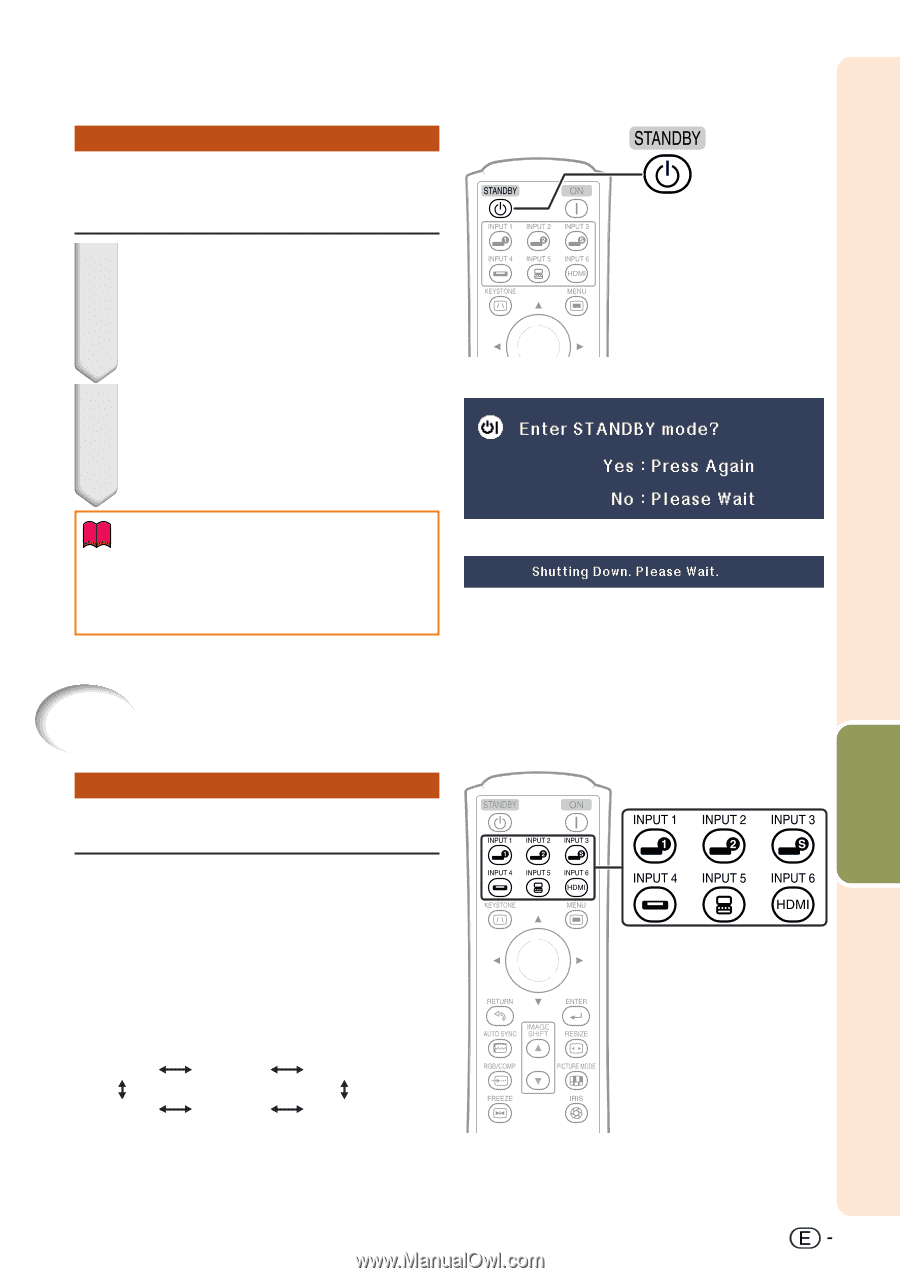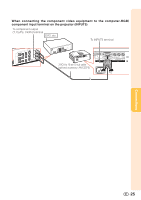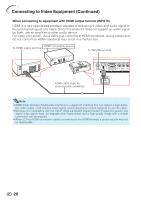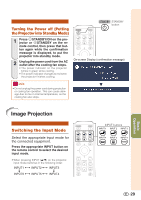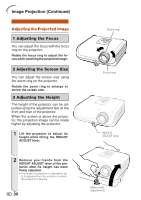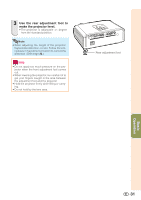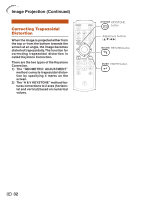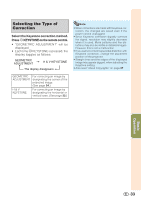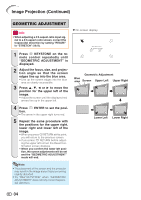Sharp DT 500 DT-500 Operation Manual - Page 30
Image Projection
 |
UPC - 074000364837
View all Sharp DT 500 manuals
Add to My Manuals
Save this manual to your list of manuals |
Page 30 highlights
Turning the Power off (Putting the Projector into Standby Mode) 1 Press SSTANDBY/ON on the projector or aSTANDBY on the remote control, then press that button again while the confirmation message is displayed, to put the projector into standby mode. 2 Unplug the power cord from the AC outlet after the cooling fan stops. • The power indicator on the projector blinks in green while cooling. • The power indicator changes to red when the projector finishes cooling. STANDBY button On-screen Display (confirmation message) Info R • Do not unplug the power cord during projection or cooling fan operation. This can cause damage due to rise in internal temperature, as the cooling fan also stops. Image Projection Switching the Input Mode Select the appropriate input mode for the connected equipment. Press the appropriate INPUT button on the remote control to select the desired input mode. • When pressing INPUT (P/R) on the projector, input mode switches in the following order: INPUT1 INPUT2 INPUT3 INPUT6 INPUT5 INPUT4 INPUT buttons Basic Operation 29