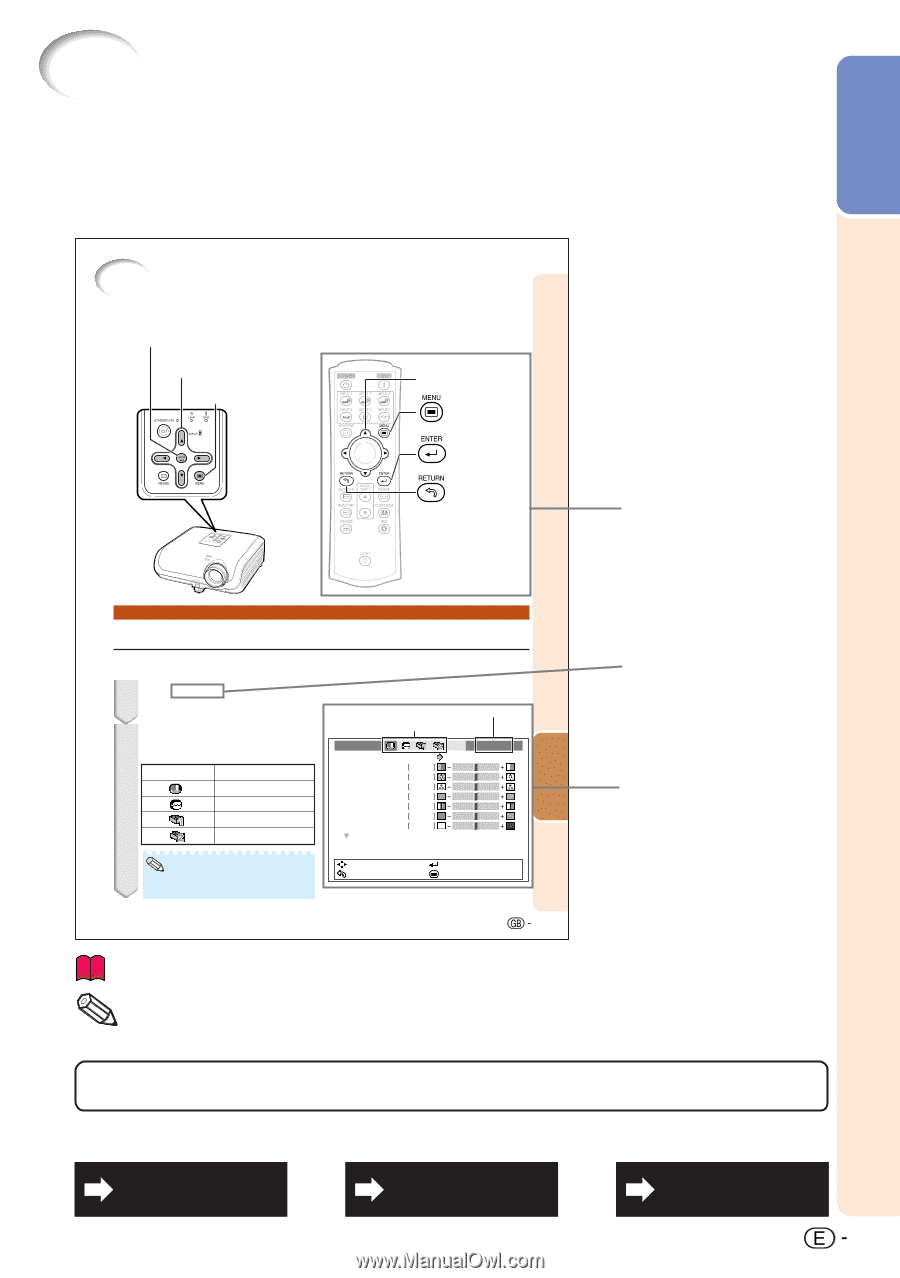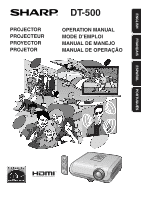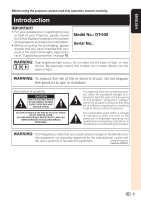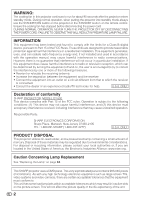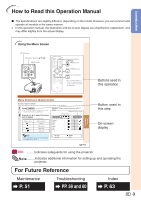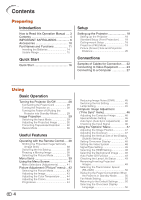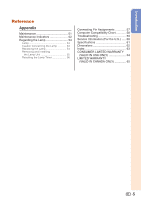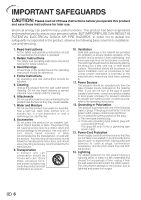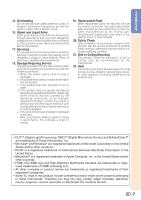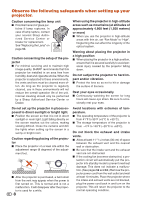Sharp DT 500 DT-500 Operation Manual - Page 4
How to Read this Operation Manual, For Future Reference - press
 |
UPC - 074000364837
View all Sharp DT 500 manuals
Add to My Manuals
Save this manual to your list of manuals |
Page 4 highlights
Introduction How to Read this Operation Manual I The specifications are slightly different, depending on the model. However, you can connect and operate all models in the same manner. • In this operation manual, the illustration and the screen display are simplified for explanation, and may differ slightly from the actual display. Using the Menu Screen ENTER button Adjustment buttons (P/R/O/Q) MENU button Adjustment buttons (P/R/O/Q) MENU button ENTER button RETURN button • Press eRETURN to return to the previous screen when the menu is displayed. Buttons used in this operation Menu Selections (Adjustments) Example: Adjusting "Bright". • This operation can also be performed by using the buttons on the projector. 1 Press dMENU. • The "Picture" menu screen for the selected input mode is displayed. 2 Press Q or O to select the menu icon to adjust. • The selected icon is highlighted. Menu icon Menu screen Picture Fine Sync Options1 Options2 Example: "Picture" screen menu for INPUT 1 mode Selected input mode Menu icons Picture Picture Mode Contrast Bright Color Tint Sharp Red Blue INPUT 1 Standard 0 0 0 0 0 0 0 Note • The "Fine Sync" menu is not available for INPUT 3 or INPUT 4. SEL./ADJ. RETURN ENTER END 41 Useful Features Button used in this step On-screen display Info ........Indicates safeguards for using the projector. Note .........Indicates additional information for setting up and operating the projector. For Future Reference Maintenance P. 51 Troubleshooting PP. 59 and 60 Index P. 63 3