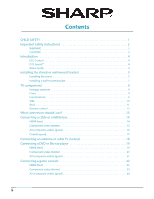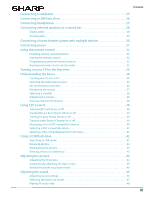Sharp LC-50LB370U User Guide
Sharp LC-50LB370U Manual
 |
View all Sharp LC-50LB370U manuals
Add to My Manuals
Save this manual to your list of manuals |
Sharp LC-50LB370U manual content summary:
- Sharp LC-50LB370U | User Guide - Page 1
LC-32LB370U/LC-50LB370U Full HD LED 1080p TV USER GUIDE 32" 50" CLASS (31.5" Diagonal) (49.7" Diagonal) 1080p Before using your new product, please read these instructions to prevent any damage. - Sharp LC-50LB370U | User Guide - Page 2
Safety Instructions 2 WARNING 2 CAUTION 3 Introduction 4 CEC Control 4 DTS Sound 4 Game mode 4 Installing the stands or wall-mount bracket 5 Installing the stand 5 Installing a wall-mount bracket 7 TV components 9 Package contents 9 Front 9 Front buttons 9 Side 10 Back 11 Remote - Sharp LC-50LB370U | User Guide - Page 3
batteries 32 Aiming the remote control 32 Programming universal remote controls 33 Viewing universal remote control codes 33 Turning on your TV for the first time 34 Understanding the basics 36 Turning your TV on or off 36 Selecting the video input source 36 On-screen menu overview 36 - Sharp LC-50LB370U | User Guide - Page 4
TV screen 62 Troubleshooting 63 Viewing system information 63 Learning more 63 Updating the TV firmware 64 Restoring settings to the defaults 64 Video and audio 65 Remote control 67 General 67 CEC-compatible device 68 Specifications 71 Legal notices 72 One-year limited warranty - Sharp - Sharp LC-50LB370U | User Guide - Page 5
new and old - must be supported on proper stands or installed according to the be pushed, pulled over or knocked down. • ALWAYS route cords and cables connected to the television so that they cannot CSA, ETL). • ALWAYS follow all instructions supplied by the television and mount manufacturers. • - Sharp LC-50LB370U | User Guide - Page 6
wall mount or TV stand for complete mounting instructions. WARNING Electric shock hazard To reduce the risk of fire or electric shock, do not remove any cover or expose the device to rain or moisture. No user-serviceable parts are inside. Refer servicing to qualified service technicians. Lightning - Sharp LC-50LB370U | User Guide - Page 7
LC-32LB370U/LC-50LB370U Power source Operate your TV only from the type of power source indicated on the marking label. If you are not sure of the type of power supplied to your home, consult an electrician or your local power company. Servicing These servicing instructions are for use by qualified - Sharp LC-50LB370U | User Guide - Page 8
on your remote control, your television settings will automatically adjust for video games. It couldn't be easier. (See the Game option in "Adjusting the TV picture" on page 44 for instruction on how to select Game mode.) Note The backs of the 32-inch and 50-inch models look slightly different - Sharp LC-50LB370U | User Guide - Page 9
LC-32LB370U/LC-50LB370U Sharp 32"/50" LED TV Installing the stands or wall-mount bracket Notes • If you plan to wall-mount your TV, do not install the stands. • Store the stands and stand screws in case you decide to use the stand in the future. Installing the stand 1 Carefully place your TV face- - Sharp LC-50LB370U | User Guide - Page 10
LC-32LB370U/LC-50LB370U Sharp 32"/50" LED TV 2 Align the TV stands with the screw holes on the bottom of the TV, then secure the stands to the TV with the four provided screws. Make sure that the arrows on the stands are pointing towards the front of the TV. Model 32-inch 50-inch Screw type M4 M6 - Sharp LC-50LB370U | User Guide - Page 11
LC-32LB370U/LC-50LB370U Sharp 32"/50" LED TV Installing a wall-mount bracket Warning • Your TV has four VESA mounting holes on the back. If you attach a wall-mount bracket to the back of your TV wall mount for complete mounting instructions. • This TV is intended to be supported by a UL Listed wall - Sharp LC-50LB370U | User Guide - Page 12
-32LB370U/LC-50LB370U Sharp 32"/50" LED TV Notes • The length of the wall-mount screws vary depending on the wall-mount bracket you purchased. See the instructions that came with the wall-mount bracket for screw lengths. • The mounting holes on the back of your TV take type M6 screws. 32-inch model - Sharp LC-50LB370U | User Guide - Page 13
• 32-inch LED TV or 50-inch LED TV • Remote control and batteries (2 AAA) • TV stand and screws (4) • Power cord • Quick Setup Guide • Important Information Front LC-32LB370U/LC-50LB370U Sharp 32"/50" LED TV Front buttons # Item 1 Remote control sensor 2 Power indicator Description Receives - Sharp LC-50LB370U | User Guide - Page 14
Side LC-32LB370U/LC-50LB370U Sharp 32"/50" LED TV # Item 1 HDMI 3 2 HDMI 2 3 HDMI 1/ARC 4 USB " on page 25. OR Connect a home theater that supports ARC to this jack. Connect a USB flash drive to this jack to view compatible JPEG picture files. For more information, see "Connecting a USB flash - Sharp LC-50LB370U | User Guide - Page 15
Back 11 LC-32LB370U/LC-50LB370U Sharp 32"/50" LED TV # Item 1 /AUDIO OUT 2 DIGITAL AUDIO OUTPUT (optical) 3 ANT / CABLE Y / VIDEO, PB, PR 4 theater system, or sound bar to this jack to listen to TV audio through the external speakers. For more information, see "Digital audio" on page 28. - Sharp LC-50LB370U | User Guide - Page 16
TV picture" on page 44. LC-32LB370U/LC-50LB370U Sharp 32"/50" LED TV # Button 6 FAVORITE 7 VOL+/- 8 SOUND MODE 9 CC 10 ENTER 11 EXIT 12 Media controls 13 INPUT 14 15 SLEEP 16 VIEW MODE 17 MUTE 18 CH /CH 19 MENU 20 GAME 21 INFO* 22 S T W X 23 HOME Press to... Open the FAVORITES LIST. See "Setting - Sharp LC-50LB370U | User Guide - Page 17
(use this if your devices HDMI video/audio have HDMI) LC-32LB370U/LC-50LB370U Sharp 32"/50" LED TV Connection type and Cable connectors jack Optical digital audio Analog audio documentation that came with your equipment. • Always unplug the power cord when connecting external equipment. 13 - Sharp LC-50LB370U | User Guide - Page 18
LC-32LB370U/LC-50LB370U Sharp 32"/50" LED TV Connecting a cable or satellite box Many cable or satellite TV boxes have on the side of your TV and to the HDMI OUT jack on the cable or satellite box. 4 Plug your TV's power cord into a power outlet, turn on your TV, then turn on the cable or satellite - Sharp LC-50LB370U | User Guide - Page 19
. We suggest upgrading to HDMI if your DVD or Blu-ray player supports it. • When you connect the audio using the L and R audio jacks, the audio output is analog. 5 Plug your TV's power cord into a power outlet, turn on your TV, then turn on the cable or satellite box. 6 Press INPUT to open the INPUT - Sharp LC-50LB370U | User Guide - Page 20
. We suggest upgrading to HDMI if your DVD or Blu-ray player supports it. • When you connect the audio using the L and R audio jacks, the audio output is analog. 4 Plug your TV's power cord into a power outlet, turn on your TV, then turn on the cable or satellite box. 5 Press INPUT to open the INPUT - Sharp LC-50LB370U | User Guide - Page 21
Coaxial (good) On your TV LC-32LB370U/LC-50LB370U Sharp 32"/50" LED TV Cable or satellite box Coaxial cable connector Coaxial cable ANT / CABLE jack Back of TV 1 Make sure that your TV's power cord is unplugged and all connected equipment is turned off. 2 Connect the incoming cable from the - Sharp LC-50LB370U | User Guide - Page 22
LC-32LB370U/LC-50LB370U Sharp 32"/50" LED TV Connecting an antenna or cable TV (no box) On your TV Antenna or cable TV (no box) Coaxial cable connector Coaxial cable ANT / CABLE jack Back of TV 1 Make sure that your TV's power cord is unplugged and all connected equipment is turned off. 2 - Sharp LC-50LB370U | User Guide - Page 23
/LC-50LB370U Sharp 32"/50" LED TV Connecting a DVD or Blu-ray player Many DVD or Blu-ray players have more than one connection type. To get the best video, you should use the best connection type available. For more information, see "What connection should I use?" on page 13. HDMI (best) Side of TV - Sharp LC-50LB370U | User Guide - Page 24
at a time. We suggest upgrading to HDMI if your cable or satellite box supports it. • When you connect the audio using the L and R audio jacks, the audio output is analog. 4 Plug your TV's power cord into a power outlet, then turn on your TV and the DVD or Blu-ray player. 5 Press INPUT to open the - Sharp LC-50LB370U | User Guide - Page 25
at a time. We suggest upgrading to HDMI if your cable or satellite box supports it. • When you connect the audio using the L and R audio jacks, the audio output is analog. 3 Plug your TV's power cord into a power outlet, then turn on your TV and the DVD or Blu-ray player. 4 Press INPUT to open the - Sharp LC-50LB370U | User Guide - Page 26
LC-32LB370U/LC-50LB370U Sharp 32"/50" LED TV Connecting a game console HDMI (best) On your TV Side of TV Game console HDMI cable connector HDMI jack HDMI cable 1 Make sure that your TV's power cord is unplugged and the game console is turned off. 2 Connect an HDMI cable (not provided) to one - Sharp LC-50LB370U | User Guide - Page 27
time. We suggest upgrading to HDMI if your game console supports it. • When you connect the audio using the L and R audio jacks, the audio output is analog. 3 Plug your TV's power cord into a power outlet, then turn on your TV. 4 Turn on the game console, then set it to the correct output mode. For - Sharp LC-50LB370U | User Guide - Page 28
time. We suggest upgrading to HDMI if your game console supports it. • When you connect the audio using the L and R audio jacks, the audio output is analog. 3 Plug your TV's power cord into a power outlet, then turn on your TV. 4 Turn on the game console, then set it to the correct output mode. For - Sharp LC-50LB370U | User Guide - Page 29
On your TV LC-32LB370U/LC-50LB370U Sharp 32"/50" LED TV Side of TV HDMI cable connector HDMI jack HDMI cable 1 Make sure that your TV's power cord is unplugged and the computer is turned off. 2 Connect an HDMI cable (not provided) to one of the HDMI jacks on the side of your TV and to the - Sharp LC-50LB370U | User Guide - Page 30
LC-32LB370U/LC-50LB370U Sharp 32"/50" LED TV Connecting a USB flash drive Side of TV USB flash drive 1 Plug a USB flash drive into the USB port on the side of your TV. Caution Do not remove the USB flash drive or turn off the TV while using the USB flash drive. You may lose data or damage the USB - Sharp LC-50LB370U | User Guide - Page 31
LC-32LB370U/LC-50LB370U Sharp 32"/50" LED TV Warning Loud noise can damage your hearing. When using headphones, use the lowest volume setting on your headphones that still lets you hear the sound. Back of TV 1 Connect the headphones to the /AUDIO OUT jack on the back of your TV. 2 In the screen - Sharp LC-50LB370U | User Guide - Page 32
the optical AUDIO IN jack on the external speaker system or sound bar. 3 Plug your TV's power cord into a power outlet, then turn on your TV. 4 Turn on the external speaker system or sound bar, then set it to the correct source. For more information, see the documentation that came with the external - Sharp LC-50LB370U | User Guide - Page 33
/LC-50LB370U Sharp 32"/50" LED TV Analog audio When you connect external speakers or a sound bar to the On your TV /AUDIO OUT jack, the TV speakers are muted. External speaker system Audio cable connector Sound bar Audio cable /AUDIO OUT jack Back of TV 1 Make sure that your TV's power cord - Sharp LC-50LB370U | User Guide - Page 34
LC-32LB370U/LC-50LB370U Sharp 32"/50" LED TV Connecting a home theater system with multiple devices AV receiver Antenna or cable TV connected directly to the wall jack The connections you make depend on the video and audio jacks available on your devices. Refer to the documentation - Sharp LC-50LB370U | User Guide - Page 35
power LC-32LB370U/LC-50LB370U Sharp 32"/50" LED TV 1 Connect the AC power cord to the AC IN connector on the back of your TV. 2 Connect the other end of the cord to a power outlet. Caution • Your TV should only be operated from the power source indicated on the label. • Always unplug the AC power - Sharp LC-50LB370U | User Guide - Page 36
compartment cover off of the remote control. 2 Insert two AAA batteries into the battery compartment. Make sure that you match the + and - symbols on the batteries with the + and - symbols in the battery compartment. LC-32LB370U/LC-50LB370U Sharp 32"/50" LED TV Cautions • Batteries should not be - Sharp LC-50LB370U | User Guide - Page 37
technical support for the universal remote control or cable/satellite company of the remote/set-top box you are trying to program. LC-32LB370U/LC-50LB370U Sharp 32"/50" LED TV Viewing universal remote control codes You can view a list of universal remote control codes in the on-screen menu. Tips - Sharp LC-50LB370U | User Guide - Page 38
.) 2 Press (power) to turn on your TV. LC-32LB370U/LC-50LB370U Sharp 32"/50" LED TV 5 Press W or X to highlight an option, then press ENTER. You can select: • Watch TV to skip the customization options. You can press MENU later to access the on-screen menus and customize viewing settings. Go to - Sharp LC-50LB370U | User Guide - Page 39
the arrow buttons to highlight Next, then press ENTER. LC-32LB370U/LC-50LB370U Sharp 32"/50" LED TV 15 Press S or T to highlight Cable/Satellite Box, Cable from the wall, or Antenna, then press ENTER. • If you select Cable/Satellite Box, a screen opens that shows you the ways you can connect the - Sharp LC-50LB370U | User Guide - Page 40
power. To completely disconnect power, unplug the power cord. Note If your TV does not receive an input signal for several minutes, it automatically goes into standby mode. Selecting the video input source 1 Turn on your TV, then press INPUT. LC-32LB370U/LC-50LB370U Sharp 32"/50" LED TV On-screen - Sharp LC-50LB370U | User Guide - Page 41
Channels menu (TV mode) LC-32LB370U/LC-50LB370U Sharp 32"/50" LED TV Help menu (TV mode) Settings menu (TV mode) Photos menu (USB mode) 37 Navigating the menus Press MENU to open the on-screen menu. Press the right or left arrow to move the cursor on the screen or to adjust a selected item. Press - Sharp LC-50LB370U | User Guide - Page 42
the main digital LC-32LB370U/LC-50LB370U Sharp 32"/50" LED TV Using CEC Control CEC Control lets you control HDMI CEC-compatible devices connected to the HDMI jacks on your TV using the remote control that came with your TV. To use CEC Control, you must set the CEC Control setting on the Settings - Sharp LC-50LB370U | User Guide - Page 43
on or off When CEC Control is set to On, Device Auto Power Off automatically turns off HDMI CEC devices when you turn off your TV. 1 Press MENU. LC-32LB370U/LC-50LB370U Sharp 32"/50" LED TV Turning TV Auto Power On on or off TV Auto Power On automatically turns on your TV when an HDMI CEC device is - Sharp LC-50LB370U | User Guide - Page 44
on and you have connected an audio receiver to your TV, turning on Audio Return Channel lets you use your TV's remote control to control the volume on the audio receiver. 1 Press MENU. LC-32LB370U/LC-50LB370U Sharp 32"/50" LED TV Displaying a list of CEC-compatible devices You can display a list - Sharp LC-50LB370U | User Guide - Page 45
CEC-compatible device you want to wake, then press ENTER. 2 Press MENU. LC-32LB370U/LC-50LB370U Sharp 32"/50" LED TV Opening a CEC-compatible device's root menu You can open a CEC-compatible device's root menu, then use your TV's remote control to control the device, if the device has this feature - Sharp LC-50LB370U | User Guide - Page 46
TV to view compatible JPEG pictures. Notes • Never remove the USB flash drive or turn off your TV while viewing JPEG pictures. • The JPEG picture viewer only supports 42. LC-32LB370U/LC-50LB370U Sharp 32"/50" LED TV 2 Press S or T to highlight Browse Photos, then press ENTER. The screen displays - Sharp LC-50LB370U | User Guide - Page 47
USB mode. See "Switching to USB mode" on page 42. LC-32LB370U/LC-50LB370U Sharp 32"/50" LED TV Viewing photos in a slideshow You can view your photos in a When you highlight a photo, a control bar appears at the bottom of the screen. A heart appears on a favorite photo. Note Photos are shown in the - Sharp LC-50LB370U | User Guide - Page 48
LC-32LB370U/LC-50LB370U Sharp 32"/50" LED TV • Movie-(a finely detailed picture). Adjusts the brightness and contrast and lowers the sharpness for a more realistic picture. This selection is good for watching the highest quality video such as Blu-ray Discs, DVDs, and HDTV. • Game-Adjusts the picture - Sharp LC-50LB370U | User Guide - Page 49
LC-32LB370U/LC-50LB370U Sharp 32"/50" LED TV Automatically adjusting the aspect ratio Auto View Mode automatically changes how the picture looks on the screen (aspect ratio) based on the TV picture detail and brightness. You can select On or Off. • Reset Picture Settings-Resets all picture settings - Sharp LC-50LB370U | User Guide - Page 50
Setting the power on picture mode You can set the picture mode your TV uses when you turn it on. 1 Press MENU. LC-32LB370U/LC-50LB370U Sharp 32"/50" LED TV Adjusting the sound Adjusting sound settings You can adjust sound settings to improve the sound quality. You also can reset all sound settings - Sharp LC-50LB370U | User Guide - Page 51
LC-32LB370U/LC-50LB370U Sharp 32"/50" LED TV • Speaker-Selects where to play TV audio. When you connect headphones to your TV, audio plays through both the headphones and the TV speakers. You can select: • Auto (default setting)-Automatically turns off the TV speakers when you connect a device to - Sharp LC-50LB370U | User Guide - Page 52
audio only You can turn off the picture on your TV and listen to the program audio only. 1 Press MENU, 2 Press W or X to highlight Channels, then press ENTER. LC-32LB370U/LC-50LB370U Sharp 32"/50" LED TV Changing channel settings Automatically scanning for channels When you scan for channels, your - Sharp LC-50LB370U | User Guide - Page 53
Box, Cable from the wall, or Antenna, then press ENTER. A If you select Cable/Satellite Box, a screen opens to show the ways you can connect a cable or satellite box. LC-32LB370U/LC-50LB370U Sharp 32"/50" LED TV Hiding channels You can hide channels in the channel list. When you press CH or CH - Sharp LC-50LB370U | User Guide - Page 54
EXIT to close the menu. Setting up a favorite channel list , then press ENTER. LC-32LB370U/LC-50LB370U Sharp 32"/50" LED TV 3 Press S or TV displays the channel in the background. • To remove a channel from the favorites list, highlight the channel, then press ENTER. The filled circle is replaced - Sharp LC-50LB370U | User Guide - Page 55
, you can label the channel to make it easier to identify. You can also relabel a channel that is already labeled. 1 Press MENU. LC-32LB370U/LC-50LB370U Sharp 32"/50" LED TV 4 Press W or X to select the channel you want to label, then press T to move to the channel label field. 2 Press W or X to - Sharp LC-50LB370U | User Guide - Page 56
. The higher the signal strength, the less likely you are to experience picture degradation. 1 Press MENU. 2 Press W or X to highlight Channels, then press ENTER. LC-32LB370U/LC-50LB370U Sharp 32"/50" LED TV Setting parental controls Parental controls let you prevent your children from watching - Sharp LC-50LB370U | User Guide - Page 57
5 Press S or T to highlight Change Password, then press ENTER. LC-32LB370U/LC-50LB370U Sharp 32"/50" LED TV Blocking unrated TV Some TV programs, such as news and sports shows are not rated. When you set UnRated/Exempt Ratings to Block, TV programs that do not have ratings are blocked. When you try - Sharp LC-50LB370U | User Guide - Page 58
levels U.S. TV ratings NONE Not rated TV-Y All children TV-Y7 Suitable for children 7 and older TV-G General audiences TV-PG Parental guidance suggested TV-14 Parental guidance strongly suggested TV-MA Mature audiences only LC-32LB370U/LC-50LB370U Sharp 32"/50" LED TV Canadian - Sharp LC-50LB370U | User Guide - Page 59
to enter the four-digit password. 5 Press S or T to highlight US V-Chip, then press ENTER. (To set Canadian ratings, select Canadian V-Chip.) US V-Chip LC-32LB370U/LC-50LB370U Sharp 32"/50" LED TV 7 Press S or T to select the rating. If a rating has sub-ratings, press W or X to highlight a sub - Sharp LC-50LB370U | User Guide - Page 60
, then press ENTER. LC-32LB370U/LC-50LB370U Sharp 32"/50" LED TV Locking control buttons When the button lock is turned On, the buttons on the side of your TV are locked, and you can only operate your TV using the remote control. 1 Press MENU. 2 Press W or X to highlight Settings, then press T or - Sharp LC-50LB370U | User Guide - Page 61
TV program audio or displays information provided by the broadcaster. Turning closed captioning on or off 1 Press MENU. LC-32LB370U/LC-50LB370U Sharp 32"/50" LED TV of the screen. 1 Press MENU. 2 Press W or X to highlight Settings, then press ENTER. 2 Press W or X to highlight Settings, then press - Sharp LC-50LB370U | User Guide - Page 62
W or X to highlight Settings, then press ENTER. LC-32LB370U/LC-50LB370U Sharp 32"/50" LED TV 5 Press W or X to select a digital caption setting. You can select: • captioning is displayed on the screen. For more information, see "Customizing digital closed captioning settings" on page 58. • CC1 - Sharp LC-50LB370U | User Guide - Page 63
Digital CC Style, then press ENTER. LC-32LB370U/LC-50LB370U Sharp 32"/50" LED TV Adjusting time settings When you set up your TV for the first time, you set up the clock. If the power is disconnected or you move your TV to a different time zone, you need to reset the clock to the correct time - Sharp LC-50LB370U | User Guide - Page 64
S or T to highlight Date/Time, then press ENTER. LC-32LB370U/LC-50LB370U Sharp 32"/50" LED TV Setting the sleep timer You can specify the amount of time before your TV automatically turns off. 1 Press MENU. 2 Press W or X to highlight Settings, then press ENTER. 5 Press S or T to highlight Mode - Sharp LC-50LB370U | User Guide - Page 65
the menu language Your TV can display the on-screen menu in English, French, or Spanish. When you set your TV up for the first time, you select the language. You can change the menu language to a different language. 1 Press MENU. LC-32LB370U/LC-50LB370U Sharp 32"/50" LED TV Turning Input Sensor on - Sharp LC-50LB370U | User Guide - Page 66
highlight Settings, then press ENTER. 3 Press S or T to highlight Input Labels, then press ENTER or X to access the option. LC-32LB370U/LC-50LB370U Sharp 32"/50" LED TV cloth. Use a clean cloth to dry the cabinet. Cleaning the TV screen Clean the screen with a soft, lint-free cloth. 4 Press S or T - Sharp LC-50LB370U | User Guide - Page 67
TV yourself. Contact authorized service personnel. Viewing system information You may need to view system information during troubleshooting. 1 Press MENU. 2 Press W or X to highlight HELP, then press ENTER. LC-32LB370U/LC-50LB370U Sharp 32"/50" LED TV Learning more You can learn more about remote - Sharp LC-50LB370U | User Guide - Page 68
correct file for your model. • If you see a message that says the update failed or the TV screen is blank and the power LED is blinking red then blue, turn off your TV, turn it back on, then run the upgrade again. LC-32LB370U/LC-50LB370U Sharp 32"/50" LED TV Restoring settings to the defaults When - Sharp LC-50LB370U | User Guide - Page 69
" on page 14 or "Connecting an antenna or cable TV (no box)" on page 18. • Check the closed caption settings. Some TEXT modes can block the screen. LC-32LB370U/LC-50LB370U Sharp 32"/50" LED TV Problem Solution Dark, poor, or no picture (screen is lit), but sound is good. • Try another channel - Sharp LC-50LB370U | User Guide - Page 70
, you may need to install a set-top box to improve signal reception and picture quality. Contact your cable or satellite TV provider about upgrading to a set-top box. LC-32LB370U/LC-50LB370U Sharp 32"/50" LED TV Problem Solution Dotted lines or stripes appear on the screen. • Make sure that the - Sharp LC-50LB370U | User Guide - Page 71
to be burned into the screen. This type of damage is not covered by your warranty. LC-32LB370U/LC-50LB370U Sharp 32"/50" LED TV Remote control Problem Remote control does not work. Solution • Make sure that the power cord is correctly connected to your TV and a power outlet. • Make sure that - Sharp LC-50LB370U | User Guide - Page 72
56. • Unplug the power cord, wait a few seconds, then plug the cord back in and turn on your TV. TV keeps turning off. • Make sure that the sleep timer is not turned on. See "Setting the sleep timer" on page 60. LC-32LB370U/LC-50LB370U Sharp 32"/50" LED TV Problem A retail banner is displayed - Sharp LC-50LB370U | User Guide - Page 73
option on the CEC menu is set to On. See "Turning Audio Return Channel on or off" on page 40. • The device may not support this feature. See the documentation that came with the device for more information. LC-32LB370U/LC-50LB370U Sharp 32"/50" LED TV Problem Solution The device does not show - Sharp LC-50LB370U | User Guide - Page 74
on the audio receiver, Audio Return Channel is automatically set to On. To prevent this from happening, turn off the CEC Control feature. See "Turning CEC Control on or off" on page 38. LC-32LB370U/LC-50LB370U Sharp 32"/50" LED TV Problem Solution I cannot select the Root Menu option on the - Sharp LC-50LB370U | User Guide - Page 75
No No 1 (side) Supports JPEG and firmware upgrade 1 (back) LC-32LB370U/LC-50LB370U Sharp 32"/50" LED TV Outputs (both models) Video Analog audio/Headphone Digital audio WiFi Ethernet Audio (both models) No 1 (back) 1 (optical) (back) No No DTS Tuning Package Speakers Power LC-32LB370U DTS Sound - Sharp LC-50LB370U | User Guide - Page 76
device, pursuant to Part 15 of the FCC with the instructions, may cause by turning the equipment off and on, the user is with Industry Canada licence-exempt set forth for an uncontrolled environment. LC-32LB370U/LC-50LB370U Sharp 32"/50" LED TV IS" BASIS, WITHOUT WARRANTIES OR CONDITIONS OF ANY - Sharp LC-50LB370U | User Guide - Page 77
to an incorrect voltage or power supply • Outages, static or other problems with over-the-air reception of the television broadcast signals. • Attempted repair by any person not authorized by Warrantor to service the Product LC-32LB370U/LC-50LB370U Sharp 32"/50" LED TV • Products sold "as is" or - Sharp LC-50LB370U | User Guide - Page 78
go to: http://www.sharpusa.com/manuals/hd.aspx For Canada (English), go to: http://www.sharp.ca/en-CA/CustomerSupport/Support/ProductDownloads.aspx For Canada (French), go to: http://www.sharp.ca/fr-CA/CustomerSupport/Support/ProductDownloads.aspx Product support (855) 544-2030 This product is

USER GUIDE
Before using your new product, please read these instructions
to prevent any damage.
LC-32LB370U/LC-50LB370U
Full HD LED 1080p TV
32"
50"
CLASS
(31.5" Diagonal)
(49.7" Diagonal)
1080p