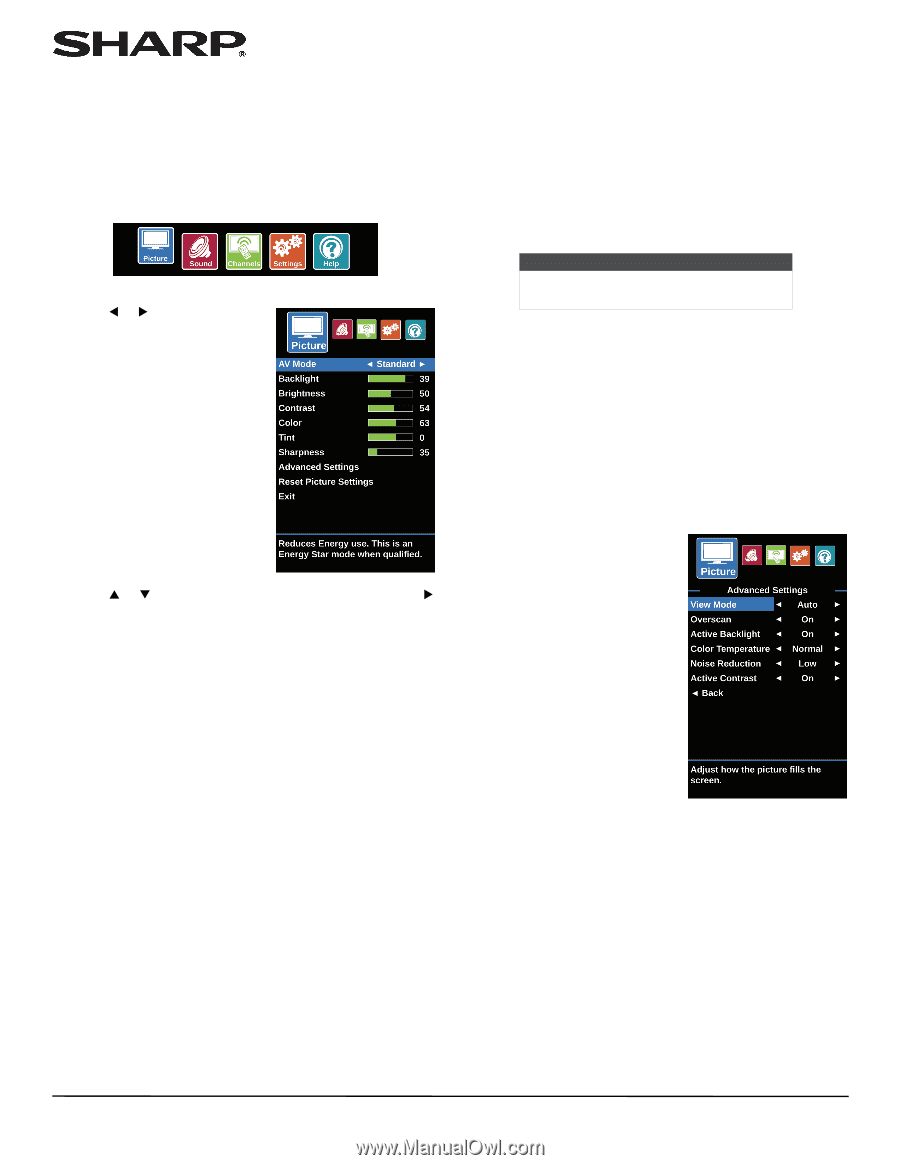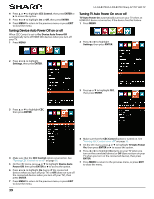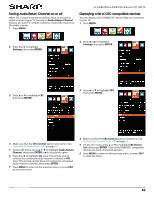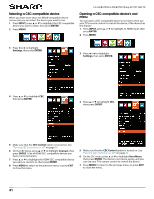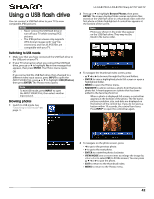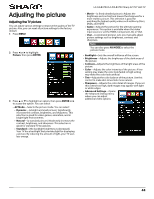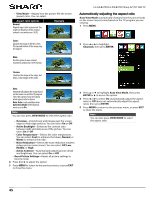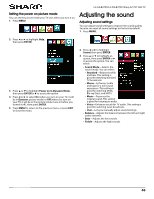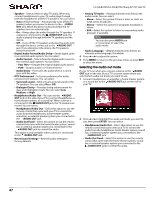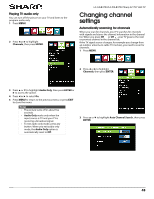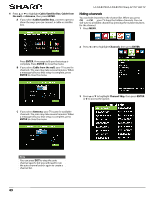Sharp LC-50LB370U User Guide - Page 48
Adjusting the picture - backlight
 |
View all Sharp LC-50LB370U manuals
Add to My Manuals
Save this manual to your list of manuals |
Page 48 highlights
Adjusting the picture Adjusting the TV picture You can adjust various settings to improve the quality of the TV picture. Also, you can reset all picture settings to the factory default. 1 Press MENU. 2 Press W or X to highlight Picture, then press ENTER. 3 Press S or T to highlight an option, then press ENTER or X to access the option. You can select: • AV Mode-Selects the picture mode. You can select: • Dynamic-(a bright and vivid picture). Significantly increases the contrast, brightness, and sharpness. This selection is good for video games, animation, and in bright light environments. • Natural-(a standard picture). Moderately increases the contrast, brightness, and sharpness. This selection is good for standard TV broadcasts. • Standard-(the backlight brightness is decreased). Your TV has a backlight that provides light for displaying a picture. By reducing the amount of light, your TV uses less energy. LC-32LB370U/LC-50LB370U Sharp 32"/50" LED TV • Movie-(a finely detailed picture). Adjusts the brightness and contrast and lowers the sharpness for a more realistic picture. This selection is good for watching the highest quality video such as Blu-ray Discs, DVDs, and HDTV. • Game-Adjusts the picture for the ultimate gaming experience. This option is available when the video input source is set the HDMI, Component, AV, or VGA. • User-(customized picture). Lets you manually adjust picture settings such as brightness, contrast, and sharpness. Note You can also press AV MODE to select the picture mode. • Backlight-Sets the overall brilliance of the screen. • Brightness-Adjusts the brightness of the dark areas of the picture. • Contrast-Adjusts the brightness of the light areas of the picture. • Color-Adjusts the color intensity of the picture. A low setting may make the color look faded. A high setting may make the color look artificial. • Tint-Adjusts the color balance of the picture. Use this control to make skin tones look more natural. • Sharpness-Adjusts the color detail of images. If you set this control too high, dark images may appear with light or white edges. • Advanced Settings-Opens the Advanced Settings menu where you can adjust additional video options. 44