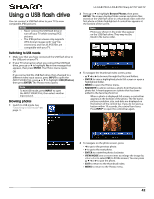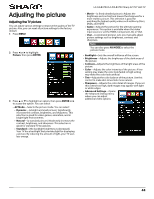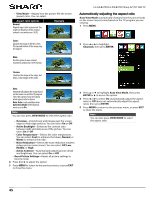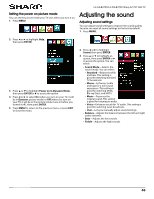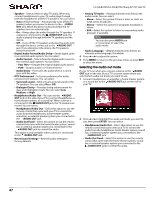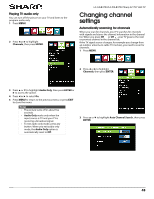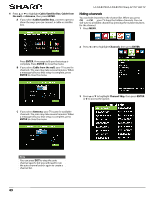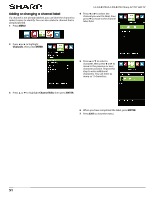Sharp LC-50LB370U User Guide - Page 51
Selecting the audio out mode - reset
 |
View all Sharp LC-50LB370U manuals
Add to My Manuals
Save this manual to your list of manuals |
Page 51 highlights
LC-32LB370U/LC-50LB370U Sharp 32"/50" LED TV • Speaker-Selects where to play TV audio. When you connect headphones to your TV, audio plays through both the headphones and the TV speakers. You can select: • Auto (default setting)-Automatically turns off the TV speakers when you connect a device to the /AUDIO OUT jack. When the device is disconnected, the TV speakers turn on automatically. • On-Always plays the audio through the TV speakers. If a device is connected to the /AUDIO OUT jack, the audio is played through both the TV speakers and the device. • Off-Turns off the TV speakers and plays the audio only through the device connected to the /AUDIO OUT jack. If you disconnect the device, the TV speakers remain turned off. • Digital Audio Format/Audio Delay-Sends digital audio to an external audio system. You can select: • Audio Format-Selects how the digital audio is sent to the external audio system. You can select: • Pass Thru-Outputs the original digital audio sound. • PCM-Outputs audio in 2-channel stereo. • Audio Delay-Fine tunes the audio when it is not in sync with the video. • DTS TruSurround-Sets your preferences for audio enhancement features. You can select: • Surround sound-Adds virtual surround sound to the TV speakers. You can select On or Off. • Dialogue Clarity-Provides dialog enhancement for clear and intelligible vocals. You can select Low, Medium, or High. • Headphones/Audio Out-You can use the /AUDIO OUT jack on the side of your TV to connect headphones, a home theater system, or a sound bar. When a device is connected to the /AUDIO OUT jack, the TV speakers are muted. You can select: • Headphones/Audio Out-Select this option to use the remote control that came with your TV to control the audio from the headphones, home theater system, sound bar, or external speaker system you connected to the /AUDIO OUT jack. • Audio Out Fixed-Select this option to use the remote control that came with the home theater system, sound bar, or external speaker system you connected to the /AUDIO OUT jack to control the audio. This option is only available when a device is connected to the /AUDIO OUT jack. • Reset Sound Settings-Reset all audio settings to factory defaults. • Analog TV Audio-(Analog channels only) Selects the audio mode. You can select: • Mono-Select this option if there is noise or static on weak stereo broadcasts. • Stereo-Select this option for programs broadcast in stereo. • SAP-Select this option to listen to a secondary audio program, if available. Note You can also press AUDIO one or more times to select the audio mode. • Audio Language-(Digital channels only) Selects an alternate audio language, if available. 4 Press W or X to adjust the option. 5 Press MENU to return to the previous menu, or press EXIT to close the menu. Selecting the audio out mode If your TV is on when you connect a device to the /AUDIO OUT jack on the side of your TV, a screen opens where you select which audio out mode you want to use. 1 Connect headphones, an amplifier, a home theater system, or a sound bar to the /AUDIO OUT jack on the side of your TV. 2 Press W or X to highlight the audio out mode you want to use, then press ENTER. You can select: • Headphones/Audio Out-Select this option to use the remote control that came with your TV to control the audio from the headphones, home theater system, sound bar, or external speaker system you connected to the /AUDIO OUT jack. • Audio Out Fixed-Select this option to use the remote control that came with the home theater system, sound bar, or external speaker system you connected to the /AUDIO OUT jack to control the audio. 47