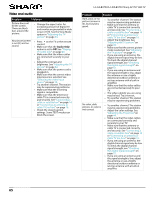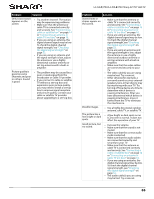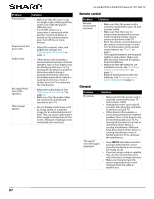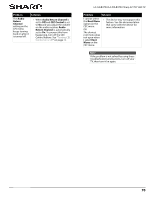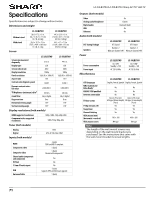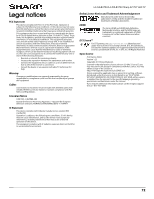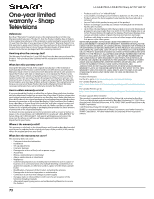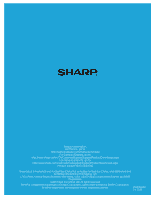Sharp LC-50LB370U User Guide - Page 73
Audio, Return Channel, Device Auto, Power Off, TV Auto Power
 |
View all Sharp LC-50LB370U manuals
Add to My Manuals
Save this manual to your list of manuals |
Page 73 highlights
Problem Solution My TV is not playing the audio from the connected CEC device. • Make sure that the HDMI cable is connected securely to your TV and the device. • Make sure that the device is connected to your TV with an HDMI cable. • Make sure that the device is a CEC-compatible device. See the documentation that came with the device. • Make sure that the TV volume is turned up and not muted. • Try adjusting the TV sound. See "Adjusting sound settings" on page 46. • Make sure that the TV speakers are turned on and not muted. See "Adjusting sound settings" on page 46. • Make sure that the CEC control feature is turned on. See "Turning CEC Control on or off" on page 38. • If you have connected an HDMI CEC audio receiver, adjust the volume on the receiver. When your TV detects an audio receiver, the TV speakers turn off and sound plays through receiver speakers only. My TV's remote control does not control the device. • Make sure that there are no obstructions between the remote control and the remote control sensors on your TV and the device. • If the device is not a Sharp device, all the buttons may not work. • Make sure that the CEC Control feature is turned on. See "Turning CEC Control on or off" on page 38. • If you are trying to control the volume on an HDMI CEC audio receiver using your TV remote control, make sure that the Audio Return Channel option on the CEC menu is set to On. See "Turning Audio Return Channel on or off" on page 40. • The device may not support this feature. See the documentation that came with the device for more information. LC-32LB370U/LC-50LB370U Sharp 32"/50" LED TV Problem Solution The device does not show up in the CEC Device list. • Make sure that the device is turned on. • Make sure that the HDMI cable is connected securely to your TV and the device. • Make sure that the device is connected to your TV with an HDMI cable. • Make sure that the CEC Control feature is turned on. See "Turning CEC Control on or off" on page 38. • Make sure that the device is a CEC-compatible device. See the documentation that came with the device. • If the device is not a Sharp device, it may not be compatible with your TV. My device does not turn off when I turn off my TV. • Make sure that the CEC Control feature is turned on. See "Turning CEC Control on or off" on page 38. • Make sure that Device Auto Power Off is set to On on the CEC menu. See "Turning Device Auto Power Off on or off" on page 39. • The device may not support this feature. See the documentation that came with the device for more information. My TV does not turn on when I turn on my device. • Make sure that the CEC Control feature is turned on. See "Turning CEC Control on or off" on page 38. • Make sure that TV Auto Power On is set to On on the CEC menu. See "Turning TV Auto Power On on or off" on page 39. • The device may not support this feature. See the documentation that came with the device for more information. 69