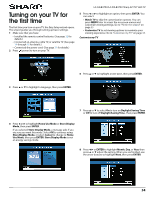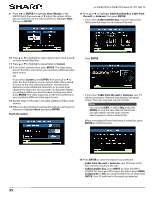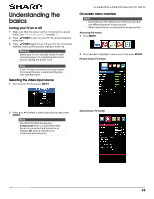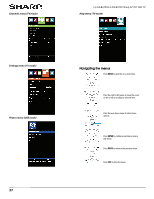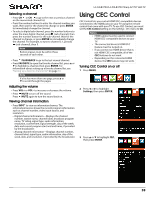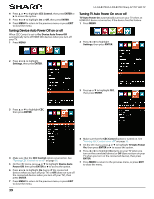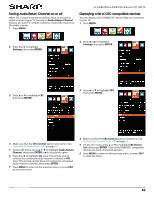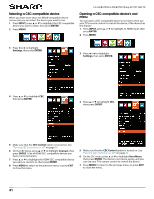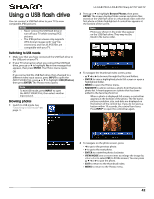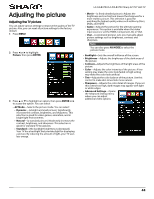Sharp LC-50LB370U User Guide - Page 43
Turning Device Auto Power Off on or off, Turning TV Auto Power On on or off
 |
View all Sharp LC-50LB370U manuals
Add to My Manuals
Save this manual to your list of manuals |
Page 43 highlights
4 Press S or T to highlight CEC Control, then press ENTER or X to access the option. 5 Press W or X to highlight On or Off, then press ENTER. 6 Press MENU to return to the previous menu, or press EXIT to close the menu. Turning Device Auto Power Off on or off When CEC Control is set to On, Device Auto Power Off automatically turns off HDMI CEC devices when you turn off your TV. 1 Press MENU. LC-32LB370U/LC-50LB370U Sharp 32"/50" LED TV Turning TV Auto Power On on or off TV Auto Power On automatically turns on your TV when an HDMI CEC device is turned on, if the device has this feature. 1 Press MENU. 2 Press W or X to highlight Settings, then press ENTER. 2 Press W or X to highlight Settings, then press ENTER. 3 Press S or T to highlight CEC, then press ENTER. 3 Press S or T to highlight CEC, then press ENTER. 4 Make sure that the CEC Control option is turned on. See "Turning CEC Control on or off" on page 38. 5 On the CEC menu, press S or T to highlight Device Auto Power Off, then press ENTER or X to access the option. 6 Press W or X to highlight On (turns off the connected devices when you turn off your TV) or Off (does not turn off the connected devices when you turn off your TV), then press ENTER. 7 Press MENU to return to the previous menu, or press EXIT to close the menu. 39 4 Make sure that the CEC Control option is turned on. See "Turning CEC Control on or off" on page 38. 5 On the CEC menu, press S or T to highlight TV Auto Power On, then press ENTER or X to access the option. 6 Press W or X to highlight On (turns on your TV when you turn on the connected device) or Off (does not turn on your TV when you turn on the connected device), then press ENTER. 7 Press MENU to return to the previous menu, or press EXIT to close the menu.