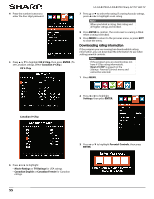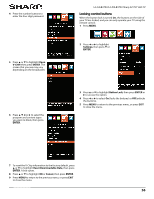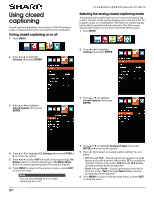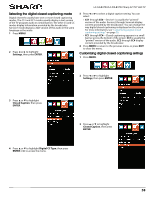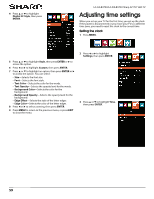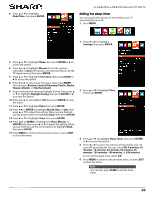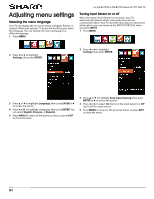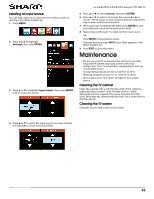Sharp LC-50LB370U User Guide - Page 61
Using closed, captioning
 |
View all Sharp LC-50LB370U manuals
Add to My Manuals
Save this manual to your list of manuals |
Page 61 highlights
Using closed captioning Closed captioning displays a text version of the TV program audio or displays information provided by the broadcaster. Turning closed captioning on or off 1 Press MENU. LC-32LB370U/LC-50LB370U Sharp 32"/50" LED TV Selecting the analog closed captioning mode Analog channels usually have one or more closed captioning modes. The CC1 mode usually displays a text version of the TV program audio in a small banner. The other CC modes display information provided by the broadcaster. The Text modes display information in a box that covers half of the screen. 1 Press MENU. 2 Press W or X to highlight Settings, then press ENTER. 2 Press W or X to highlight Settings, then press ENTER. 3 Press S or T to highlight Closed Caption, then press ENTER. 3 Press S or T to highlight Closed Caption, then press ENTER. 4 Press S or T to highlight CC Settings, then press ENTER or X to access the option. 5 Press W or X to select Off (turns off closed captioning), On Always (turns on closed captioning), or On When Mute (turns on closed captioning when the sound is muted). 6 Press MENU to return to the previous menu, or press EXIT to close the menu. Note You can also press CC to turn closed captioning on or off. 4 Press S or T to highlight Analog CC Type, then press ENTER or X to access the option. 5 Press W or X to select an analog caption setting. You can select: • CC1 through CC4-Closed captioning appears in a small banner across the bottom of the screen. CC1 is usually the "printed" version of the audio. CC2 through CC4 display content provided by the broadcaster. • Text1 through Text4-Closed captioning covers half or all of the screen. Text1 through Text4 display content provided by the broadcaster. 6 Press MENU to return to the previous menu, or press EXIT to close the menu. 57