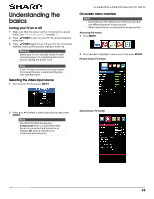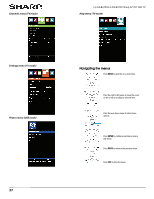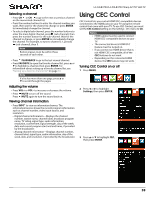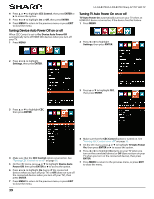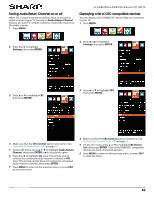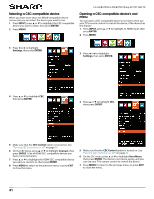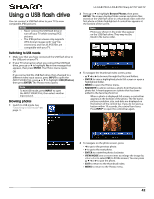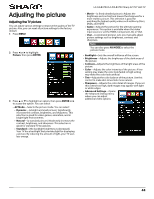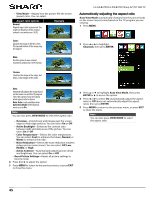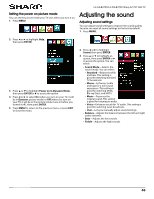Sharp LC-50LB370U User Guide - Page 45
Selecting a CEC-compatible device, Opening a CEC-compatible device's root
 |
View all Sharp LC-50LB370U manuals
Add to My Manuals
Save this manual to your list of manuals |
Page 45 highlights
Selecting a CEC-compatible device When you have more than one INlink-compatible device connected, you can select the device you want to use. 1 Press INPUT, press S or T to highlight the CEC-compatible device you want to wake, then press ENTER. 2 Press MENU. LC-32LB370U/LC-50LB370U Sharp 32"/50" LED TV Opening a CEC-compatible device's root menu You can open a CEC-compatible device's root menu, then use your TV's remote control to control the device, if the device has this feature. 1 Press INPUT, press S or T to highlight an HDMI input, then press ENTER. 2 Press MENU. 3 Press W or X to highlight Settings, then press ENTER. 3 Press W or X to highlight Settings, then press ENTER. 4 Press S or T to highlight CEC, then press ENTER. 4 Press S or T to highlight CEC, then press ENTER. 5 Make sure that the CEC Control option is turned on. See "Turning CEC Control on or off" on page 38. 6 On the CEC menu, press S or T to highlight Connect, then press ENTER. A list of HDMI CEC-compatible devices you have connected opens. 7 Press S or T to highlight the HDMI CEC-compatible device you want to connect to, then press ENTER. 8 Press MENU to return to the previous menu, or press EXIT to close the menu. 5 Make sure that the CEC Control option is turned on. See "Turning CEC Control on or off" on page 38. 6 On the CEC menu, press S or T to highlight Root Menu, then press ENTER. The device's root menu opens, and you can use your TV's remote control to control the device. 7 Press MENU to return to the previous menu, or press EXIT to close the menu. 41