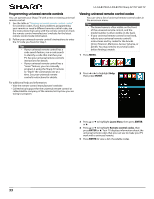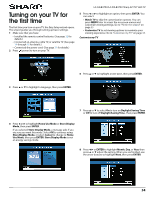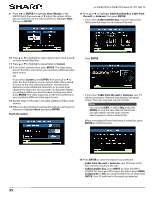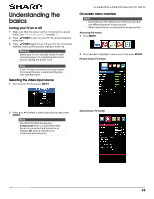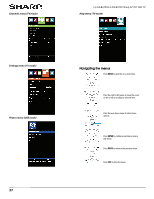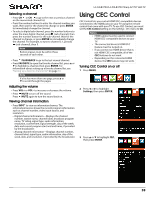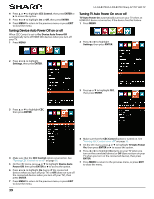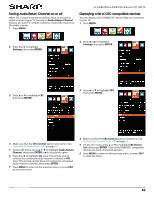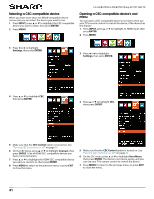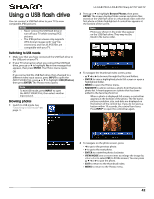Sharp LC-50LB370U User Guide - Page 42
Using CEC Control
 |
View all Sharp LC-50LB370U manuals
Add to My Manuals
Save this manual to your list of manuals |
Page 42 highlights
Selecting a channel • Press CH or CH to go to the next or previous channel on the memorized channel list. • Press the number buttons to enter the channel number you want, then wait for the channel to change or press ENTER to immediately change the channel. • To select a digital sub-channel, press the number buttons to enter the main digital channel, press (sub-channel), then press the number button for the sub-channel. Wait for the channel to change, or press ENTER to immediately change the channel. For example, to tune to channel 5.1, press 5, (sub-channel), then 1. Note Button presses must be within three seconds of each other. • Press FLASHBACK to go to the last viewed channel. • Press FAVORITE to open the favorite channel list, press S or T to highlight a channel, then press ENTER. For information about setting up a favorite channel list, see "Setting up a favorite channel list" on page 50. Note If a list has more than one page, press S or T to scroll through the pages. Adjusting the volume • Press VOL+ or VOL- to increase or decrease the volume. • Press MUTE to turn off the sound. Press MUTE again to turn the sound back on. Viewing channel information • Press INFO* to view an information banner. The information banner shows the current program information such as channel number, video input source, and resolution. • Digital channel information-Displays the channel number, station name, channel label, broadcast program name, TV rating, signal type, audio information, resolution, current time, signal strength, day of the week, date and current program start and end times, if provided by the broadcaster. • Analog channel information-Displays channel number, channel label, signal type, audio information, day of the week, date, and resolution, if provided by the broadcaster. LC-32LB370U/LC-50LB370U Sharp 32"/50" LED TV Using CEC Control CEC Control lets you control HDMI CEC-compatible devices connected to the HDMI jacks on your TV using the remote control that came with your TV. To use CEC Control, you must set the CEC Control setting on the Settings · CEC menu to On. Notes • HDMI cables must be used to connect HDMI CEC-compatible devices to your TV. • The connected device's HDMI CEC feature must be turned on. • If you connect an HDMI device that is not HDMI CEC-compatible, all of the CEC features do not work. • Depending on the connected HDMI device, the CEC feature may not work. Turning CEC Control on or off 1 Press MENU. 2 Press W or X to highlight Settings, then press ENTER. 3 Press S or T to highlight CEC, then press ENTER. 38