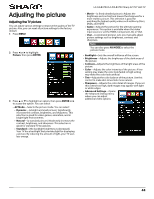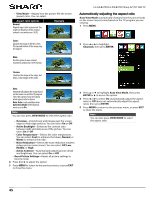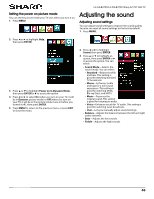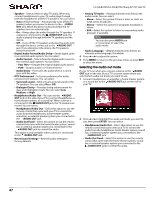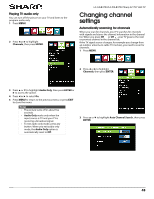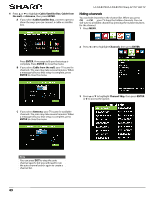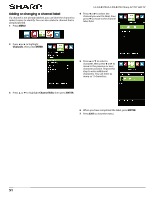Sharp LC-50LB370U User Guide - Page 52
Changing channel, settings
 |
View all Sharp LC-50LB370U manuals
Add to My Manuals
Save this manual to your list of manuals |
Page 52 highlights
Playing TV audio only You can turn off the picture on your TV and listen to the program audio only. 1 Press MENU, 2 Press W or X to highlight Channels, then press ENTER. LC-32LB370U/LC-50LB370U Sharp 32"/50" LED TV Changing channel settings Automatically scanning for channels When you scan for channels, your TV searches for channels with signals and stores the channel information in the channel list. When you press CH or CH , your TV goes to the next or previous channel in the channel list. If the TV signal source changes, for example you change from an outdoor antenna to cable TV (no box), you need to scan for channels. 1 Press MENU. 2 Press W or X to highlight Channels, then press ENTER. 3 Press S or T to highlight Audio Only, then press ENTER or X to access the option. 4 Press W or X to select On. 5 Press MENU to return to the previous menu, or press EXIT to close the menu. Notes • The picture turns off in about five seconds. • Audio Only works only when the input source is TV and your TV is receiving a broadcast signal. • To exit audio only mode, press any button. When you exit audio only mode, the Audio Only option is automatically reset to Off. 3 Press S or T to highlight Auto Channel Search, then press ENTER. 48