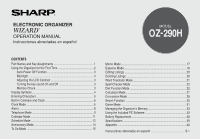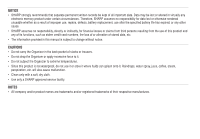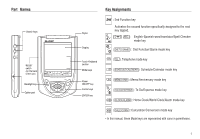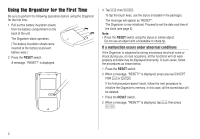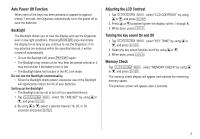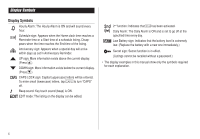Sharp OZ 290H Operation Manual
Sharp OZ 290H - Pen Touch Wizard Organizer Manual
 |
UPC - 074000017917
View all Sharp OZ 290H manuals
Add to My Manuals
Save this manual to your list of manuals |
Sharp OZ 290H manual content summary:
- Sharp OZ 290H | Operation Manual - Page 1
ELECTRONIC ORGANIZER OPERATION MANUAL Instrucciones abreviadas en español MODEL OZ-290H CONTENTS Part Names and Key Assignments 1 Using the Organizer for the First 28 Secret Function 30 Game Mode 31 Managing the Organizer's Memory 33 Using the Included PC Software 33 Battery Replacement 38 - Sharp OZ 290H | Operation Manual - Page 2
Organizer to extreme temperatures. • Since this product is not waterproof, do not use it or store it where fluids can splash onto it. Raindrops, water spray, juice, coffee, steam, perspiration, etc. will also cause malfunction. • Clean only with a soft, dry cloth. • Use only a SHARP approved service - Sharp OZ 290H | Operation Manual - Page 3
RESET Game mode key ( TEL ): Telephone mode key ( SCHEDULE/CALENDAR ): Schedule/Calendar mode key ( MEMO/ANN ): Memo/Anniversary mode key ( TO DO/EXPENSE ): To Do/Expense mode key ( CLOCK/ALARM ): Home Clock/World Clock/Alarm mode key ( CALC/CONV ): Calculation/Conversion mode key • In this manual - Sharp OZ 290H | Operation Manual - Page 4
from the battery compartment on the back of the unit. RESET The Organizer starts operation. (The battery insulation sheets were inserted at the factory to prevent battery wear.) 2. Press the RESET switch. A message, "RESET?" is displayed. RESET 3. Tap f, then x. To tap the touch keys, use the - Sharp OZ 290H | Operation Manual - Page 5
even in low-light conditions. Pressing z once illuminates the display for as long as you continue to use the Organizer; if no key activities are detected within the specified interval, it will be turned off automatically. • To turn the Backlight off, press z again. • The Backlight - Sharp OZ 290H | Operation Manual - Page 6
. (Replace the battery with a new one immediately.) Secret sign: Secret function is in effect. (Listings cannot be recalled without a password.) • The display examples in this manual show only the symbols required for each explanation. 4 - Sharp OZ 290H | Operation Manual - Page 7
characters Tap i, once or twice, to insert or overwrite characters. 2. Deleting characters c can be used for deletion of data in Calculator mode and Rate figure in Conversion mode. d can be used for deletion of characters. d can also be used to delete listings. • Each time f is tapped, the - Sharp OZ 290H | Operation Manual - Page 8
of the Daylight Saving Time (summer time), set the DST ON beforehand as described on page 7, "Setting Daylight Saving Time ON/OFF". 2. Tap e . The Organizer will enter the clock setting mode. 3. Select your Home city using < or >. City names can be edited, if necessary. 4. Press m to move the - Sharp OZ 290H | Operation Manual - Page 9
(YYYY-MM-DD) 2005-01-24 Day-Month-Year (DD-MM-YYYY) 24-01-2005 Note: • The selected date format affects each mode in the Organizer. Selecting the 12- or 24-hour time system (Default: 12 hour) 1. Tap 12/24 the appropriate number of times to select the 12 hour or - Sharp OZ 290H | Operation Manual - Page 10
will appear. --:-- 2. Tap " " appropriate times. Each time you tap " ", the combination of symbols switches. Note: • Alarms will sound even when the Organizer is turned off. Setting the Daily Alarm time Set up the Daily Alarm to go off at a specified time. 1. Tap CLOCK/ALARM once - Sharp OZ 290H | Operation Manual - Page 11
Telephone Mode There are three telephone listing categories, Unfiled, Personal, and Business. Each listing can be simply classified for easy access to the data. Tap v, select the desired category by using k or m, and press x. SEARCH NAME? SEARCH NAME? SEARCH - Sharp OZ 290H | Operation Manual - Page 12
Entry 1. Tap v , and select "BUSINESS", then press x. The Business search display will appear. 2. Tap e. The display will change to the record input mode. SEARCH NAME? LAST NAME : 0 F I RST NAME : COMPANY : 3. Enter the Last name. For example, "Smith". 4. Press - Sharp OZ 290H | Operation Manual - Page 13
Search Last Name Alphabetical Search 1. Tap v and select the Category by using k or m key, then press x. The search display will appear. 2. Press < or > to search for the target listing in alphabetical order. Last Name Direct Search 1. Tap v and select the Category (Business, in this example) by - Sharp OZ 290H | Operation Manual - Page 14
Directly go to the target month 1. At the Calendar mode, tap =. Date input screen will appear. 2. Enter the target date. SEARCH DATE? 08-12-2005 3. Press x. 2nd The monthly calendar of the target date will appear. Note: • In the Calendar mode, monthly calendars from January 1950 to - Sharp OZ 290H | Operation Manual - Page 15
1. Tap CALENDAR/SCHEDULE once or twice to enter the Schedule mode. 2. Tap < or > to search for the target schedule listing. The listings stored in the Organizer will be displayed in chronological order. 8-12-2005 START : 12 : 15 PM END : 12 : 45 PM ALARM : YES 2nd REM I NDER : 13 - Sharp OZ 290H | Operation Manual - Page 16
Date search 1. Tap CALENDAR/SCHEDULE once or twice to enter the Schedule mode. 2. Set the desired date. Select the month, day and year field, and enter the desired number. SEARCH DATE? 09-11-2005 2nd 3. Press x to search for the target schedule listing of the specific date. Pressing < - Sharp OZ 290H | Operation Manual - Page 17
5. Enter the Reminder date from 0 to 9. 6. Press m. 7. Enter "Nancy's Birthday". 8. Press x to store the anniversary listing. The anniversary sign ( A ) will not appear until the day is set in Reminder. Search Sequential search 1. Tap MEMO/ANN once or twice to enter the Anniversary mode. 2. Press < - Sharp OZ 290H | Operation Manual - Page 18
5. Press m to let the status as "PENDING". 6. In the description field, enter what you have to do by the target day. Enter "Visit HK Exhibition". Up to 96 alphanumeric characters can be entered. 7. Press x to store the To Do listing. Search Sequential search 1. Tap TO DO/EXPENSE once or twice to - Sharp OZ 290H | Operation Manual - Page 19
Memo Mode You can store memos using the Memo mode. Up to 96 alphanumeric characters can be entered per one listing. Entry Enter your passport number: 12AB34567 1. Tap MEMO/ANN once or twice to enter the Memo mode. SEARCH? F 2. Tap e and enter as follows. Passport No. - Sharp OZ 290H | Operation Manual - Page 20
Expense Mode The Expense record function is an easy-to-use method of tracking personal and business expense information. The Expense Report allows you to see the total expenses for a single day or for a certain period. 1 Expense: 2 Report: 3 Category: Item-by-item expense entry and view mode - Sharp OZ 290H | Operation Manual - Page 21
10. Press m, and select "YES" or "NO" using < or > in the "RECEIPT" field. AMOUNT : 1200 . 2nd RPAEYCEMEI NPTT 11. Press m, and enter "Flight ticket" in the "MEMO" field. 12. Press x to store the data. Recall Sequential Search 1. Tap TO DO/EXPENSE once or twice to enter the Expense - Sharp OZ 290H | Operation Manual - Page 22
Edit the Category You can change the category name for your convenience. 1. Tap TO DO/EXPENSE once or twice to enter the Expense mode. 2. Press k or m to select "CATEGORY", then press x. The edit category display will appear. ED I T CATEGORY Mea l s Ho t e l Ca r Phone 3. Select the category - Sharp OZ 290H | Operation Manual - Page 23
Word Translator Mode The Organizer offers an English-Spanish bi-directional word translator function. Each time E S is tapped, the mode switches between the Word Translator mode and the Spell Checker - Sharp OZ 290H | Operation Manual - Page 24
Mode can be helpful when the exact several times to display the Diet Function mode screen and the Game mode screen (Diet Function → BLACKJACK → ALPHA ATTACK → Diet can be selected from the Food Database, or programmed as desired. Have the Organizer compare the value with the entered target intake - Sharp OZ 290H | Operation Manual - Page 25
must first measure your stride length. Note: • A "stride length" in this manual refers to the distance from the tip of your toe of one foot to Mode for the first time, or after the Organizer has been reset, you will automatically be guided to the User Profile Mode. 3. Fill the STRIDE entry field - Sharp OZ 290H | Operation Manual - Page 26
Positioning the unit Close the cover, and insert the unit into the carrying case as shown in the illustration, then make sure that the top flap is fastened. Clip Secure the carrying case clip to your belt or to the top of your shorts or pants. The unit must be attached in vertical position to the - Sharp OZ 290H | Operation Manual - Page 27
a day you wish to display. To display step count and calorie consumption. • If no data is stored, a message "NOT FOUND!" is displayed. Food Database Mode Download the Food Database from the CD-ROM. (see page 37.) The Food database contains 10 item categories of 800 foods. You can add to or - Sharp OZ 290H | Operation Manual - Page 28
Intake Mode Enter your daily food intake by selecting items from the FOOD DATABASE. Download the Food Database from the CD-ROM. (see page 37.) 1. Tap DIET once, twice, or three times to enter the Diet Function Mode. 2. Select "INTAKE" - Sharp OZ 290H | Operation Manual - Page 29
the day's target (more/less) is indicated. Note: • The displayed calorie value is rounded off to three decimal places. Calculator Mode The Organizer's built-in calculator can perform arithmetic calculations in up to 12 digits. Calculator mode is selected by tapping q the appropriate number of - Sharp OZ 290H | Operation Manual - Page 30
-) 84 ÷ 3 = +) 68 +17 (Total) = 123456789098 x 145 = 17901234419210 Operation Mixed calculation - 24 + 2 / 4 = Constant/repeat calculation The second figure is a kilometer (km) Fahrenheit (°F) ⇔ Celsius (°C) feet ⇔ meter (m) ounce (oz) ⇔ gram (g) pound (lb) ⇔ kilogram (kg) US gallon ( - Sharp OZ 290H | Operation Manual - Page 31
number of times to select the Currency Conversion mode. 2. Press < or > to select the appropriate currency conversion stage. CAD USD RATE= 1. 3. Tap e. The setting mode will appear. The preset currency names can be renamed here. 4. Rename the left currency if necessary, then - Sharp OZ 290H | Operation Manual - Page 32
Tap q the appropriate number of times to select the Metric Conversion mode. 2. Tap < or > to select the appropriate conversion stage. °F °C RATE= (F-32)x5/9 3. Enter the amount, "68". 4. Press l. (68°F=approx. 20°C) Tap c to clear the calculation result. °F °C 68 . 20. 30 - Sharp OZ 290H | Operation Manual - Page 33
your "hand" (the total of the numbers on the cards) close to 21, without going over 21. 1. Tap GAME once, twice, or three times to display the following Game mode screen. 2. Press x to start a game. The left 2 cards are dealt for you. (One is faced up and the other is faced down.) - Sharp OZ 290H | Operation Manual - Page 34
ALPHA ATTACK Type in characters (A to Z) displayed on the bottom line to clear them. The game is divided into 20 levels in speed. 1. Tap GAME once, twice, or three times to display the following Game mode screen. 2. Press < / > to select the level. LEVEL : 01 • 01: slow, 20: fast - Sharp OZ 290H | Operation Manual - Page 35
Using the Included PC Software The CD-ROM contains software to enable exchange of data with a PC. The software consists of: Synchronization Software: Can be used to synchronize Microsoft® Outlook® data, such as Contacts, Calendar, Tasks, and Notes, with the Organizer. Desktop Utilities: Can be used - Sharp OZ 290H | Operation Manual - Page 36
USB ports that are not factory installed * This software is not guaranteed to operate on all PCs with recommended hardware/software environment. About USB USB hub may introduce problems, try bypassing the USB hub by connecting the unit directly to your PC. • Do not remove and connect the USB cable - Sharp OZ 290H | Operation Manual - Page 37
install/uninstall programs after logging on as an Administrator. • Apply the USB cable for use with OZ-290H only. The cable cannot be used with other devices. Serial Port Setup The serial port setting dialog box appears after you have finished software installation. Connecting the Organizer to your - Sharp OZ 290H | Operation Manual - Page 38
Software After the Serial Port Setup is complete, the Settings window will appear. To bring up the Settings window manually • Click the "Default" button to reset all settings to the default values, including download settings of the PIM data. • Use Outlook HOME 'Address' and 'Fax number': Downloads - Sharp OZ 290H | Operation Manual - Page 39
software, select the PC software, then click the "Change/Remove..." button. 2. When the Install Shield program screen appears, select "Remove", then click "Next". 3. For the verification prompt, click on the "OK" button. When the Uninstall window for the USB driver is displayed, disconnect the USB - Sharp OZ 290H | Operation Manual - Page 40
battery Model CR2032 Quantity 2 Use Unit operation and backlighting • Be sure to write down any important information stored in the memory before replacing the batteries. Precautions Since improper use of the batteries may cause leakage or explosion, strictly observe the following instructions - Sharp OZ 290H | Operation Manual - Page 41
pencil or sharp pointed object. 4. Install one new battery with the positive side (+) facing up. RESET 5. Repeat step Model: Product name: Display: Memory capacity: User area: Clock mode Accuracy: Display: Clock system: Telephone mode: Calendar mode: Schedule mode: OZ-290H Electronic Organizer - Sharp OZ 290H | Operation Manual - Page 42
Unit conversion mode: 12 digits, 14 combinations of currencies (5) and metric (9) conversions Game mode: 2 games 40 Secret function: Protects listings with a password Power consumption: 0.13 W Operating temperature: 0°C ~ 40°C (32°F ~ 104°F) Power supply: 3.0V .-.. (DC) (Lithium battery CR2032 - Sharp OZ 290H | Operation Manual - Page 43
Accessories: 2 lithium batteries (installed), CD-ROM software, USB PC-Link cable, operation manual, stylus, carrying case with belt clip * Memory at 1.5MB Equivalent. Approx. 7,000 telephone names & numbers (names & numbers are 14 characters - Sharp OZ 290H | Operation Manual - Page 44
Appendix Names and zone numbers of the cities in the clock Zone No. 0 1 2 3 3. 3 4 5 6 6. 3 7 7. 3 8 8. 3 9 9. 3 10 City TONGA AUCKLAND WELLINGTON NOUMEA GUAM SYDNEY ADELAIDE TOKYO SINGAPORE HONG KONG BEIJING BANGKOK YANGON DHAKA DELHI KARACHI KABUL DUBAI TEHRAN RIYADH MOSCOW Zone No. 11 12 13 - Sharp OZ 290H | Operation Manual - Page 45
Declaration of Conformity Electronic Organizer : OZ-290H USB PC-Link cable: CE-179T This device complies with Part 15 of the FCC Rules. Operation is subject to the following two conditions: (1) This device may not cause harmful interference, and (2) this device must accept any interference received, - Sharp OZ 290H | Operation Manual - Page 46
MEMO 44 - Sharp OZ 290H | Operation Manual - Page 47
S-14 Modo de conversión S-19 Modo de juego S-20 Utilización del software de PC incluido S-21 Reemplazo de las pilas S-26 ESPAÑOL Empleo del del compartimiento de las pilas situado en la parte posterior de la RESET unidad. El Organizador empieza a funcionar. (Las hojas de aislamiento de - Sharp OZ 290H | Operation Manual - Page 48
Función de desconexión automática Cuando ninguna de las teclas haya sido pulsada o tocada durante aproximadamente 7 minutos, el Organizador desconectará automáticamente la alimentación para ahorrar energía de las pilas. Luz de fondo La luz de fondo le permitirá ver el visualizador y utilizar el - Sharp OZ 290H | Operation Manual - Page 49
Teclado táctil Modo de introducción de letras Modo de introducción de números • Cada vez que se pulse f, el teclado táctil cambiará entre el modo de introducción de letras y el modo de introducción de números. Para pulsar las teclas táctiles, utilice el lapicero (incluido en el paquete). • Pulse - Sharp OZ 290H | Operation Manual - Page 50
Modo de teléfono Entrada 1. Pulse v , seleccione "BUSI- NESS", y luego pulse x. SEARCH NAME? 2. Pulse e. El visualizador cambiará al modo de introducción de registro. 3. Introduzca el apellido. Por ejemplo, "Smith". 4. Pulse m y luego introduzca el nombre. Por ejemplo, "John - Sharp OZ 290H | Operation Manual - Page 51
Modo de calendario Navegación en la visualización del calendario mensual 1. Pulse CALENDAR/SCHEDULE una o dos veces para entrar en el modo de calendario. Aparecerá el calendario mensual del mes actual. Parpadeará el día actual. Navegue por el calendario utilizando las teclas siguientes: < > : - Sharp OZ 290H | Operation Manual - Page 52
1. Pulse CALENDAR/SCHEDULE una o dos veces para entrar en el modo de programa de actividades. Aparecerá la visualización de búsqueda del programa de actividades. SEARCH DATE? 08-12-2005 2nd La fecha actual se visualizará y el cursor situado en el primer número parpadeará. El primer nú - Sharp OZ 290H | Operation Manual - Page 53
Búsqueda Búsqueda del programa de actividades para hoy 1. Pulse CALENDAR/SCHEDULE una o dos veces para entrar en el modo de programa de actividades. 2. Pulse < o > para buscar la lista del programas de actividades deseada. Las listas guardadas en el 8-12-2005 START : 12 : 15 PM END : 12 : 45 PM - Sharp OZ 290H | Operation Manual - Page 54
Búsqueda Búsqueda secuencial 1. Pulse MEMO/ANN una o dos veces para entrar en el modo de aniversario. 2. Pulse < o > para buscar las listas. Búsqueda de fechas Introduzca la fecha para ir a la fecha deseada en el paso 2 de arriba y luego pulse x. Consulte también Edición de listas S-12 Borrado de - Sharp OZ 290H | Operation Manual - Page 55
Búsqueda de fecha 1. Pulse TO DO/EXPENSE una o dos veces para entrar en el modo de cosas a hacer. 2. Seleccione el campo del mes, el día o el año y luego introduzca la fecha deseada. SEARCH DATE? 12-10-2005 2nd 3. Pulse x para buscar la lista de cosas a hacer deseada de una fecha - Sharp OZ 290H | Operation Manual - Page 56
Búsqueda Búsqueda secuencial 1. Pulse MEMO/ANN una o dos veces para entrar en el modo de apuntes. Aparecerá la visualización de búsqueda del modo de apuntes. 2. Pulse < o > para buscar las listas. Búsqueda directa 1. Pulse MEMO/ANN una o dos veces para entrar en el modo de apuntes. Aparecerá la - Sharp OZ 290H | Operation Manual - Page 57
6. Seleccione la categoría de gastos utilizando < o >. Hay 8 categorías preajustadas para elegir. Meals ➠ Hotel ➠ Car ➠ Phone ➠ Fares ➠ (Enter't ) Entertainment ➠ Tips ➠ (Misc) Miscellaneous ➠... 7. Pulse m e introduzca 1200. Se puede introducir un máximo de 12 dígitos. 8. Pulse m. 9. - Sharp OZ 290H | Operation Manual - Page 58
Edición de listas 1. Edición 1. Recupere una lista en el modo deseado. 2. Pulse e. La visualización cambiará al modo de edición. 3. Edite los datos. j l k m: mueve el cursor a la izquierda, derecha, arriba o abajo respectivamente. d: se puede utilizar para borrar caracteres. i: cambia entre el modo - Sharp OZ 290H | Operation Manual - Page 59
Notas: • Las abreviaturas indican lo siguiente: (Am): Inglés americano (Br): Inglés británico (adj): Adjetivo (adv): Adverbio (n): Nombre (pron): Pronombre (v): Verbo (f.): Género femenino (m.): Género masculino • Algunas veces es posible que aparezcan dos palabras idénticas en la lista de palabras. - Sharp OZ 290H | Operation Manual - Page 60
que medir en primer lugar la longitud de su zancada. Nota: • En este manual, "longitud de zancada" se refiere a la distancia desde la punta de un dos o tres veces para entrar en el modo de función dieta. 2. Seleccione "USER PROFILE" utilizando k o m, y presione ENTER . Nota: • Cuando utilice el modo - Sharp OZ 290H | Operation Manual - Page 61
el campo de introducción de STRIDE (zancada) con el valor de la longitud de su zancada obtenido con el método anteriormente indicado, y toque m. STR I DE i n c h 32. WE I GHT l b 2nd 0. 4. Introduzca el valor del peso de su cuerpo en el campo WEIGHT (peso), y toque m. 5. Si - Sharp OZ 290H | Operation Manual - Page 62
• Cerciórese de que la presilla haya quedado firmemente asegurada en su lugar. Si colocase inadecuadamente la unidad, podría desprenderse u ofrecer mediciones incorrectas. • La presilla para el cinturón ha sido diseñada para sujetar la unidad mientras camine. La presilla puede no sujetar la unidad o - Sharp OZ 290H | Operation Manual - Page 63
Modo de consumo Usted podrá ver el consumo diario de calorías y el cómputo de pasos del día. 1. Toque DIET una, dos o tres veces para entrar en el modo de dieta. 2. Seleccione "CONSUMPTION" (consumo) utilizando k o m, y presione ENTER . 3. Utilice < y > para seleccionar el día que desee visualizar. - Sharp OZ 290H | Operation Manual - Page 64
• Toque C•CE para volver a la pantalla inicial. Búsqueda y edición 1. Toque DIET una, dos o tres veces para entrar en el modo de dieta. 2. Seleccione "FOOD DATABASE" (bd alim.) utilizando k o m, y presione ENTER . 3. Presione < o > para seleccionar el nombre del alimento deseado. • Usted podr - Sharp OZ 290H | Operation Manual - Page 65
divisas La conversión de divisas tiene 5 etapas de conversión programable. Cada etapa es capaz de hacer cálculos con 12 dígitos éricos. Si necesita borrar el número de la tasa, pulse c. GBP USD RATE= 1.45 7. Pulse x para almacenar el ajuste. Conversión de divisas Asegúrese de ajustar - Sharp OZ 290H | Operation Manual - Page 66
Procure que su "mano" (la suma total de los números correspondientes a sus cartas) sea 21 o se aproxime a este número, pero sin rebasarlo. 1. Pulse GAME una o dos veces para visualizar la pantalla del modo de juego siguiente. 2. Pulse x para empezar un juego. Las 2 cartas de la izquierda son para - Sharp OZ 290H | Operation Manual - Page 67
divide en 20 niveles de velocidad. 1. Pulse GAME una o dos veces para visualizar la pantalla del software de PC incluido El CD-ROM contiene software para activar el intercambio de datos con un PC. El software consiste en: Software XP Professional • Un puerto compatible con USB 1.1 / 2.0 • Unidad de - Sharp OZ 290H | Operation Manual - Page 68
suspensión, reanudación, o descanso) de algunos PC puede resultar en mal funcionamiento del puerto USB. En tal caso, desactive el modo de ahorro de energía. • El software puede no funcionar adecuadamente con una tarjeta USB adquirida en un establecimiento del ramo e instalada en una ranura PCI. • Si - Sharp OZ 290H | Operation Manual - Page 69
. • Utilice solamente el cable USB indicado para OZ-290H. Este cable no podrá utilizarse con otros dispositivos. Preparación de puerto serial El cuadro de diálogo del ajuste del puerto serial aparece después de que usted haya terminado de instalar el software. Conexión del Organizador al PC - Sharp OZ 290H | Operation Manual - Page 70
de la unidad. : La unidad escribe sobre los datos del PC. Ficha de resolución de conflictos La ficha de resolución de conflictos del software de sincronización le permite seleccionar la forma en que los conflictos de datos se resuelven cuando se hacen modificaciones en los datos y se selecciona la - Sharp OZ 290H | Operation Manual - Page 71
bandeja del sistema Windows®, y luego seleccione "Desktop Utilities..." en el menú. Utilice las utilidades abra "Add or Remove Programs". En la lista del software instalado, seleccione el software del PC. Y la ventana Uninstall para el controlador USB, desconecte el cable USB y haga clic en "Next" - Sharp OZ 290H | Operation Manual - Page 72
inmediatamente la pila de funcionamiento por otra nueva cuando se visualice " B ". El portapila de la pila de funcionamiento se indica con la palabra "For OPERATION" en el compartimiento de las pilas. Si la pila tiene poca carga, puede que no suene la alarma, o que la luz de fondo no funcione - Sharp OZ 290H | Operation Manual - Page 73
asegúrela con el tornillo. 7. La alimentación se conectará á 2 a 3 segundos después de pulsar o . • Si no aparece nada en la pantalla, presione el interruptor RESET y luego pulse - Sharp OZ 290H | Operation Manual - Page 74
APUNTES S-28 - Sharp OZ 290H | Operation Manual - Page 75
WHICH VARY FROM STATE TO STATE. Your Product : Electronic Organizer Warranty Period for this Product : One (1) year parts software, firmware, fluorescent lamp, power cords, covers, rubber parts, or peripherals other than the Product. Where to Obtain Service : At a Sharp Authorized Servicer - Sharp OZ 290H | Operation Manual - Page 76
SHARP ELECTRONICS CORPORATION Sharp Plaza, Mahwah, New Jersey 07430-1163 PRINTED IN CHINA/IMPRESO EN CHINA 04DT (TINSE0747EHZZ)
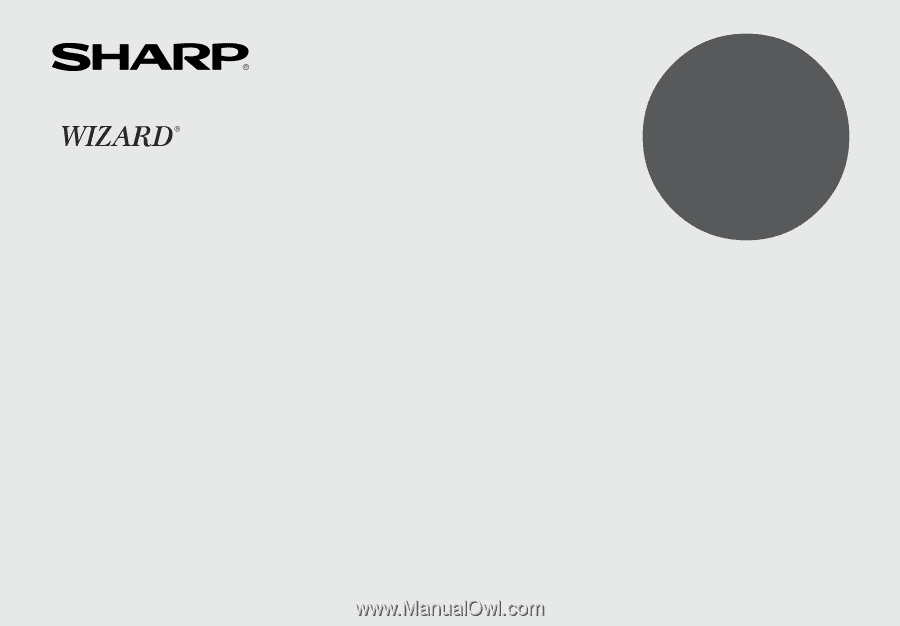
MODEL
OZ
-
290H
ELECTRONIC ORGANIZER
OPERATION MANUAL
Instrucciones abreviadas en español
CONTENTS
Part Names and Key Assignments
.....................................................
1
Using the Organizer for the First Time
...............................................
2
Auto Power Off Function
..............................................................
3
Backlight
.......................................................................................
3
Adjusting the LCD Contrast
.........................................................
3
Turning the key sound On and Off
..............................................
3
Memory Check
.............................................................................
3
Display Symbols
..................................................................................
4
Entering Characters
............................................................................
5
Built-in Calendar and Clock
................................................................
6
Clock Mode
..........................................................................................
6
Alarm
...................................................................................................
8
Telephone Mode
..................................................................................
9
Calendar Mode
..................................................................................
11
Schedule Mode
.................................................................................
12
Anniversary Mode
.............................................................................
14
To Do Mode
.......................................................................................
15
Memo Mode
.......................................................................................
17
Expense Mode
...................................................................................
18
Editing Listings
..................................................................................
20
Deleting Listings
................................................................................
20
Word Translator Mode
.......................................................................
21
Spell Checker Mode
..........................................................................
22
Diet Function Mode
...........................................................................
22
Calculator Mode
................................................................................
27
Conversion Mode
..............................................................................
28
Secret Function
.................................................................................
30
Game Mode
.......................................................................................
31
Managing the Organizer
’
s Memory
...................................................
33
Using the Included PC Software
.......................................................
33
Battery Replacement
.........................................................................
38
Specifications
....................................................................................
39
Appendix
............................................................................................
42
Instrucciones abreviadas en espan
õ
l
.............................................
S-1