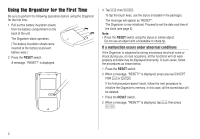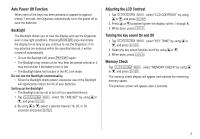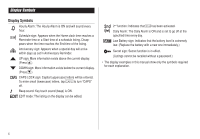Sharp OZ 290H Operation Manual - Page 9
Setting Daylight Saving Time DST: Summer time ON/OFF
 |
UPC - 074000017917
View all Sharp OZ 290H manuals
Add to My Manuals
Save this manual to your list of manuals |
Page 9 highlights
10.Press x to set the Clock. The clock starts from exactly the set time. NEW YORK 1 - 24 - 2005 MON 2nd 10:16:15 AM Selecting the date format (Default: Month-Day-Year) 1. Tap MENU , select "DATE FORMAT" by using k or m, and press x. 2. Select the desired date format by using k or m, and press x. Mode Month-Day-Year (MM-DD-YYYY) Jan 24,2005 01-24-2005 Year-Month-Day (YYYY-MM-DD) 2005-01-24 Day-Month-Year (DD-MM-YYYY) 24-01-2005 Note: • The selected date format affects each mode in the Organizer. Selecting the 12- or 24-hour time system (Default: 12 hour) 1. Tap 12/24 the appropriate number of times to select the 12 hour or 24 hour system. 12 hour NEW YORK 1 - 24 - 2005 MON 2nd 3:23:17 PM 24 hour NEW YORK 1 - 24 - 2005 MON 2nd 15:23:17 In the 12-hour system, 12:00 AM: midnight, 12:00 PM: noon. Setting Daylight Saving Time (DST: Summer time) ON/OFF 1. Tap C once to switch the DST setting. When the DST is ON, " " appears. NEW YORK 8 - 12 - 2005 FRI 2nd 9:43:21 AM Changing the World Clock city to the Home Clock city A different city in another time zone can be set as the home city at will, without adjusting the stored correct time. 1. Tap CLOCK/ALARM once or twice to display the World clock. 2. To set the new home city, select the desired city by using < or >. 3. Tap e to change the cities between the Home and the World clocks. • The previous home city is now set as the world city. 4. Tap CLOCK/ALARM to check the home city. • The selected city in step 2 is now set as the home city. 7