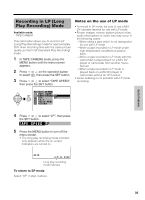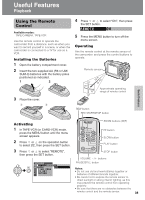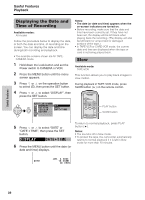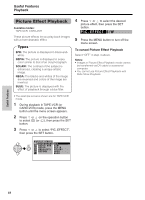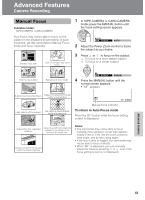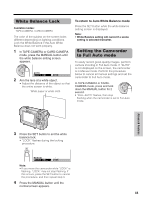Sharp VL-NZ100U VLNZ100U|VLNZ150U Operation Manual - Page 54
Displaying the Date and, Time of Recording
 |
View all Sharp VL-NZ100U manuals
Add to My Manuals
Save this manual to your list of manuals |
Page 54 highlights
Useful Features Playback Displaying the Date and Time of Recording Available modes: All modes Follow the procedure below to display the date, or both the date and time, of recording on the screen. You can display the date and time during both recording and playback. • The example screens shown are for TAPECAMERA mode. 1 Hold down the Lock button and set the Power switch to CAMERA or VCR. 2 Press the MENU button until the menu screen appears. 3 Press l or m on the operation button to select P, then press the SET button. 4 Press l or m to select "DISPLAY", then press the SET button. Notes: • The date (or date and time) appears when the on-screen indicators are turned on. • Before recording, make sure that the date and time have been correctly set. If they have not been set, the display will be left blank when playing back the recording. (The display will also be left blank for unrecorded or damaged portions of the tape.) • In TAPE-VCR or CARD-VCR mode, the current date and time are displayed when the tape or card is not being played back. Slow Available mode: TAPE-VCR This function allows you to play back images in slow motion. During playback in TAPE-VCR mode, press SLOW button (f) on the remote control. CLOCK SET D I SPLAY SE T T I NG 12H/ 24H RE TURN OF F DAT E DA T E + T I ME PLAY button SLOW button To return to normal playback, press PLAY 5 Press l or m to select "DATE" or button (t). "DATEHTIME", then press the SET Notes: button. • The sound is off in Slow mode. D I SPLAY DA T E + T I ME • To protect the tape, the camcorder automatically returns to normal playback if it is left in Slow mode for more than 10 minutes. 6 Press the MENU button until the date (or date and time) displays. AU T O J UN. 2 . 2 0 0 3 1 0 : 3 0 AM 3 0 min Useful Features 39